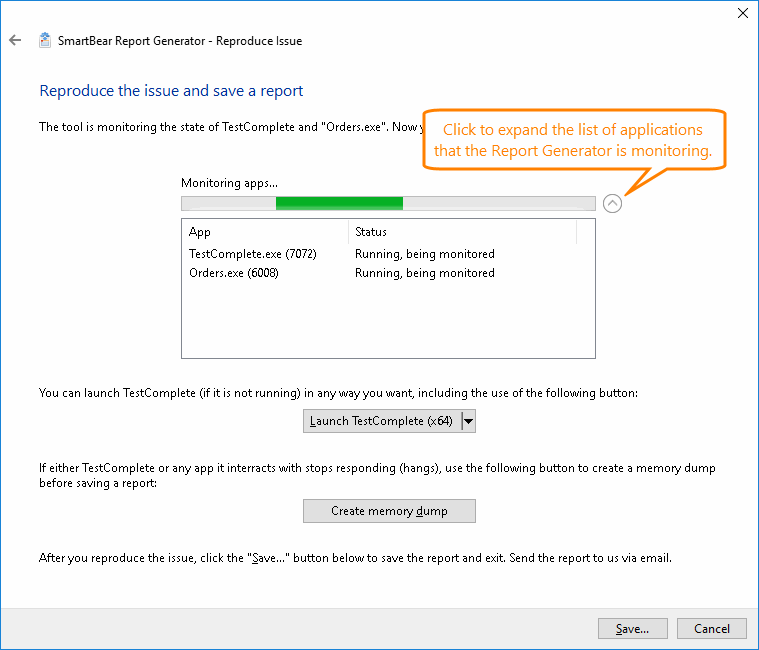On the Reproduce Issue page of the Report Generator wizard, you can view the status of the applications that are being monitored and save the collected data:
To view the application status, expand the Monitoring apps list:
 |
If you command the utility to monitor mobile devices, it will not show their statuses on the list of monitored applications. However, it will still gather data on them and save the data to the report. |
If you want to monitor the product with which the Report Generator utility is supplied (for example, TestComplete), but the product is not running, click Launch <Product_Name> and select either the 64-bit or the 32-bit version of the product (if available) to launch it. As an alternative, you can launch the product in any other way. The Report Generator utility will attach to the corresponding product process and start monitoring it.
If the application you are monitoring is running in the multiprocess mode, Report Generator will monitor all its processes.
Reproduce the issue for which you want to collect data.
The Report Generator automatically generates a memory dump file for each exception it detects in monitored applications. To generate a memory dump manually, click Generate memory dump.
To save the report, click Save. The utility will save all the data collected on the monitored application and pack it to a ZIP archive. Specify the archive name and location.
Click Cancel to close the utility without saving the report.
See Also
Choose Option Page
Generate Report Page
Report Generator Pages
Working With the Report Generator