Continue |
100 |
The Continue status indicates the server has received the request headers and the client should send the request body. |
SwitchingProtocols |
101 |
The Switching Protocols status indicates the requester has asked the server to switch protocols and the server has agreed to do that. |
OK |
200 |
The OK status indicates the request has been sent successfully, and the server has provided all the necessary information. |
Created |
201 |
The Created status indicates the request has been fulfilled, and the new resource appeared on the server. |
Accepted |
202 |
The Accepted status indicates the request has been taken for processing, but the processing has not been completed. |
NonAuthoritativeInformation |
203 |
The Non-Authoritative Information status indicates the server is a proxy and providing the modified information from the origin server. |
NoContent |
204 |
The No Content status indicates the server has successfully processed the request but has not provided any content. |
ResetContent |
205 |
The Reset Content status indicates the server has successfully processed the request, but is not returning any content. |
PartialContent |
206 |
The Partial Content status indicates the server is delivering only a part of the resource in accordance with a range header that the client has sent. |
MultipleChoices |
300 |
The Multiple Choices status indicates there are multiple options for the resource from which the client can choose. |
MovedPermanently |
301 |
The Moved Permanently status indicates this and all future request should be directed to the given URI. |
Found |
302 |
The Found status indicates the request should be redirected to another location. The server sends the new location in the location header. |
SeeOther |
303 |
The See Other status indicates the response to the request can be found under another URI using a GET method. |
NotModified |
304 |
The Not Modified status indicates the resource has not been modified since the version specified by the request headers If-Modified-Since or If-Non-Match. |
UseProxy |
305 |
The Use Proxy status indicates the requested resource is available only through a proxy, and the service has provided the proxy address in the response. |
Unused |
306 |
Unused belongs to the Switch Proxy status, which is no longer used, but originally required subsequent requests to use the specified proxy. |
TemporaryRedirect |
307 |
The Temporary Redirect status indicates the current request should be repeated with another URI, but future requests should use the original URI. |
BadRequest |
400 |
The Bad Request status indicates the request could not be understood by the server. The server sends that status when no other error is applicable, or if the exact error is unknown or does not have its own error code. |
Unauthorized |
401 |
The Unauthorized status is similar to 403, but it comes in place when the server requires Basic authentication (that is, credentials must be provided in the Authorization header), and the request has failed or do not provided it. |
PaymentRequired |
402 |
The Payment Required status is reserved for the future use. |
Forbidden |
403 |
The Forbidden status indicates the request was valid, but the server will not run the requested operation – for example, if a user does not have the necessary permissions. |
NotFound |
404 |
The Not Found status indicates that requested resource is not found but can become available in the future. |
MethodNotAllowed |
405 |
The Method Not Allowed indicates a request method is not supported for the requested resource – for example, PUT on a read-only resource. |
NotAcceptable |
406 |
The Not Acceptable status indicates the requested resource can generate only an unacceptable content as defined by the Accept header provided with the request. |
ProxyAuthenticationRequired |
407 |
The Proxy Authentication Required status indicates the client must first authenticate itself with the proxy. |
RequestTimeout |
408 |
The Request Timeout status indicates the server has timed out while waiting for the request. |
Conflict |
409 |
The Conflict status indicates the request could not be processed because of conflict in that request. |
Gone |
410 |
The Gone status indicates the requested resource is no longer available and will not be available again. |
LengthRequired |
411 |
The Length Required status indicates the request did not specify the length of its content despite it is required by the server. |
PreconditionFailed |
412 |
The Precondition Failed status indicates the server does not meet one of the conditions the client has provided in the request. |
RequestEntityTooLarge |
413 |
The Payload Too Large status indicates the request is larger than the server is able or willing to process. |
RequestUriTooLong |
414 |
The URI Too Long status indicates the URI the client has provided is too long for the server to process – for example, too much encoded data appearing in the query string of the GET request. |
UnsupportedMediaType |
415 |
The Unsupported Media Type status indicates the request includes an entity of a media type which the server or resource does not support. |
RequestedRangeNotSatisfiable |
416 |
The Range Not Satisfiable status indicates the client has asked for only a specific part of the file, but the server cannot afford this – for example, if that specific part lies beyond the file’s end. |
ExpectationFailed |
417 |
The Expectation Failed status indicates the server cannot meet the requirements of the Expect header of the request. |
InternalServerError |
500 |
The Internal Server Error status is a generic error message indicating an unexpected event has occurred and no more specific information can be provided. |
NotImplemented |
501 |
The Not Implemented status indicates the server either has not recognized the request method, or it cannot fulfill the request. |
BadGateway |
502 |
The Bad Gateway status indicates an intermediate proxy server received a bad response from another proxy or the origin server. |
ServiceUnavailable |
503 |
The Service Unavailable status indicates the server is currently unavailable (because it is overloaded or down for maintenance). |
GatewayTimeout |
504 |
The Gateway Timeout status indicates the server was acting as a proxy or gateway and did not receive a response from the target server at the needed time. |
HttpVersionNotSupported |
505 |
The HTTP Version Not Supported status indicates the server does not support the HTTP protocol used in the request. |
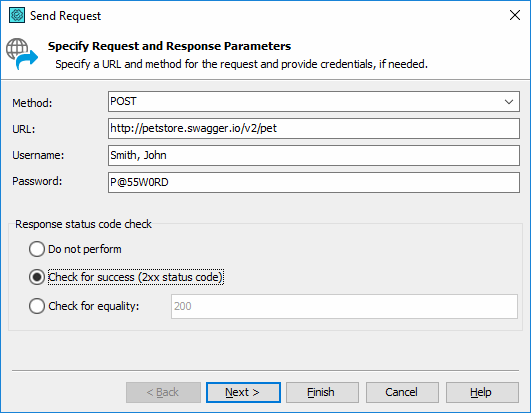
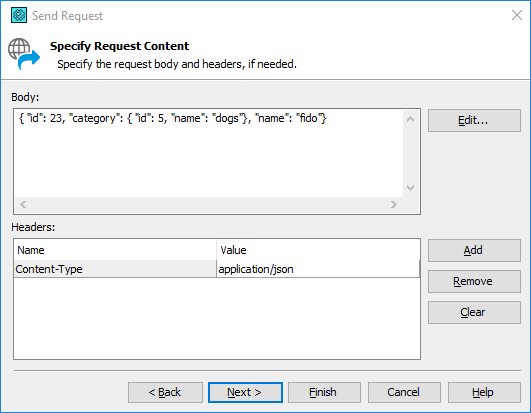
 To save the response to a file
To save the response to a file
 Sending Requests
Sending Requests