Overview
TestComplete now uses Python 3.13 as the default scripting engine for all new installations and upgrades.
If you are upgrading from a version that used Python 3.11:
-
Python 3.13 will be installed and set as the active scripting engine.
-
Python 3.11 files will remain on your system to support rollback or migration.
-
After the upgrade, TestComplete will no longer use Python 3.11 for any scripting operations.
This is a significant version upgrade in Python, which means developers should expect breaking changes. Key updates include:
-
Removal and deprecation of certain APIs.
-
Changes in internal module behavior.
-
Structural updates in script discovery and module isolation.
| Note: |
Python's standard version upgrade process drives these changes and is not specific to TestComplete. For details about the Python-related fix, see What's New in TestComplete 15.79. For additional Python compatibility changes, see Python 3.13 Changelog. |
Changes in TestComplete
-
Manually reinstall all Python 3.11 third-party packages in Python 3.13.
-
Install PIP in Python 3.13, if missing, by running the required command to enable package installation.
python -m ensurepip -
Python 3.13 does not automatically detect scripts located outside the project folder.
Getting Started with Python and Third-Party Libraries
TestComplete’s Python 3.13 environment includes only the standard library.
| Note: |
You must manually install additional libraries, if any. |
Installing Third-Party Libraries
Use the Python terminal from TestComplete’s embedded Python 3.13 environment to install additional libraries.
Example: Installing the requests library and using it in TestComplete scripts.
In your TestComplete Python script:
Python
import requests
response = requests.get('https://example.com')
Log.Message(response.status_code)| Note: |
|
Migrating to Python 3.13
-
Generate a Backup of Existing Python Packages.
-
Open the Python 3.11 terminal from TestComplete’s embedded environment.
-
Run the following command to generate the
requirements.txtfile.<TC Install Directory>\Bin\Extensions\Python\Python311\python.exe -m pip freeze > requirements.txt
-
-
Install PIP in Python 3.13, if missing.
Run the required command to enable package installation.
<TC Install Directory>\Bin\Extensions\Python\Python313\python.exe -m ensurepip -
Reinstall Packages in Python 3.13.
Run the appropriate command in the Python 3.13 terminal to reinstall all packages.
<TC Install Directory>\Bin\Extensions\Python\Python313\python.exe -m pip install -r requirements.txt
| Note: |
If you are using the 64-bit version of TestComplete, use the Python executable located in:
or
|
Best Practices for Managing Python Files in TestComplete
To ensure TestComplete detects your Python files:
-
Place all Python files inside the project folder.
-
Organize files into logical subfolders, such as Scripts, Libs, and Helpers.
Recommended Structure:
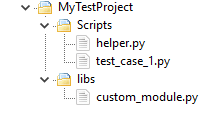
| Note: |
It is recommended to store all files in the project folder to minimize manual configuration and ensure reliable script discovery in Python 3.13. |
Using External Python Files
If your scripts are stored outside the project folder, add their paths to the Python search path manually at runtime.
Example: If you have external.py in C:\ExternalScripts:
| Note: |
Python 3.13 does not automatically detect external script files. To use scripts stored outside the project folder, you must explicitly add their paths to the Python search path at runtime. |
