Bookmarks help you quickly switch from any location to the bookmarked lines in the Code Editor. TestComplete supports two types of bookmarks: numbered and unnumbered.
- Numbered Bookmarks
These bookmarks are numbered from 0 to 9. Using them, you can bookmark up to ten lines in each unit. You set a bookmark from the context menu or using a key combination, and jump back to it with another key combination. A bookmarked line contains a number (
 ) in the gutter.
) in the gutter.To bookmark a line, right-click it and select Toggle Bookmarks | Bookmark n from the context menu (n is the number of the bookmark, from 0 to 9). Alternatively, you can place the cursor on the desired line and press Shift+Ctrl and the bookmark number.
To return to a bookmark, right-click somewhere within the Editor and choose Goto Bookmarks | Go to Bookmark n from the context menu or you can press Ctrl and the desired bookmark number.

On some operating systems, for instance, on Windows 7, the Shift+Ctrl+0 combination is a reserved shortcut that lets you switch the input language. So, if you are using one of these operating systems, you can set the 0 bookmark via the context menu or specify another shortcut for switching the input language. For information on how to change it, see http://support.microsoft.com/kb/967893. Note that the shortcuts let you return to bookmarks only in the current unit. To switch to a bookmarked line in another unit, either use the Bookmarks panel, or open this unit in the Editor and then use the shortcuts to go to the desired bookmark.
There can be additional keyboard shortcuts depending on the key mapping scheme you use. You can re-define the shortcuts as needed.
- Unnumbered Bookmarks
These bookmarks are not numbered and there is no limit to the amount that can be used. They are marked with the
 icon in the gutter. To set an unnumbered bookmark, use the Ctrl+Shift-~ shortcut. To return to the bookmark, press Ctrl+~. This shortcut lets you return to bookmarks that are defined only in the current unit. To go to a bookmark in another unit, either use the Bookmarks panel or open this unit in the Editor and then use the shortcut. Since an unnumbered bookmark does not have a number that identifies it, you can only move through unnumbered bookmarks in a loop. That is, the Ctrl+~ shortcut moves you to the next unnumbered bookmark in the unit. In order to return to the bookmark you have just visited, you first have to go through all other unnumbered bookmarks in the unit.
icon in the gutter. To set an unnumbered bookmark, use the Ctrl+Shift-~ shortcut. To return to the bookmark, press Ctrl+~. This shortcut lets you return to bookmarks that are defined only in the current unit. To go to a bookmark in another unit, either use the Bookmarks panel or open this unit in the Editor and then use the shortcut. Since an unnumbered bookmark does not have a number that identifies it, you can only move through unnumbered bookmarks in a loop. That is, the Ctrl+~ shortcut moves you to the next unnumbered bookmark in the unit. In order to return to the bookmark you have just visited, you first have to go through all other unnumbered bookmarks in the unit.
Besides shortcuts, you can set and go to both numbered and unnumbered bookmarks using items of the Editor’s context menu:
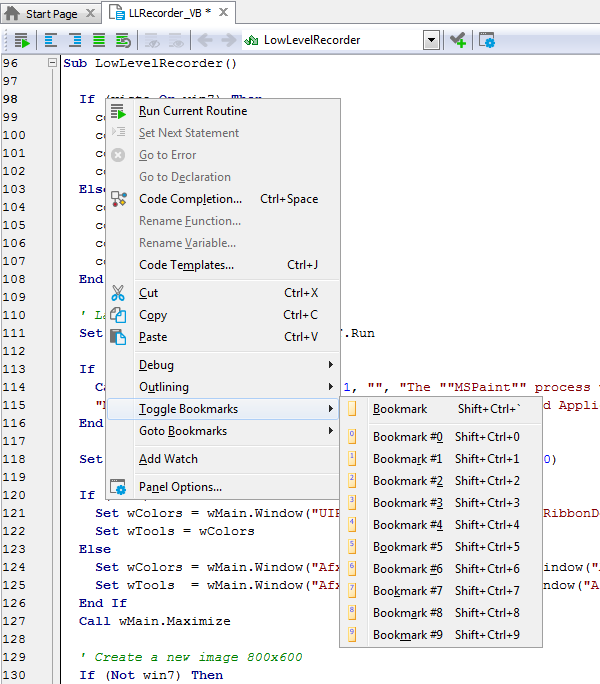
A bookmark can have a description that is displayed when the mouse cursor is placed over the bookmark's icon in the Editor’s gutter. To change the bookmark description open the Bookmarks panel and specify the description there.
