The Format Columns sets display parameters for columns in TestComplete panels and windows. There are settings for each column, and all columns can be set when the dialog is open. To open it, right-click on a column header and select Format Columns from the context menu:
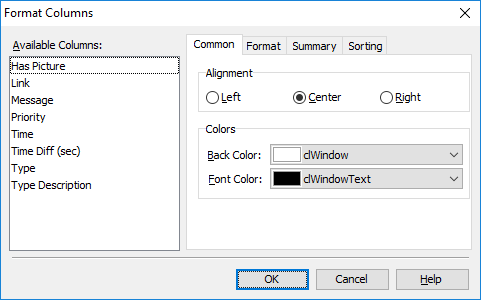
The Available Columns listbox holds a list of columns, the rest of the dialog holds the settings for the column currently selected in the list. These settings are separated into the following tabbed pages:
Common Properties
This page holds the alignment and color attributes of the column:
- Value alignment (left, right or center).
- Column background color (default or as selected from a dropdown list).
- Font color (default or as selected from a dropdown list).
Format
The Format page specifies the display format for the given column (absent for string columns), that is, whether to show the value as a Value (figure), Percent or horizontal Bar. Both the percent value and the bar length will be relative to the total for this column.
If you choose Bar as the Display Format on the Format page, the box on the bottom of the page will let you choose a color for the bar. If you choose Value or Percent, the box will let you specify a Format String for the numerical and date/time result. You can either specify the desired format string manually or select any predefined format from the Format String drop-down list. For more information about the format string specifiers, see Syntax of the Format String.
Summary
The Summary page specifies the kind of summary field displayed at the bottom of the given column. If a column displays summary, the value it holds is a statistic (sum, average, minimum, maximum, count, etc.) calculated from all values in the chosen column.
The Summary Kind section lets you choose how the summary is calculated:
| Summary Kind | Description |
|---|---|
| None | No summary shown. |
| Min | Minimum value displayed in the column. |
| Max | Maximum value displayed in the column. |
| Average | Average value displayed in the column. |
| Count | Number of records (lines) displayed in the column. |
| Sum | The sum of all values displayed in the column. |
Each column can have its own summary settings.
Sorting
The Sorting tabbed page specifies the sorting order for column
values. You can sort results on a column by clicking the column caption or by selecting  Sort Ascending and
Sort Ascending and  Sort Descending from the column header’s context menu.
Sort Descending from the column header’s context menu.
The Sorting page provides an alternative way for sorting results. If the Allow sorting box is not checked, the sorting on the selected column is disabled and clicking the column caption will have no effect. If this box is checked, the sorting is enabled and you can select the desired sorting order (None, Ascending or Descending) on the Sorting page. None means results are not sorted on the column, but since the sorting is enabled, you can sort results on this column at any time by clicking the column caption.
See Also
Arranging Columns, Lines and Panels
Syntax
of the Format String
