Use this dialog to define a background image for the report’s header or footer.
The dialog has three tabbed pages:
The Sample box, located at the bottom right corner of the dialog, displays the selected texture, picture or pattern.
Pressing OK saves all changes and closes the dialog. Apply saves all changes and applies the selected effect to the Print Preview form, but does not close the dialog. Cancel closes the dialog without saving any of the changes.
The Texture page
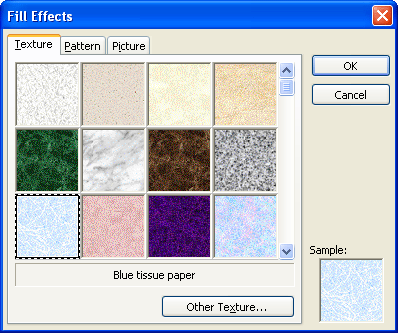
Use the Texture page to specify background texture. You can use any predefined texture or load one from a BMP, EMF or WMF file by pressing the Other Texture button.
The Pattern page
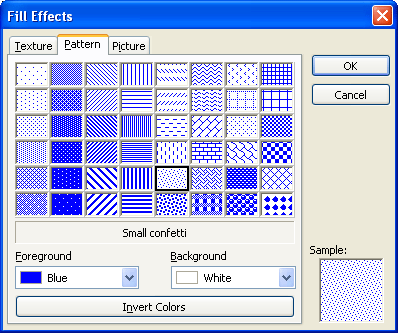
The Pattern page allows you to specify a pattern that will be used for the report background. You can select any of the 48 predefined patterns. The Background and Foreground boxes specify pattern colors. Use Invert Colors to change colors of the selected pattern.
The Picture page
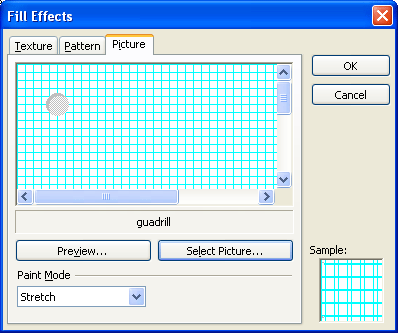
This page allows you to specify an image for the report background. You can use a BMP, EMF or WMF picture. To load an image from a file, press the Select Picture button. Use the Paint Mode box to specify the picture layout on the page. To preview the selected image using 100% scale, press Preview.

 Texture
Texture