This page refers to SmartBear ID-based licenses that we introduced from TestComplete 15.48 onwards.
For information on legacy key-based licenses, which are no longer being actively supported, see Key-Based Licenses.
About
Running TestComplete from a CI/CD build means you start it from the command line.
To specify the SmartBear account to be used for the run, you use an access key generated for the account in the SmartBear License Management.
The explanation below works for both Fixed User and Floating types of SmartBear ID-based licenses.
Requirements
Currently, all the control over license use is performed by the SmartBear license servers available 24×7. The computer where you are running TestComplete must have permanent access to these servers. That is, the proxies and firewalls running in your network should allow connection to them:
https://manage.smartbear.com:443https://api.slm.manage.smartbear.com:443https://login.slm.manage.smartbear.com:443https://server.manage.smartbear.com:443https://server.slm.manage.smartbear.com:443https://profile.id.smartbear.com:443https://profile-api.id.smartbear.com:443https://auth.id.smartbear.com:443
This access is needed both at the product start and during the product runtime. The addresses are for API servers and don’t have a user interface visible in browsers. When products call these hosts, they add some specific paths or URLs to the addresses.
We encrypt all data at rest and over the wire.
1. Get the access key
Log in to the SmartBear License Management and select > Acess Key from the top right:
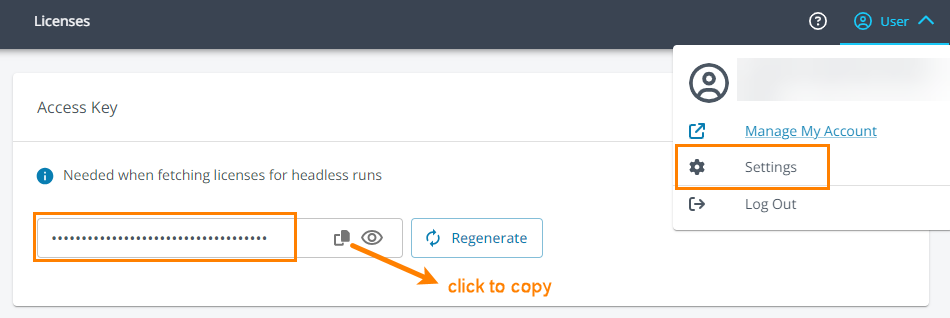
If needed, you can regenerate the key any time. To do this, simply click Regenerate.
See also Get Access Key in the License Management documentation.
2. Specify the key in the command line
Specify the key by using the -accessKey command-line parameter:
TestComplete.exe "c:\my tests\my-proj.pjs" /accessKey:9a######-####-####-####-##########97 /r /e
 Make sure to enclose the access key in quotes.
Make sure to enclose the access key in quotes.
The test engine doesn’t cache the access key on your computer. You need to specify it for every run.
See Also
SmartBear ID-based Licenses
Activate and Use TestComplete
Getting Access Key
