Using the Select Method or Property dialog you can change the method (or property) that will be called in a keyword test by the On-Screen Action operation. To invoke the dialog, select the desired On-Screen Action operation in the keyword test, click within the Operation cell to activate the in-place editor, open the drop-down list of the editor and choose More Actions at the end of this list.
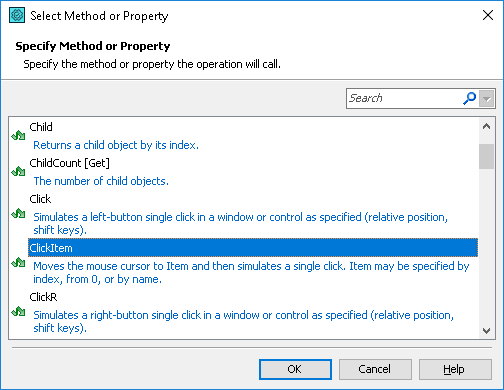
The dialog lists all methods and properties of the object that the On-Screen Action works with. This list may include methods and properties provided by TestComplete as well as methods and properties defined by the application code (if the tested application is an Open Application).
You can find descriptions of methods and properties provided by TestComplete in the TestComplete documentation. For information about methods and properties provided by the application code, see the development tool’s documentation that was used to create the application.
Note that if the object that the operation works with is specified by a mapped name or an alias (see Name Mapping) and that object does not exist when you modify the operation parameters, the dialog displays only those methods and properties that are available to the name mapping items and aliases. To learn how to solve this problem, see View Code Completion Information.
Choose the desired method or property in the list and click OK. TestComplete will display this method (or property) in the Operation column. You will then need to specify the method parameters in the Value column of the keyword test editor.
