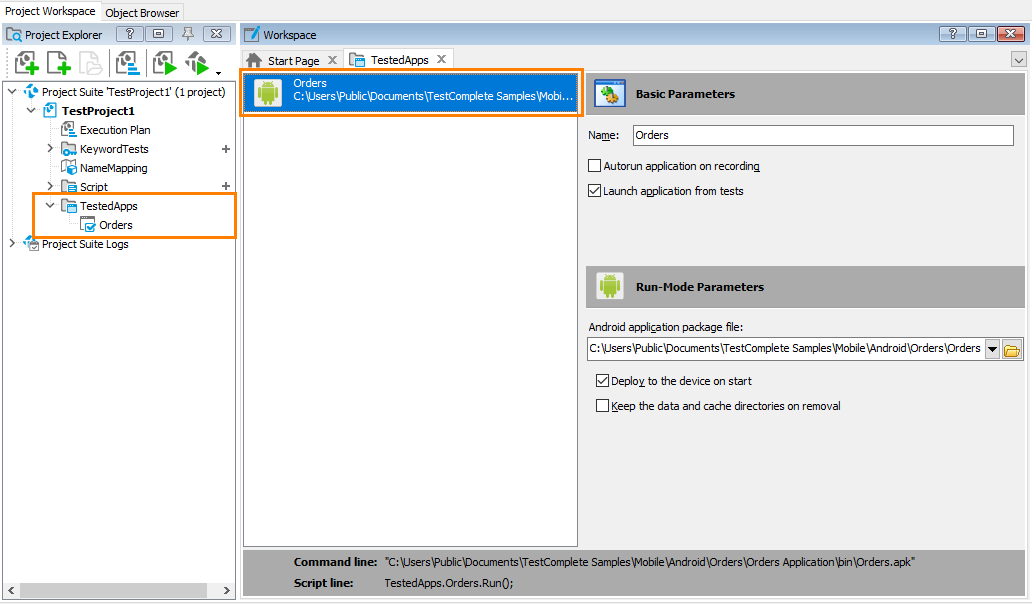|
The information below concerns legacy mobile tests that work with mobile devices connected to the local computer. For new mobile tests, we recommend using the newer cloud-compatible approach. |
Each test project can operate with one or several Android applications under test. To specify applications to be tested by the project and set application parameters that will affect the testing process, you need to add the desired Android applications to the Tested Applications collection of the project.
Android applications are installed from the packages (.apk files) that can reside in the local or network folder. For more information on adding Android applications to the Tested Applications collection, see Adding Android Applications to the List of Tested Applications (Legacy).
After you have added the desired application package, you can configure its launch parameters in the TestedApps editor:
You can run the applications from the Tested Applications collection directly from the TestComplete IDE or from your keyword tests and scripts.
Note that the application should be installed to the device before you can run it. You can install the application manually or automatically every time the application is launched. For more information, see Starting Tested Android Applications (Legacy) and Installing Packages on Devices (Legacy).
See Also
About Tested Applications
Installing Packages on Devices (Legacy)
Starting Tested Android Applications (Legacy)
Working With Tested Android Applications (Legacy)