Debug Info Agent™ exposes public, published, protected and private members of objects in C++Builder applications as soon as the application is compiled with debug information. This topic explains how to include debug information into applications created with Borland C++Builder 2006. To learn how to prepare applications created with other C++Builder versions, see Implementing Debug Info Agent™ Support in Applications.
| Note: | Debug Info Agent™ is incompatible with tools that change the debug information format. An example of such a tool is EurekaLog 7. We recommend that you disable EurekaLog when compiling an application aimed for automated testing with TestComplete. Otherwise, you will be unable to access private, protected and public methods and properties of your C++Builder 2006 applications from tests. |
To include debug information into your C++Builder application, follow these steps:
-
Open your project in Borland C++Builder 2006.
-
Choose Project | Options from the main menu to open the Project Options dialog.
-
Switch to the C++ Compiler (bcc32) | Optimizations category. In the radio group on the right, select the Optimize: Disable all optimizations (-Od) option:
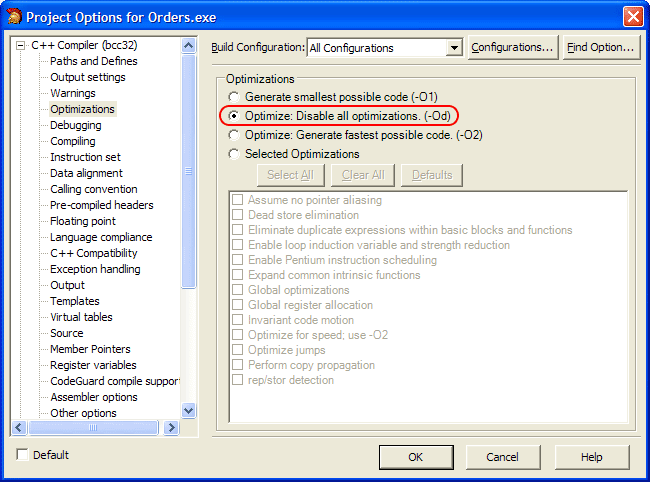
-
Switch to the Linker (ilink32) | Linking category and enable Full debug information (-v):
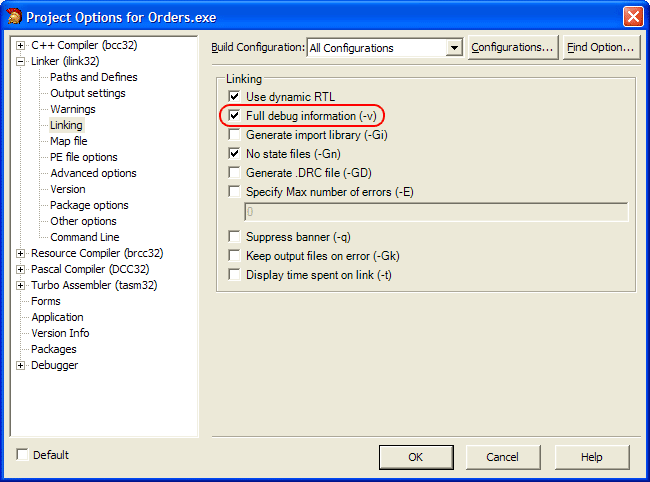
-
Select the Linker (ilink32) | Path and Defines category and examine the Library search path. If the path contains the $(BDS)\lib\release folder, replace it with $(BDS)\lib\debug:
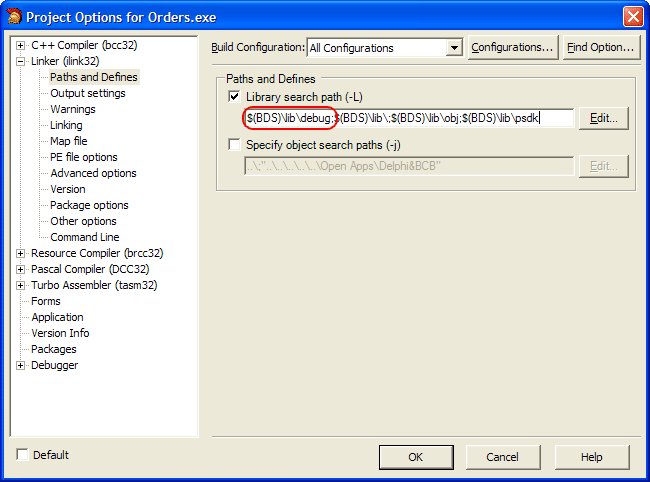
-
It is recommended that you turn off the Build with runtime packages option in the Packages category:
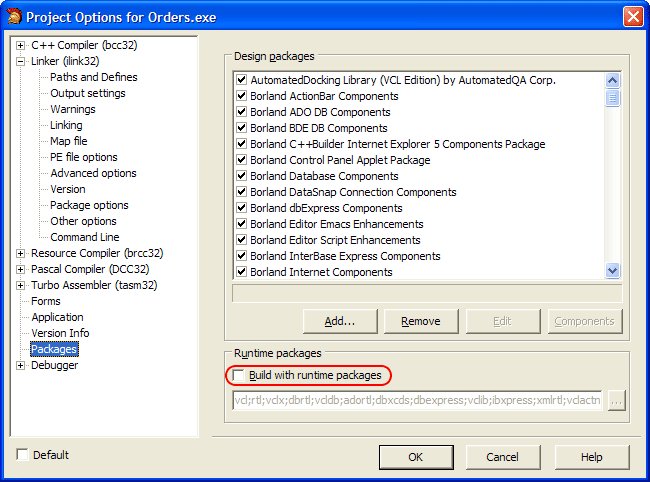
If this property is checked, C++Builder creates Borland package library (.bpl) files when compiling the application. TestComplete cannot access debug information in these files and some controls. If this property is unchecked, all information is included in a single executable and can be accessed by TestComplete. For more information about runtime packeges, see About Runtime Packages.

If, for some reason, you cannot turn off the Build with runtime packages option, TestComplete may not be able to get access to the application's internal methods and properties. To resolve the problem, enable the Read debug information for statically linked libraries project option in TestComplete. -
Once you have completed these steps, click OK to save the changes and close the Project Options dialog.
-
Re-build the application.
| Note: | C++Builder debug information is stored in .tds files. Make sure that the generated .tds files reside in the same folders as the appropriate modules of the application under test, otherwise the Debug Info Agent™ will not be able to access application internals. |
Before delivering your application, remember to compile it without debug info to reduce the application size.
 |
To make TestComplete recognize TMS Software VCL controls in the tested C++Builder Open Application properly and obtain access to their properties and methods, we recommend that you re-compile the utilized TMS components with full debug information before including them in your C++Builder application. To learn how to prepare these components for C++Builder applications, see Preparing TMS Software VCL Components for C++Builder Applications.
|
See Also
Debug Info Agent™
Debug Info Agent™ Specifics
Testing C++Builder Applications
Compiling C++Builder 6 Applications With Debug Information
Compiling C++Builder 2007 Applications With Debug Information
Compiling C++Builder 2009 Applications With Debug Information
Compiling C++Builder 2010 Applications With Debug Information
Compiling C++Builder XE Applications With Debug Information
