- API Hub
- Getting Started with Swagger
- Understanding Swagger Navigation
Understanding Swagger Navigation
This section explains the user interface (UI) elements in Swagger. After you log in, you will go to the Swagger (SaaS only) homepage, which provides an overview of Swagger products.
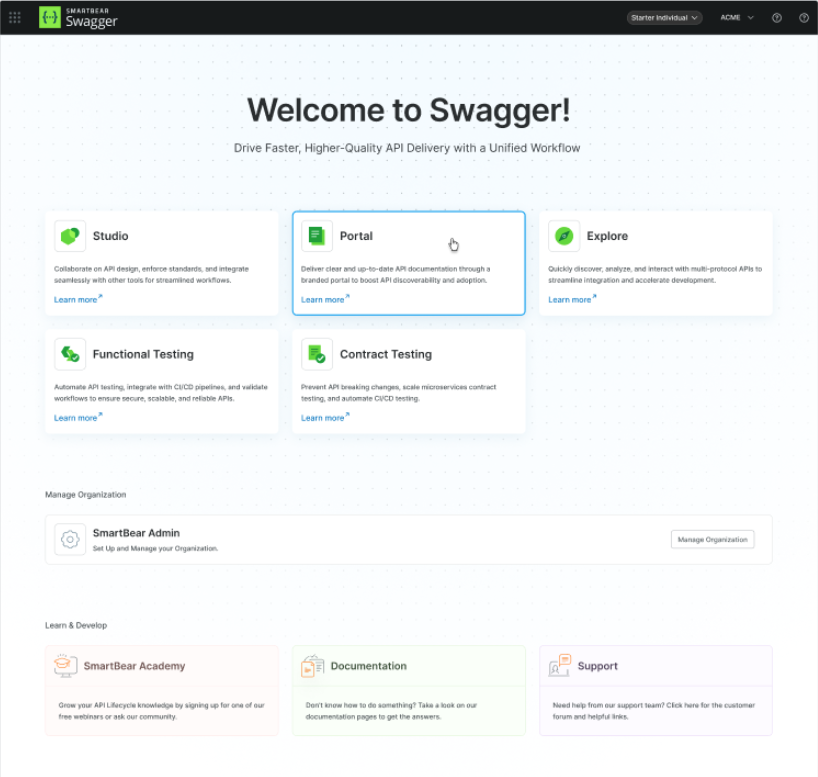
User Interface (UI) Elements
UI Element | Description |
|---|---|
Swagger Products | Studio - An API development tool providing teams with a single source of truth throughout the API lifecycle. It focuses on API design and maintenance with collaboration and version control tools. Portal - A tool to enhance how you create your documentation. This feature provides a comprehensive array of elements to develop robust API documentation. Contract Testing - This product is designed to reduce the complexity of testing microservices at scale, ensuring that integrations work as expected without manual overhead. Explore - An API exploration tool that allows teams to visualize API data quickly and integrate faster, enhancing the API design and testing phases. Functional Testing - Automate API testing, validate functionality across environments, and integrate seamlessly into CI/CD workflows to ensure reliable and scalable APIs. |
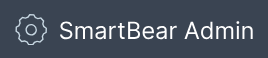 | You can go to SmartBear Admin to see your organization, members, and plans. Administrators can invite and manage users and admins, assign licenses, manage subscriptions and billing, and request the deletion of the organization. |
Subscription details 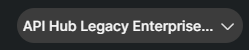 | This screen displays the subscription details, including a summary of the subscription plan, the number of seats, and an overview of the capabilities. |
App Switcher 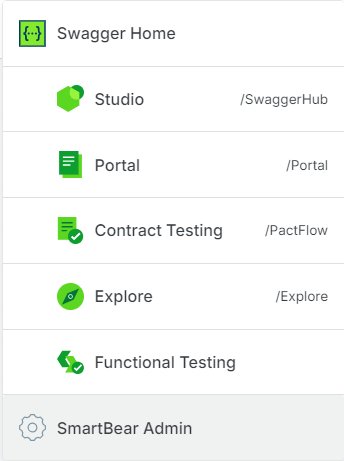 | The app switcher allows you to navigate between Swagger Products. Swagger Home - Clicking the Swagger Home navigates you back to the Swagger homepage. SmartBear Admin - Clicking this icon navigates you to SmartBear Admin. |
 | User Account menu includes: Email - This section displays your email address to ensure you are logged into the correct account. Profile - This option lets you view and update your SmartBear ID profile, including your email, phone number, company, and social logins enabled. For more information, refer to the SmartBear ID documentation. Log Out - This option allows you to sign out of your account. It will log you out of all SmartBear products that use SmartBear ID. |
 | Click to chat with support. Enter your name and email address to start a chat and receive quick assistance with your development challenges or technical issues. |
 | The navigation menu links to the knowledge base and documentation. Click the Support link to navigate to the Support Center, which includes resources for Studio, Explore, Contract Testing, Portal, and Functional Testing. Each feature has a dedicated stand-alone page with tutorials, videos, community, and technical documentation. |