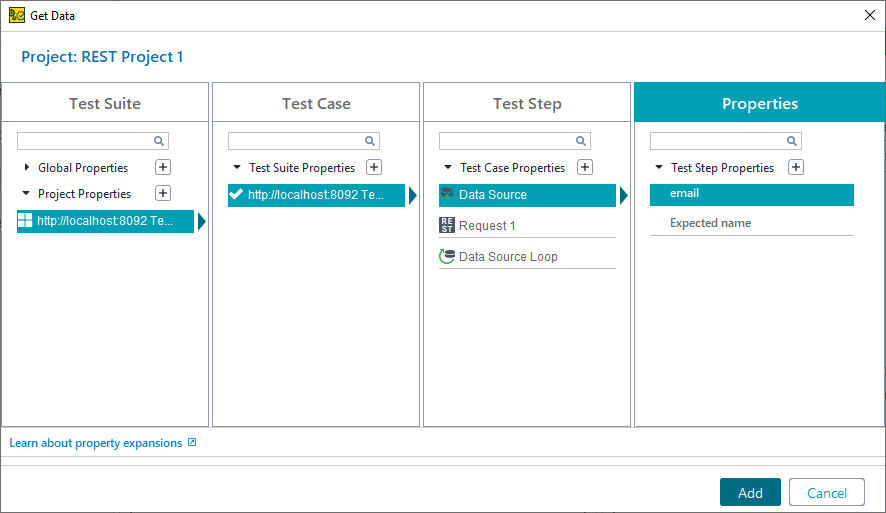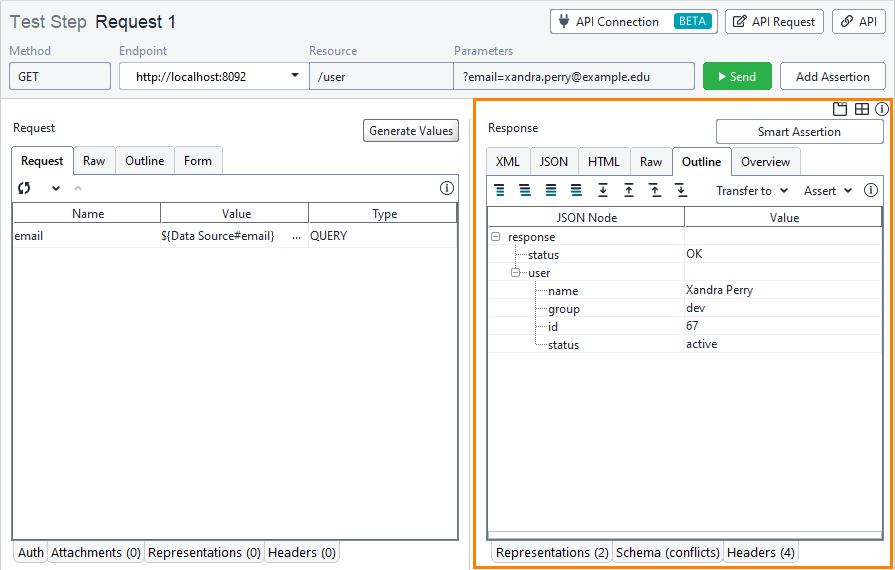To use the data from a data source, you need to modify the request test step.
-
Open the Request 1 step editor and switch to the Request tab. If you created the Data Source loop earlier, the request will contain the
${Data Source#email}value:If the email parameter has another value, type
${Data Source#email}in it or use the Get Data command to select theemailproperty with a special wizard. -
Click
 on the editor toolbar to run the request.
on the editor toolbar to run the request.You will see the response data on the right:
Note: If you did not test the data source on the previous step, the property does not have a value, so the request does not send a valid parameter.
Now, you can add assertions to the request test step to validate response data.

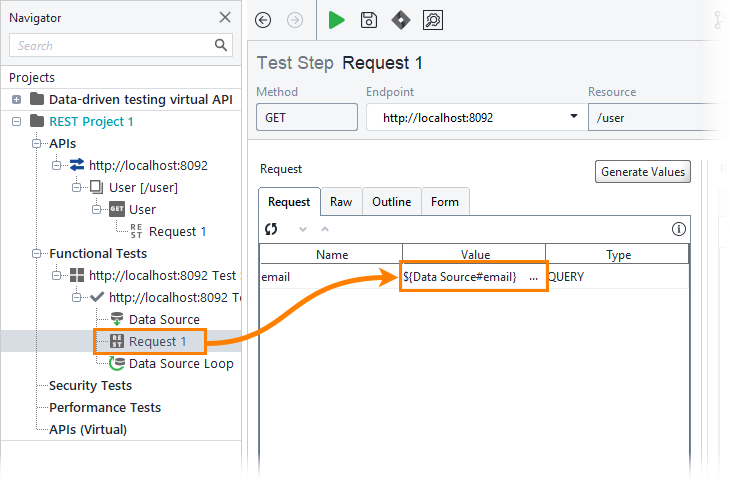
 Show Steps
Show Steps