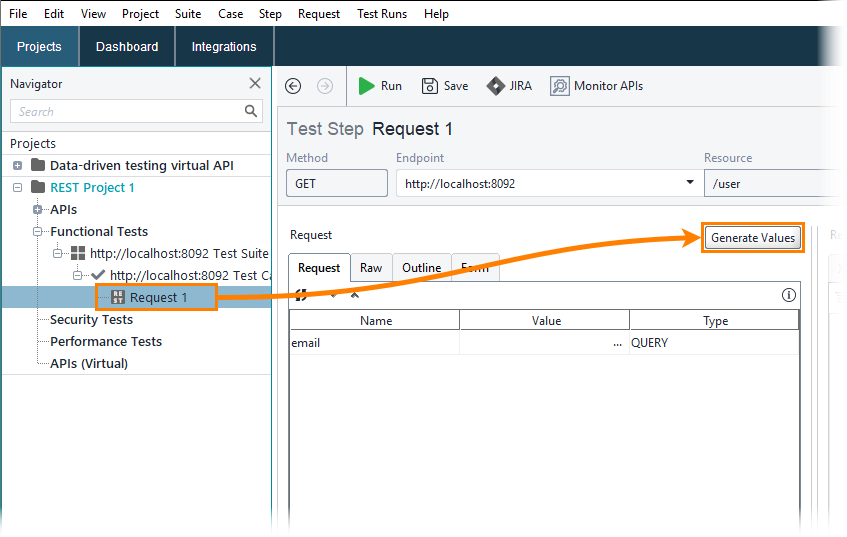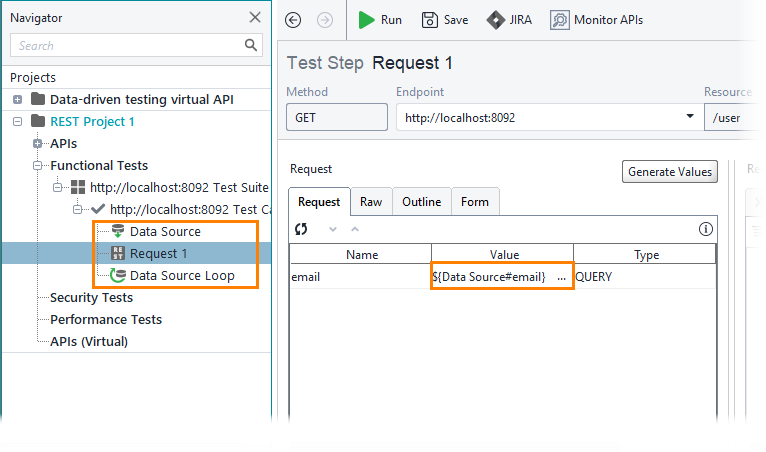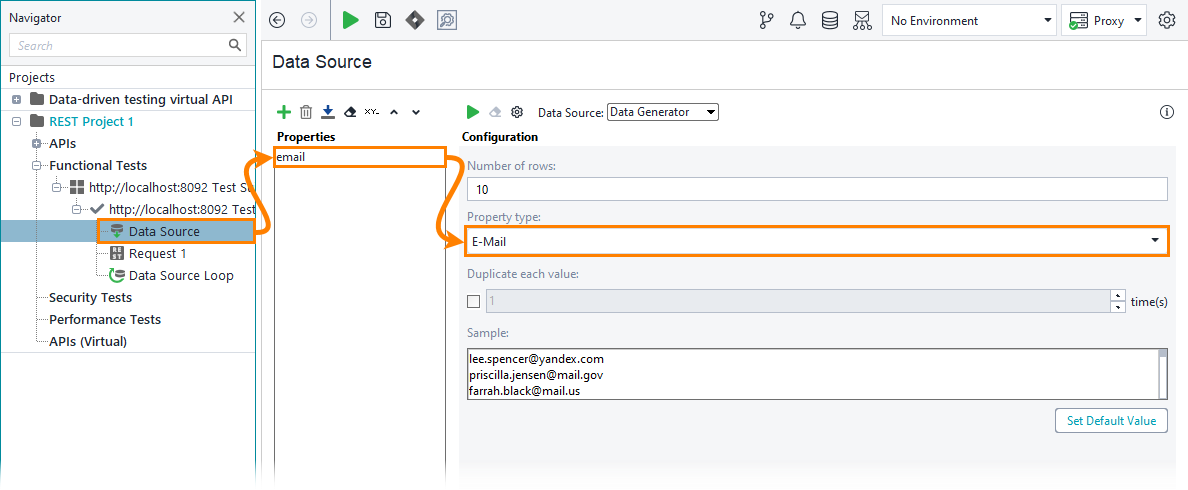To perform data-driven testing, you need to use the Data Source test step. Let’s add it to the test case.
-
In the request editor, click the Generate Values button:
-
In the Create Data-Driven Loop dialog, select the request parameters that will be configured automatically:
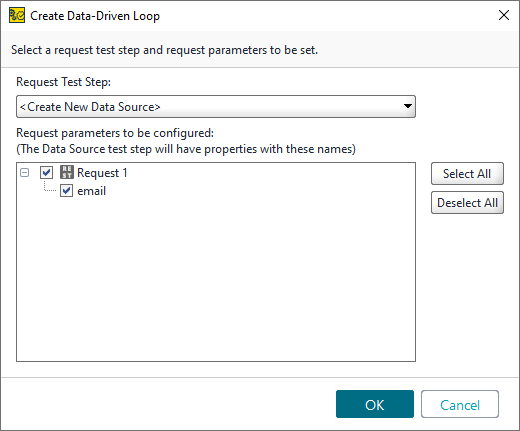
ReadyAPI will automatically create a data source loop and add a property expansion that will refer to the email property in the Data Source test step:
-
Open the Data Source test step. As you see, ReadyAPI has automatically configured the data source to generate random email addresses as values of the email property:
The next step will show how to configure the Data Source test step to use a text file as a data source.