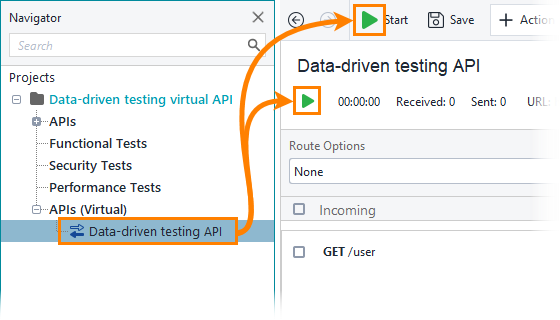For this tutorial, you will need to import and run a virtual API to which requests will be sent.
-
Download the packed ReadyAPI project that contains the virtual API:
-
Select File > Import Packed Project and in the dialog that occurs, select the downloaded project:
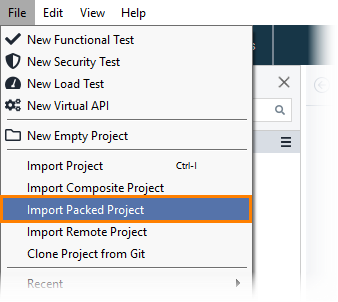
-
Specify the path where the project will be unpacked and saved.
-
(Optional) By default, the virtual API in the project runs on port
8092. If this port is occupied on your machine, change the virtual API port. -
Select the virtual API in the Navigator and click
 to run the API:
to run the API:
The API receives requests containing an email in the query string and returns responses based on the email value. On the next step of the tutorial, you will create a test step that will send requests to the virtual API.

 Virtual API project
Virtual API project Change the virtual API port
Change the virtual API port