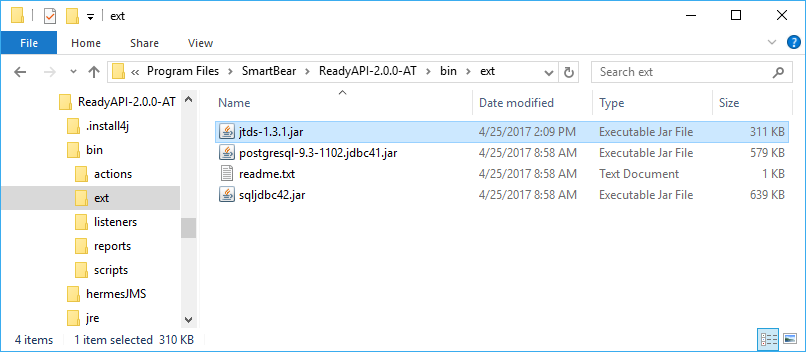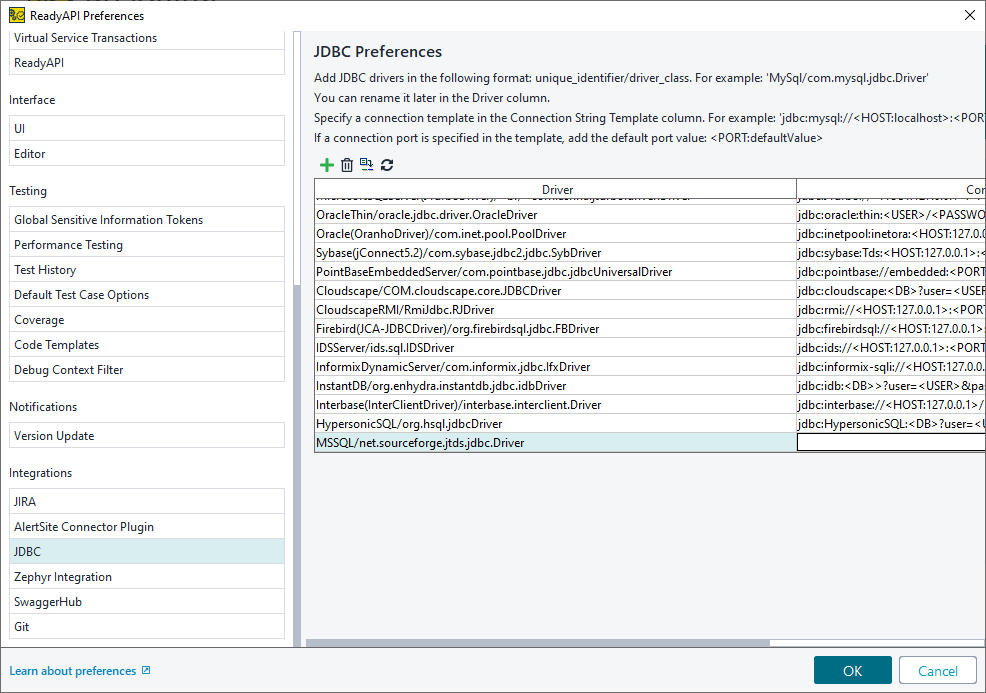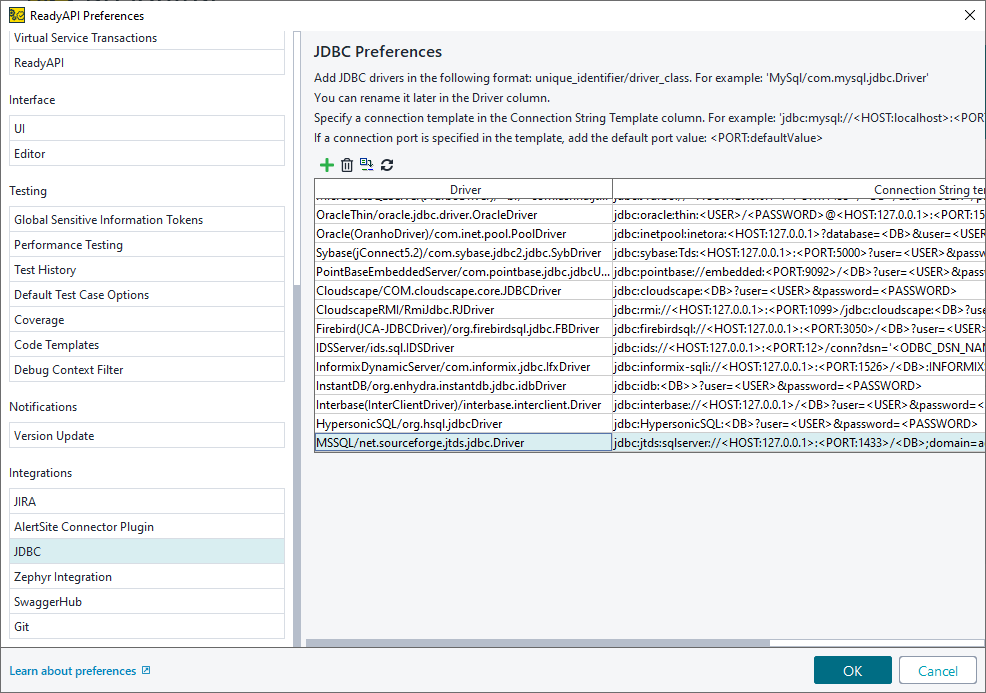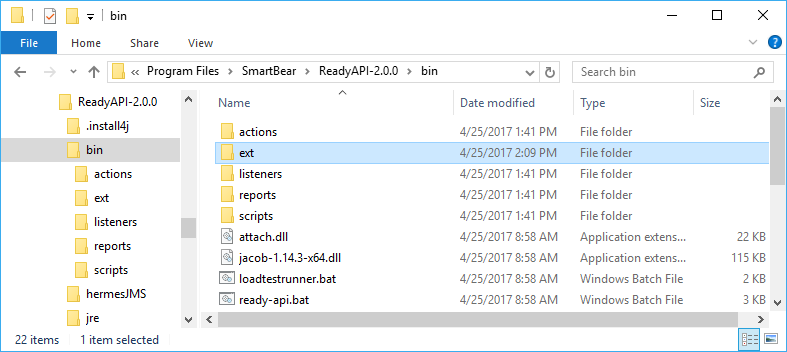The JTDS driver provides connections for MSSQL databases.
To install the JDBC driver:
-
Download the JTDS.zip archive.
For other drivers, see the list of supported drivers.
-
Extract the ZIP file.
-
Copy the jtds-x.x.x.jar file to the bin/ext folder of your ReadyAPI installation.
Note: You need to restart ReadyAPI upon installing a .jar file.
Connection String Template
To authenticate correctly, you need to add a connection string. You can do this in the ReadyAPI Preferences menu.
-
Click
 Preferences on the toolbar.
Preferences on the toolbar. -
Open the JDBC Drivers settings.
-
Click
 .
. -
Enter a descriptive name for the driver.
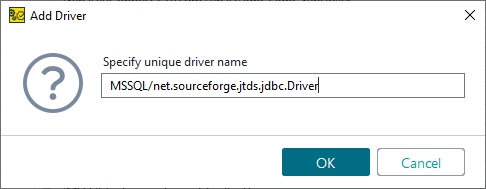
You can use the following name for now:
MSSQL/net.sourceforge.jtds.jdbc.Driver. -
A new connection will appear at the end of the list.
-
Add a connection string template. It should look like this:
jdbc:jtds:sqlserver://<HOST:127.0.0.1>:<PORT:1433>/<DB>;domain=<yourdomain>;trusted_connection=yesReplace
<yourdomain>with your domain name. ThePORTshould be the fixed port you have set up on the server.
Configuring Windows Authorization
To use Windows (NTLM) authorization with JTDS:
-
Open the extracted JTDS archive.
-
Open the directory that is appropriate for your operating system:
x86orx64. -
Open the SSO directory.
-
Copy the ntlmauth.dll file and place it the bin folder of your ReadyAPI installation.
| Note: | If ReadyAPI is running, you need to restart it. |