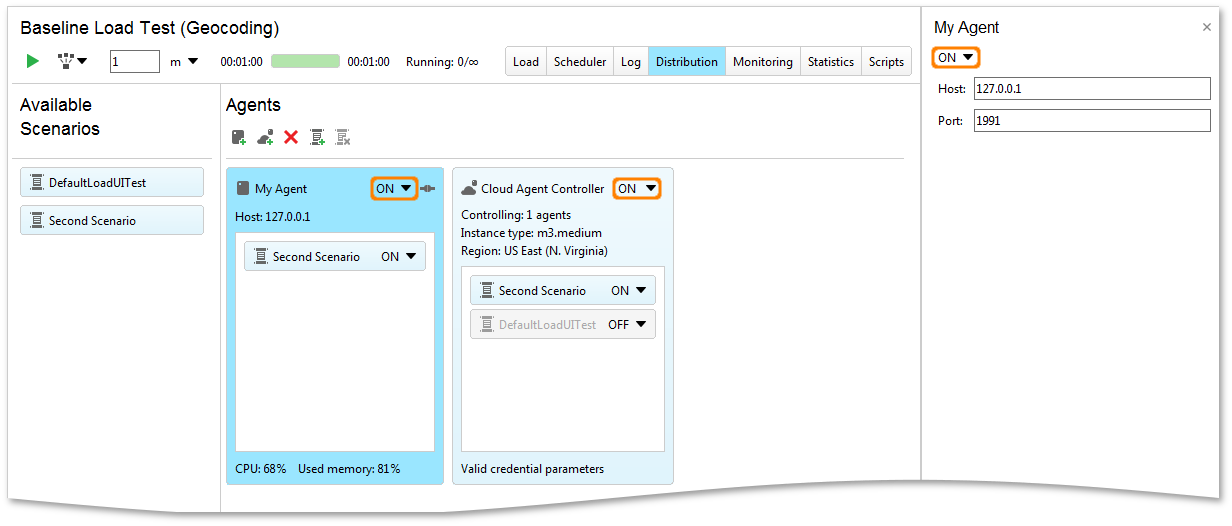You use the load agent inspector on the right to rename the agent, or to change the address of the computer, where the agent is installed.
To Enable or Disable the Agent
Select the value you need in the On/Off drop-down list next to the connection symbol.
To Change the Agent Address
-
Select the agent in the Agents panel. You will see the Property inspector on the right of the application window.
-
In the inspector, enter the new computer name or IP address into the Host field.
To Change Connection Port
-
Select the agent in the Agents panel. You will see the inspector on the right of the application window.
-
In the inspector, enter the new port number into the Port field.
 |
Modify the port the agent is listening to in the .vmoptions or .bat file. |
To Rename an Agent
-
Click the agent name in the Agents panel. This will open the loag agent inspector on the right of the application window.
-
In the inspector, click the agent name. This will open the Change Label dialog.
-
Enter the new name in the dialog and click OK.
See Also
Install LoadUI agent Application
Installing LoadUI agent Using Command Line (Console)
About Distributed Load Testing