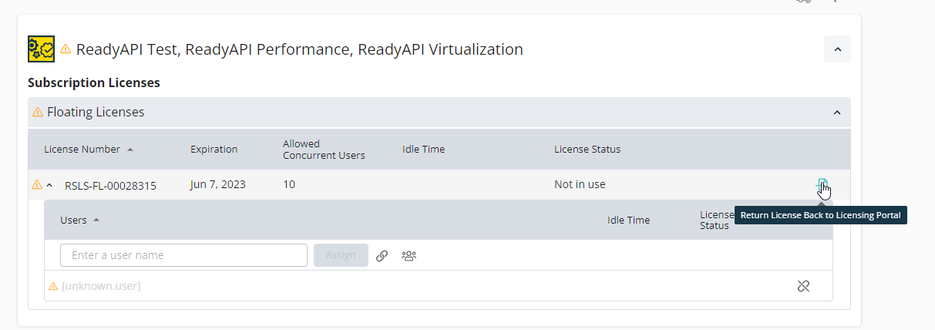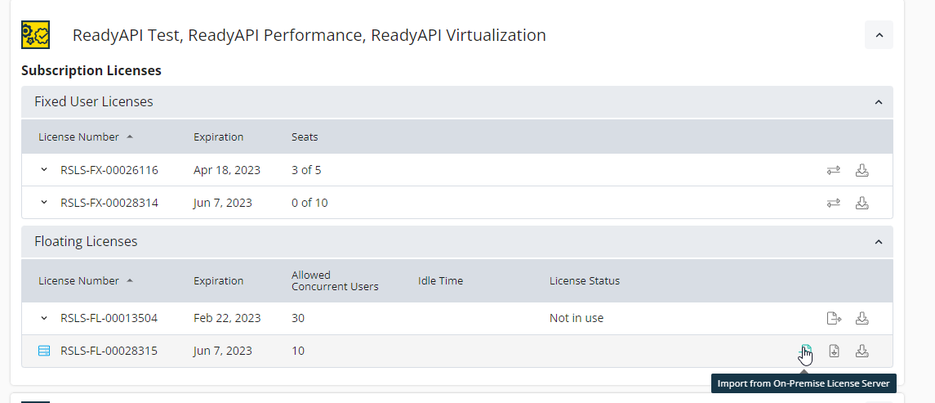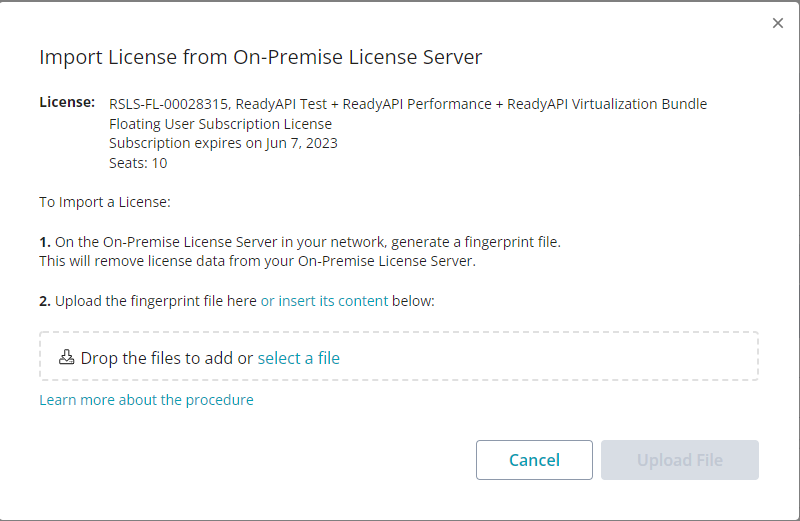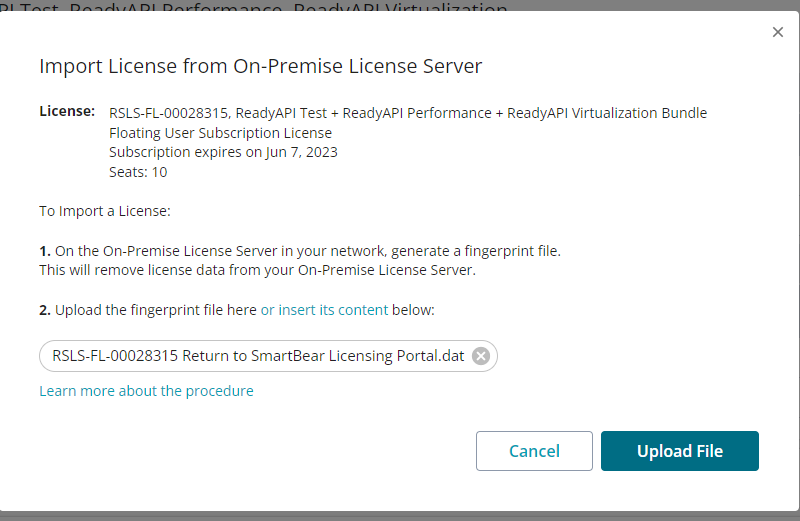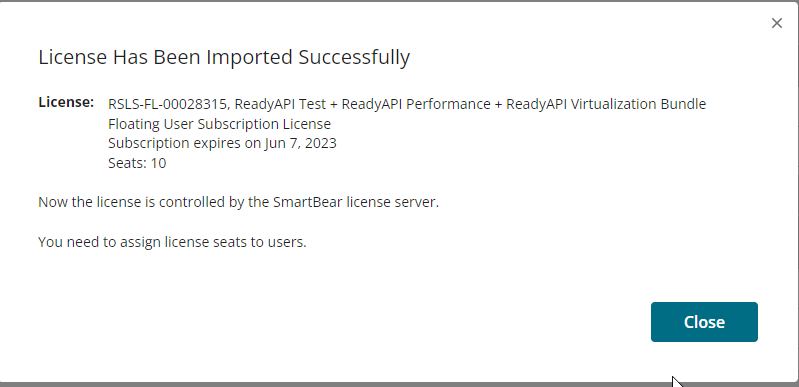This page is related to the new SmartBear ID-based licenses that we’ve introduced in ReadyAPI 3.8.1.
In this version, we included support for SmartBear-hosted ID-based (online) licenses. Furthermore, from version 3.40.0, we added support for on-premise hosted and offline ID-based licenses.
Why you may need to free a license
When a license administrator activates an Offline Floating License on an On-Premises License Server in your network, the license becomes bound to the License Server. This means it cannot be activated on another machine. To move it to another computer or convert it back to an online license, you need to release the license on your On-Premises License Server first.
How to free a Floating license
The offline Floating license is bound to the computer, where the On-Premises License Server is installed.
-
To free it, your license administrator should log in to the On-Premises Licensing Portal and free the license thereby selecting Return License to Licensing Portal.
-
License Administrator generates the server fingerprint file or data.
-
In the SmartBear Licensing Portal, the license administrator imports the server fingerprint file from Onprem License Server.
-
License administrator adds the server fingerprint file or data.
-
When the license administrator clicks on close, the onprem floating license is returned to the SmartBear Licensing Portal.
The step-by-step instruction is available in the Smartbear Licensing Portal documentation.
As for license users, they don’t need to do anything special – just close ReadyAPI on their machines.