Currently, to activate and use ReadyAPI with the SmartBear account, your computer needs access to the SmartBear license servers.
Private networks are isolated from the global Web, so you might need special permissions from your system administrators to access the Web. A possible alternative is to resort to regular file-based activation. Here is how it works:
-
After you downloaded a ReadyAPI trial, installed and started it, it tries connecting to the SmartBear license servers to activate the trial license. If ReadyAPI fails to detect a connection to the global Web, it displays the following dialog box:
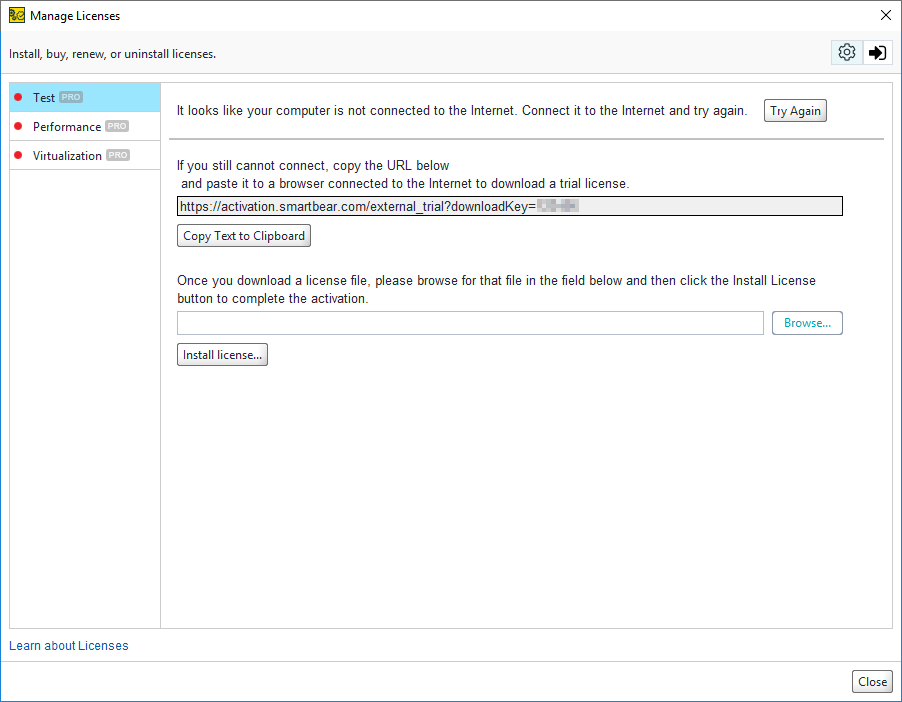
-
If the connection issues are temporary, click Try Again at the top.
If your computer is not connected to the Web, then continue working in the dialog.
-
Copy or write down the URL shown:
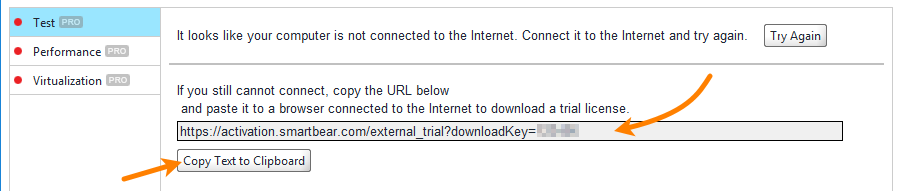
-
Open this URL on a computer that has access to the Internet. When you open this URL in a browser, the latter will download a file. This is your license file.
-
Copy the downloaded license file to your computer (that is, the computer where you have the dialog open), and specify the file name in the dialog. Then, click Install License to activate the product:
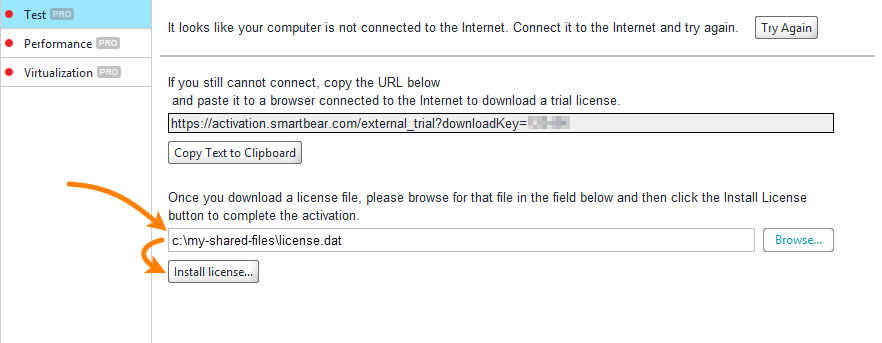
Now, you have a file-based license for your ReadyAPI instance.
