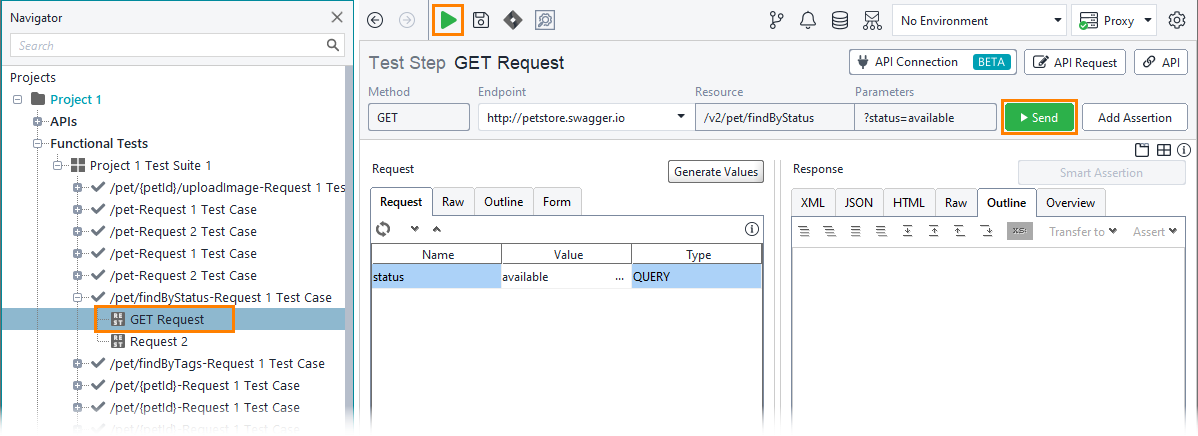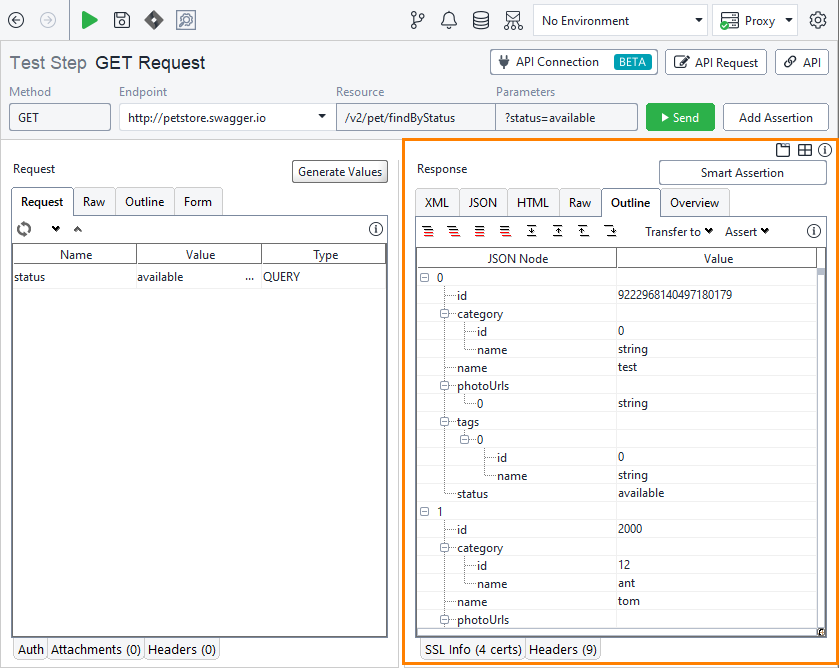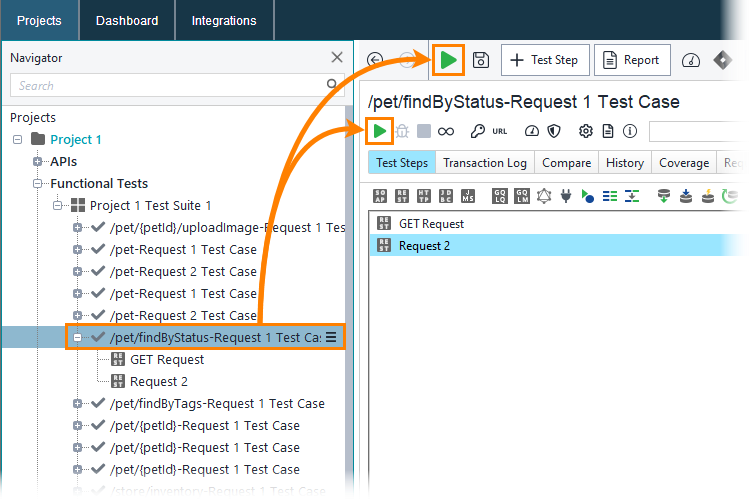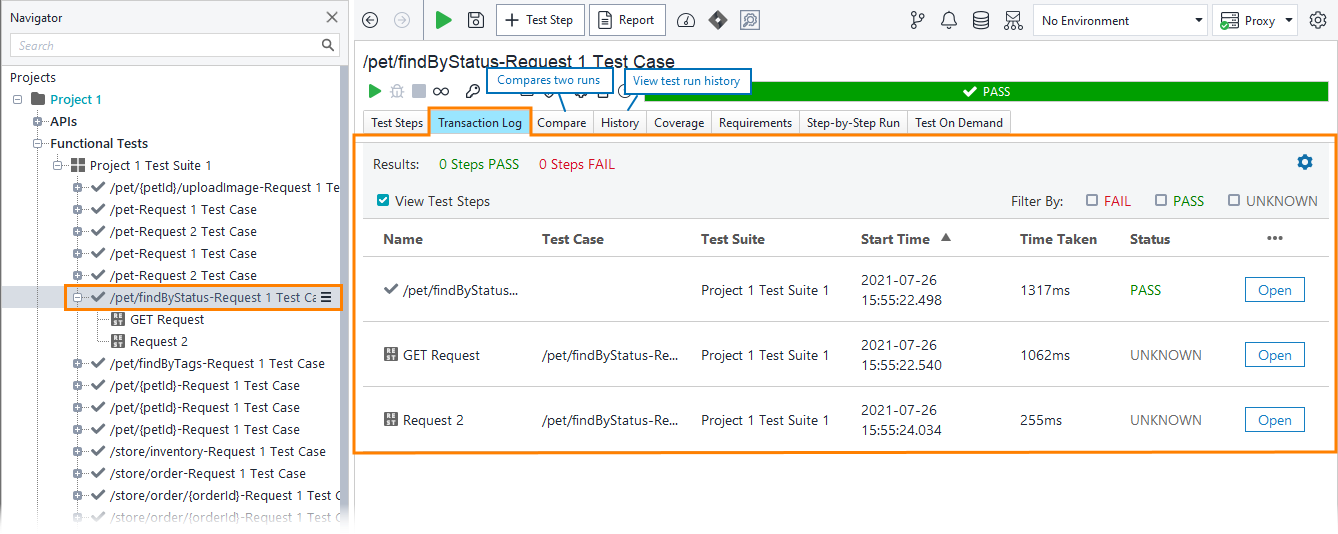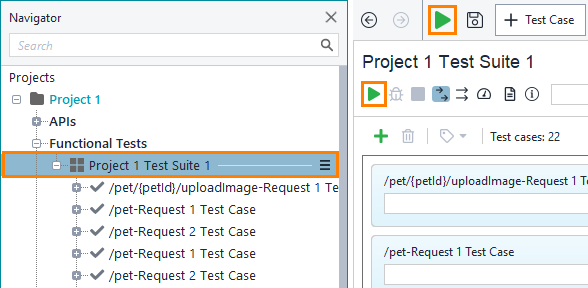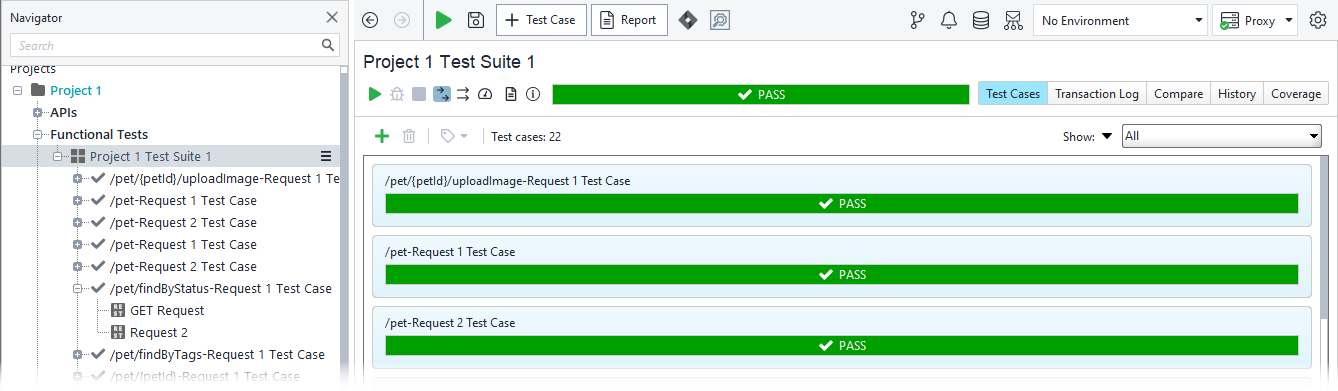In ReadyAPI, you can run requests, test cases, test suites, or the entire test project.
Running individual requests makes sense when you need to check how these requests work. To simulate a user scenario, you need to run a test case that simulates several requests. Test suites help you run multiple test cases, and running a test project means running all the test suites that belong to this project.
Run individual requests
You typically run individual requests when you are creating tests. This way, you can quickly see response data, modify request parameters, if needed, or add assertions. In complex tests, requests often rely on data from the previous test steps. These requests will fail when you run them individually.
To run an individual request test step, select it in the Navigator panel on the left, and then click ![]() on the main toolbar or
on the main toolbar or ![]() on the request editor toolbar:
on the request editor toolbar:
You will see the response contents in the right part of the request editor:
Run another request in our test case and see its response.
Run test cases
To run a test case, select it in the Navigator panel and then click ![]() on the main or editor toolbar:
on the main or editor toolbar:
ReadyAPI will run test steps of the test case one by one. You will see results in the test case editor. The Transaction Log page provides time information on the test execution:
As you can see, the test case editor has pages that are not available on the test step level, such as History, where you can view the test run trends, or Compare, where you can compare two test logs.
You may notice that our requests executed successfully, but the Transaction Log reports zero test steps passed:
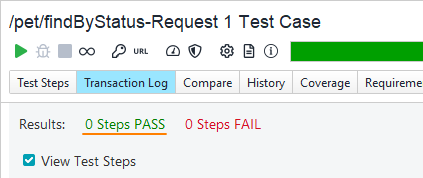
This happens because our test steps have no checkpoints (assertions) that would verify their results. We will create assertions on the next step of this tutorial.
Before we go to the next step, we would like to describe how you run test suites and projects.
Run test suites and projects
To run a test suite or a project, select this suite or project in the Navigator and click ![]() on the main or editor toolbar:
on the main or editor toolbar:
You will see test results in the editor:
 By default, when you run a test suite, the test runner executes all test cases of this suite in series. To run them in parallel, first, click
By default, when you run a test suite, the test runner executes all test cases of this suite in series. To run them in parallel, first, click ![]() on the toolbar and then click
on the toolbar and then click ![]() :
:
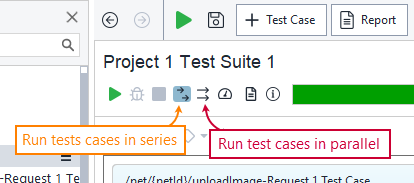
Projects offer similar functionality: By default, they run their test suites in series. The project editor has the ![]() command on the toolbar to run test suites in parallel.
command on the toolbar to run test suites in parallel.
In the request, test case, or test suite editor, you can easily see if the requests were executed successfully or not. To validate response data or request execution time, you use assertions. On the next step of the tutorial, we will add assertions to our test steps.