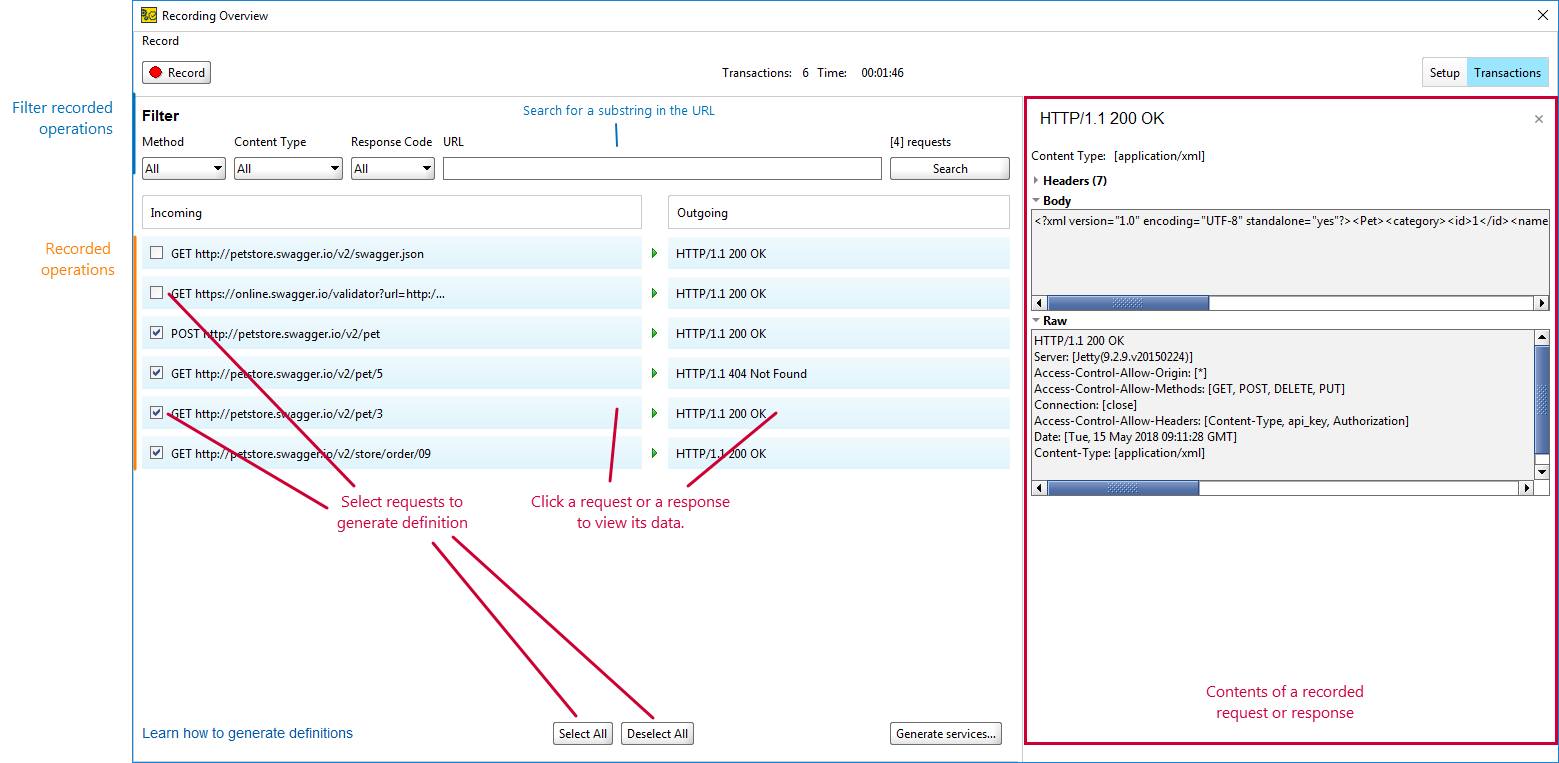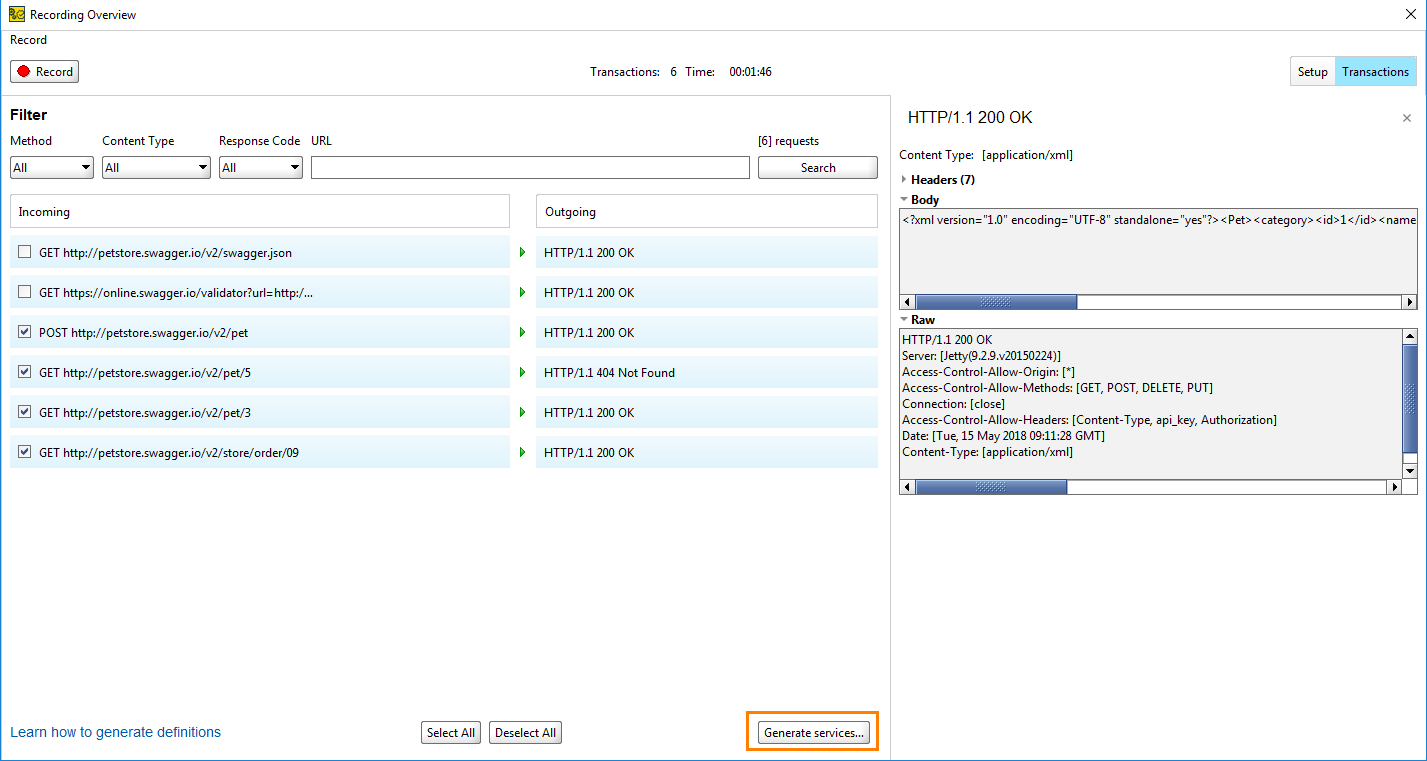All recorded requests ReadyAPI has sent during the recording appear on the Transactions page:
View Transactions Details
To examine details of the recorded transactions, click the recorded request or response.
Filter Requests
To narrow down the list, you can filter them. Use the following parameters to display only the requests you need:
| Parameter | Description |
|---|---|
|
Method |
The HTTP methods of the response messages. For example, you can display only |
|
Content Type |
The content ReadyAPI received. For example: |
|
Response Code |
The HTTP response code ReadyAPI received. For example: |
|
URL |
The URL text. Enter the full or partial URL to show the requests with URL text. |
Select Requests to Generate
To not use a recorded transaction when generating definitions, deselect it. You can use Select All and Deselect All if needed.
Generate Service Definitions
To generate a service definition for the requests ReadyAPI has recorded:
-
Make sure to select only the requests you need. Otherwise, ReadyAPI will create API definitions for all available requests.
-
Click Generate services.
-
In the Generate Services dialog, select Generate Test Case or Generate Load Test to create a simple Functional or Performance test.
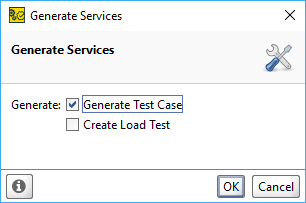
-
Click OK.
ReadyAPI will generate service definitions and, if selected, ask you to name the functional test suite and performance test respectively. Then, it will inform you of the success and offer to close the Recording Overview dialog.
 |
Make sure to deselect the Close REST Discovery option if you want to create more API definitions from requests ReadyAPI has recorded. |
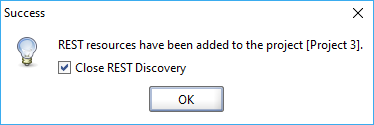
See Also
Discovering APIs
Internal Browser Discovery
Using ReadyAPI as Proxy
Discovery Tutorial