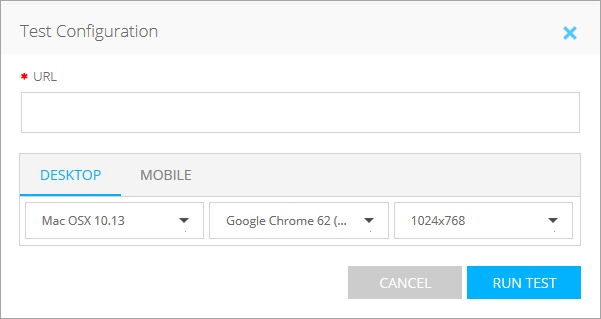Starting from QAComplete version 11.9, you can work with CrossBrowserTesting.com directly from the Test Runner screen. This allows you to emulate the behavior of almost any real-world browser and perform manual web testing in QAComplete without having to switch to another browser.
 |
Please keep in mind that each CrossBrowserTesting.com session is associated with a specific test run in QAComplete. This means you cannot modify the configuration of the CrossBrowserTesting.com session during the test run. To change CrossBrowserTesting.com settings, restart the test and start configuring your session from scratch. |
To create a CrossBrowserTesting.com session in the Test Runner:
-
Start a manual test run from the Test Library or Test Sets.
-
On the Test Runner screen, click CrossBrowserTesting.
-
The Test Configuration dialog will appear. In the URL field, specify the URL of the website you want to test during the test run.
-
Select the type of the browser you want to use: Desktop or Mobile.
-
Use drop-down lists at the bottom of the dialog to specify the operating system, browser, and browser window resolution.
-
Once ready, click Run Test.
The CrossBrowserTesting.com web application will run the test in a separate browser window. You can then run the test step by step, using a CrossBrowserTesting.com browser for testing purposes.
To learn how to work with CrossBrowserTesting.com, see the CrossBrowserTesting.com documentation.
Associate a test run with a configuration
To make things faster, you can create several configurations for multiple operating system and browser presets. You can then select a configuration in the Test Runner when preparing a test for the run. This will command QAComplete to open the CrossBrowserTesting.com window automatically after the test run starts.
See Also
Run Manual Tests
CrossBrowserTesting.com and Configurations
Integration With CrossBrowserTesting.com