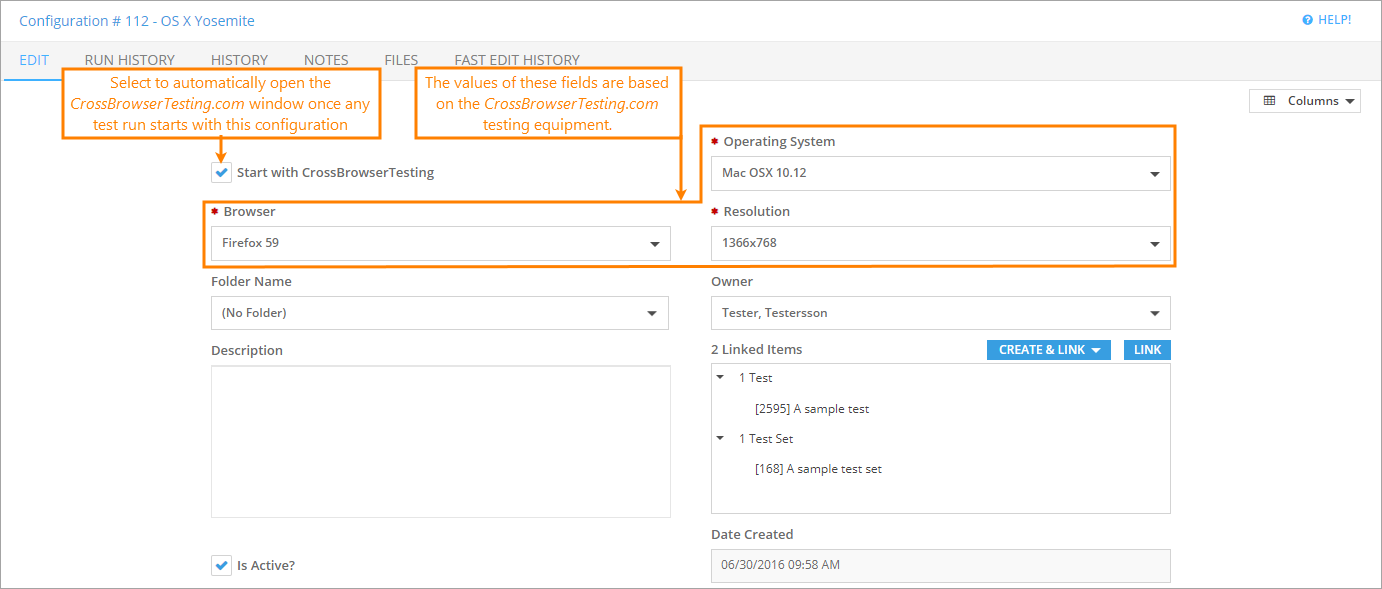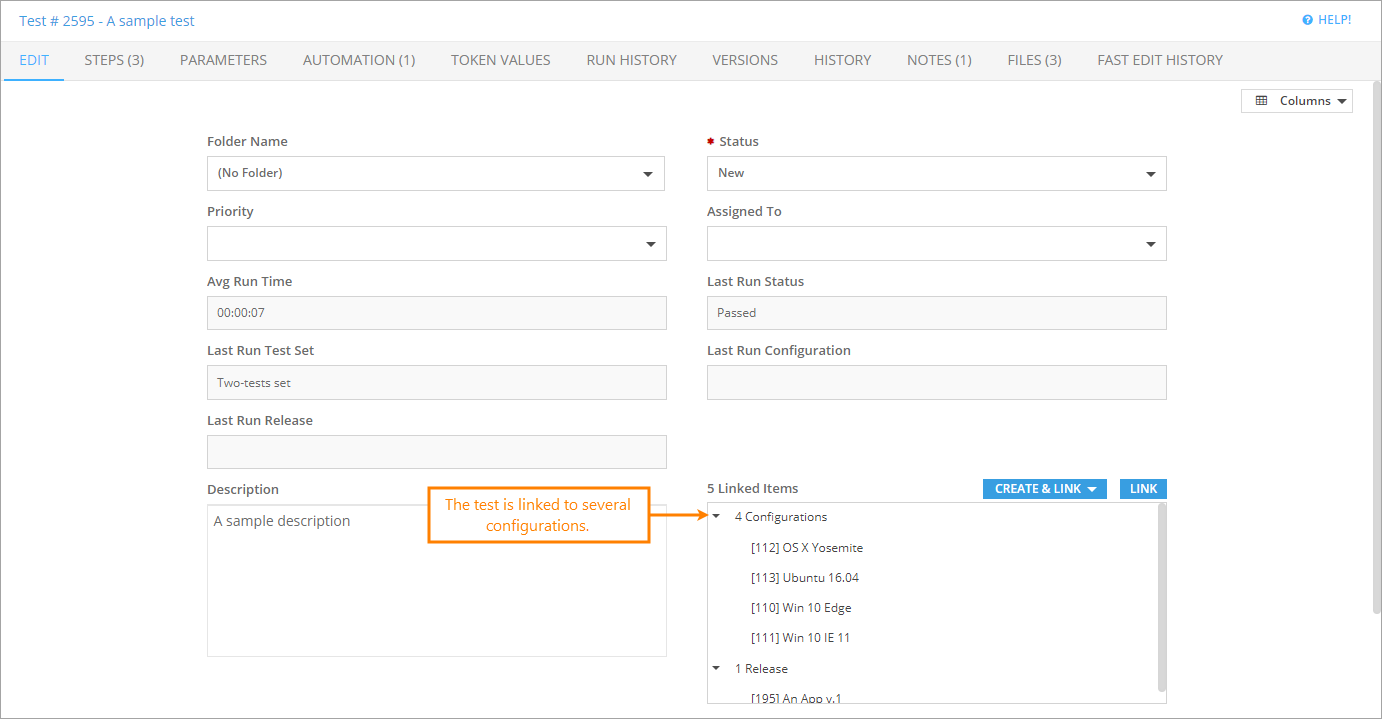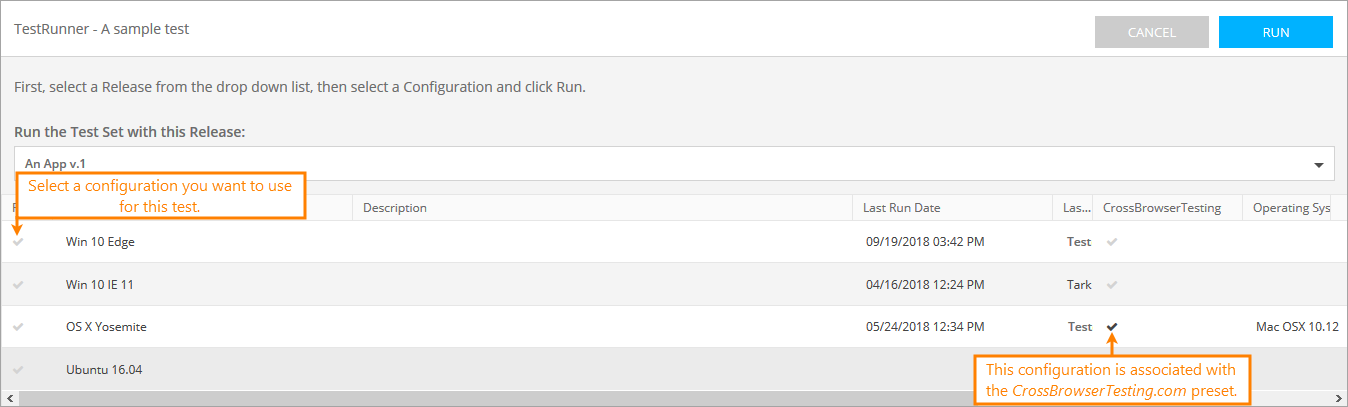Starting from QAComplete version 11.9, you can enhance your configurations with presets offered by CrossBrowserTesting.com.
| Note: | Unless otherwise stated, the word test in the text below means both tests and test sets. |
Create a configuration
You can apply one of CrossBrowserTesting.com presets to a specific configuration directly on the Add and Edit forms.
-
Go to Test Management > Configurations.
-
Click either the Add New, or the Edit button next to the needed configuration to open the Add/Edit form.
-
On the Edit tab of the Add/Edit form, you can see a number of new options. All these options are based on the testing equipment provided by CrossBrowserTesting.com:
Option Description Operating System The operating system you want to associate with the configuration. Browser The browser you want to associate with the configuration. Resolution The browser window resolution on the device you want to use in your test. Note: Please keep in mind that you need to specify Operating System before selecting the desired browser window resolution and browser. -
Besides the new options, there is the Start With CrossBrowserTesting check box on the form. If it is selected, the CrossBrowserTesting.com window automatically opens along with the Test Runner whenever a test run associated with the configuration starts.
-
Click Save and Close to close the Add/Edit form and return to the Configurations screen.
Run a test with the CrossBrowserTesting.com configuration
To run a test with the configuration you have created:
-
Create a link between the configuration and the test you want to run. You can do this on the Edit form (either the configuration’s, or the test’s Edit form).
-
Start a test run in Test Management.
-
The Test Runner will suggest that you associate the test run with a release and choose one or several configurations associated with the test you are running. The configurations created with CrossBrowserTesting.com have a check mark in the CrossBrowserTesting column.
After you choose the configurations needed to run the test, click Run. QAComplete will open the corresponding number of Test Runner tabs.
For each configuration created with CrossBrowserTesting.com, a separate CrossBrowserTesting.com window will appear, which will allow you to work with the specified browser during the test run. You can then perform the test run step by step using the CrossBrowserTesting.com browser for testing purposes.
To learn how to work with CrossBrowserTesting.com, see the CrossBrowserTesting.com documentation.