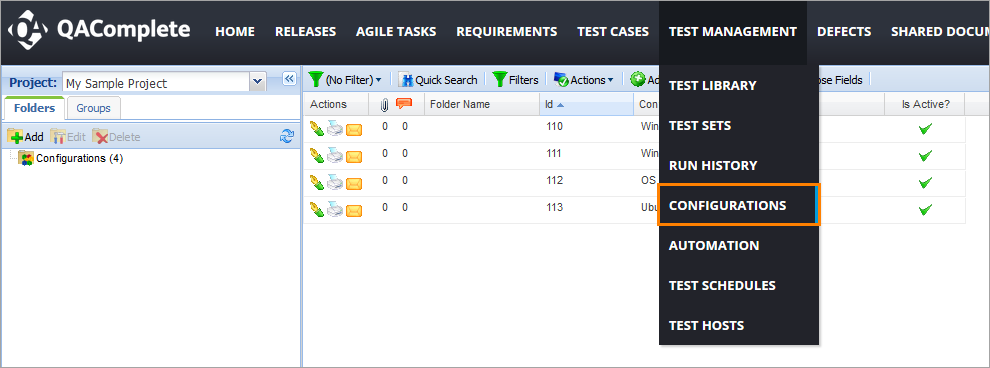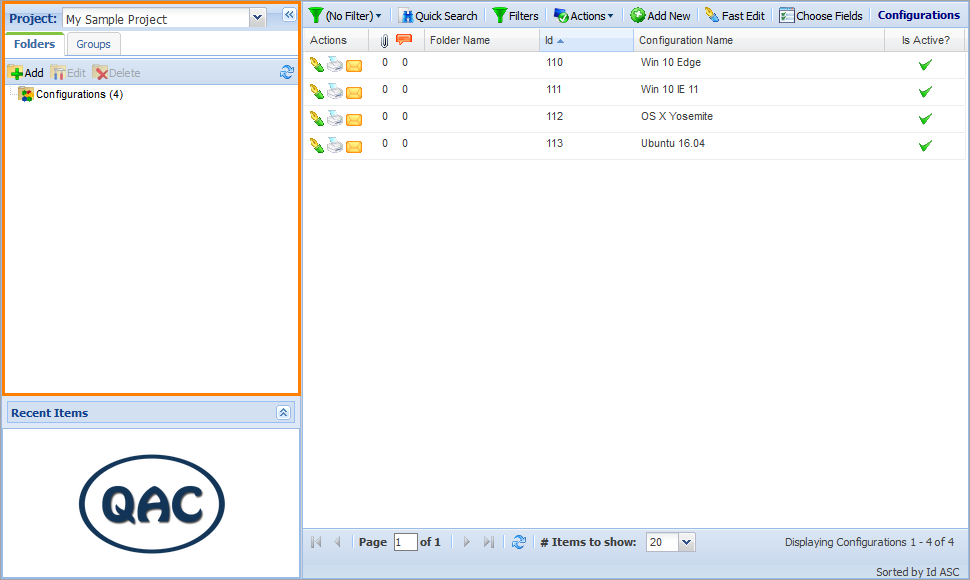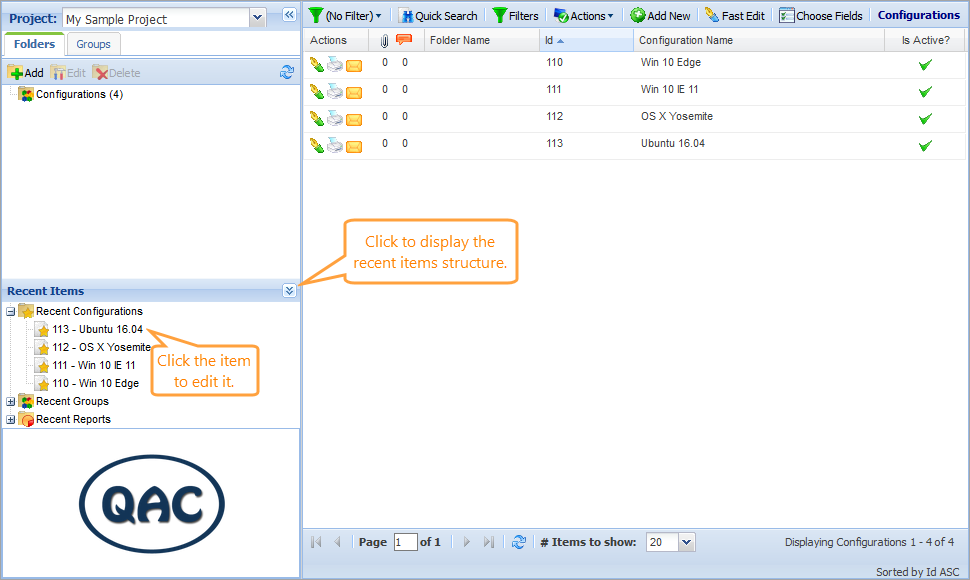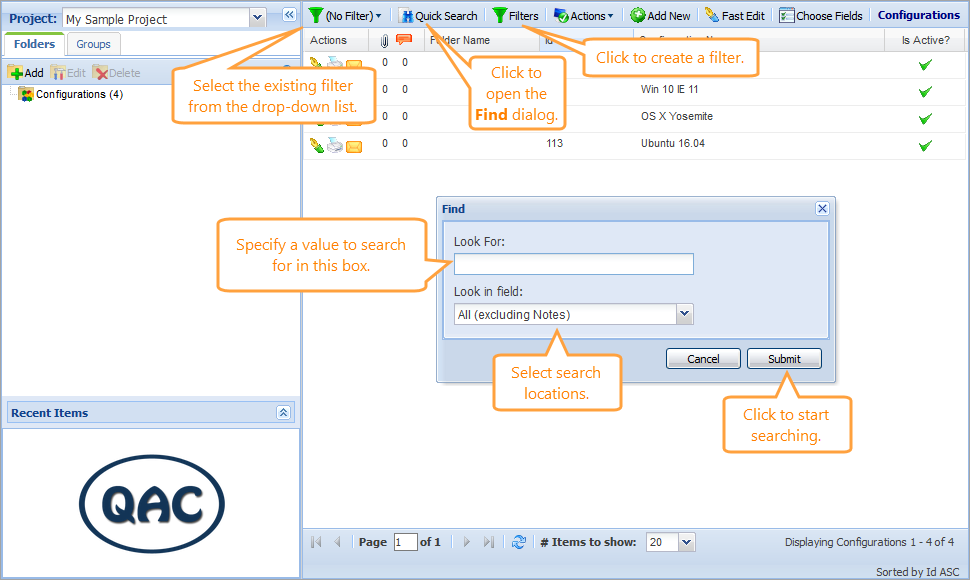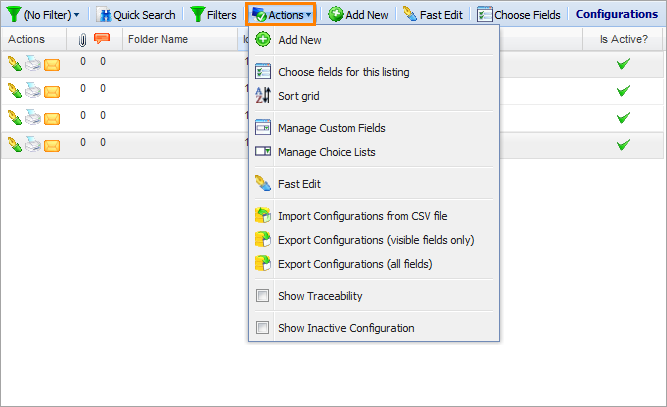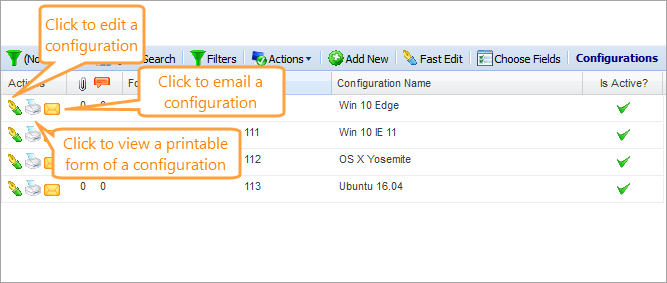You may need to repeat the exact same test or test set under various configurations. For example, if building a web application, you will want to repeat your tests using different browsers. Desktop applications may need to be tested under several different operating systems, or it may be a combination of both.
With configurations, you can define a variety of environments you will use to repeat your testing.
For automated tests and test sets, you can associate a configuration with a test host for reporting purposes. See Test Hosts.
Configurations Screen
On the Configurations screen, you can perform various tasks with configurations.
To access this screen, select Test Management > Configurations on the main QAComplete toolbar.
Navigate Through Configurations
Search Configurations
To search for a specific configuration, you can do the following:
- Search for a configuration field value using the Find dialog.
- Select a predefined filter from the Filter drop-down list.
- Create a new filter by clicking Filters.
To learn about the filtering and search functionality in QAComplete, see the Search and Filters section.
Additional Actions
Click Actions to perform various actions on the Configurations screen:
To learn more about each available option, see Tools (Actions) Menu.
Click icons in the Actions column to perform various actions with the specific configuration:
-
To edit the configuration, click Edit this record to open the Edit form. See Add and Edit Configurations.
-
To display the configuration information in an easy-to-read printable form, click Printer Friendly.
-
To email the configuration, click Email.
Configurations Reference
This section describes fields and drop-down lists available on the Add Configuration and Edit Configurations forms. You can use them to describe your configurations.
| Note: | For some options in the table below, possible values are determined by choice lists. These options are marked with an asterisk (*). To manage choice lists for your project, go to Test Management > Test Sets > Configurations > Manage Choice Lists. |
| Option | Description | ||
|---|---|---|---|
| Is Active | Defines whether the configuration is active. | ||
| Date Created |
The date and time when the configuration was created.
|
||
| Date Updated |
The date when the configuration was updated last time.
|
||
| Updated By |
The user who updated the configuration last time.
|
||
| Id |
The ID of the configuration.
|
||
| Folder Name | The folder the configuration is stored in. | ||
| Owner | The user who owns the configuration. | ||
| Linked Items | The items linked to the configuration. | ||
| Import Id | The import ID of the configuration. | ||
| Original Id | The original ID of the configuration (if imported). | ||
| Configuration Name | The name of the configuration. |