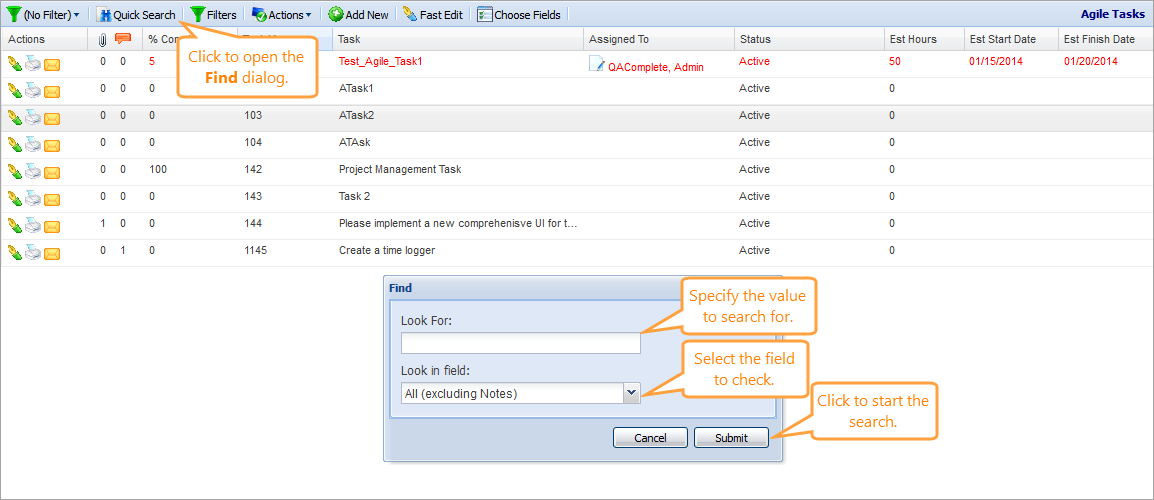The built-in search functionality of QAComplete allows you to quickly find a specific item or items.
To perform a search:
Use the search box on the screen toolbar.

Click the image to enlarge it.
-
In the drop-down list to the right of the search box, select the field to check.
-
Specify the value to search for.
-
Click Apply Filter, or press Enter.
On the screen toolbar, click Quick Search to open the Find dialog.
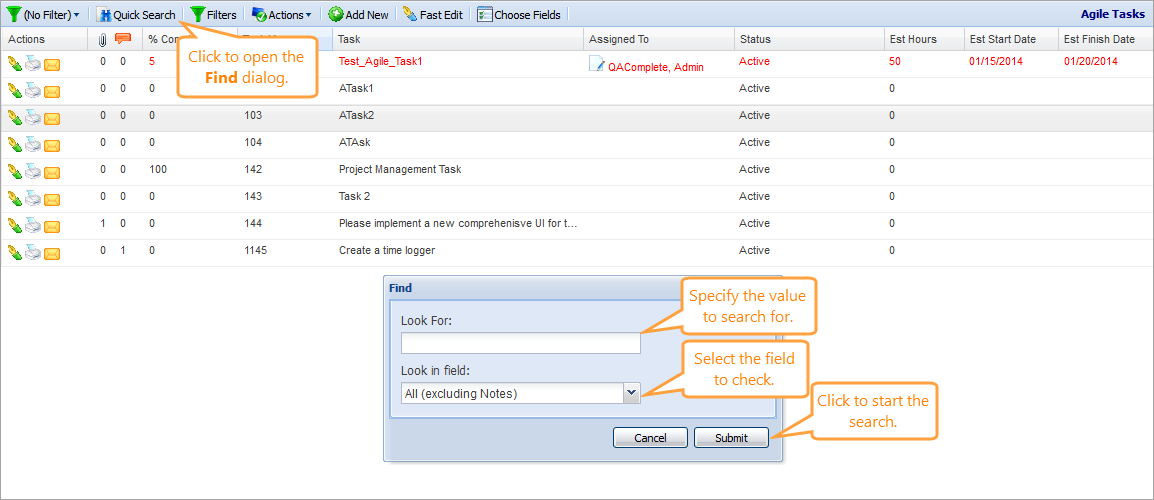
Click the image to enlarge it.
-
In the Look For field, specify the value to search for.
-
In the Look in field drop-down list, select the field to check.
-
Click Submit.
| Tip: |
You can search for multiple items by their IDs. To do that, select the Ids fields for the search, then specify the needed IDs separating them with commas. |
If there are items that match your search query, they will appear in the item list.
See Also
Filters
Search and Filters