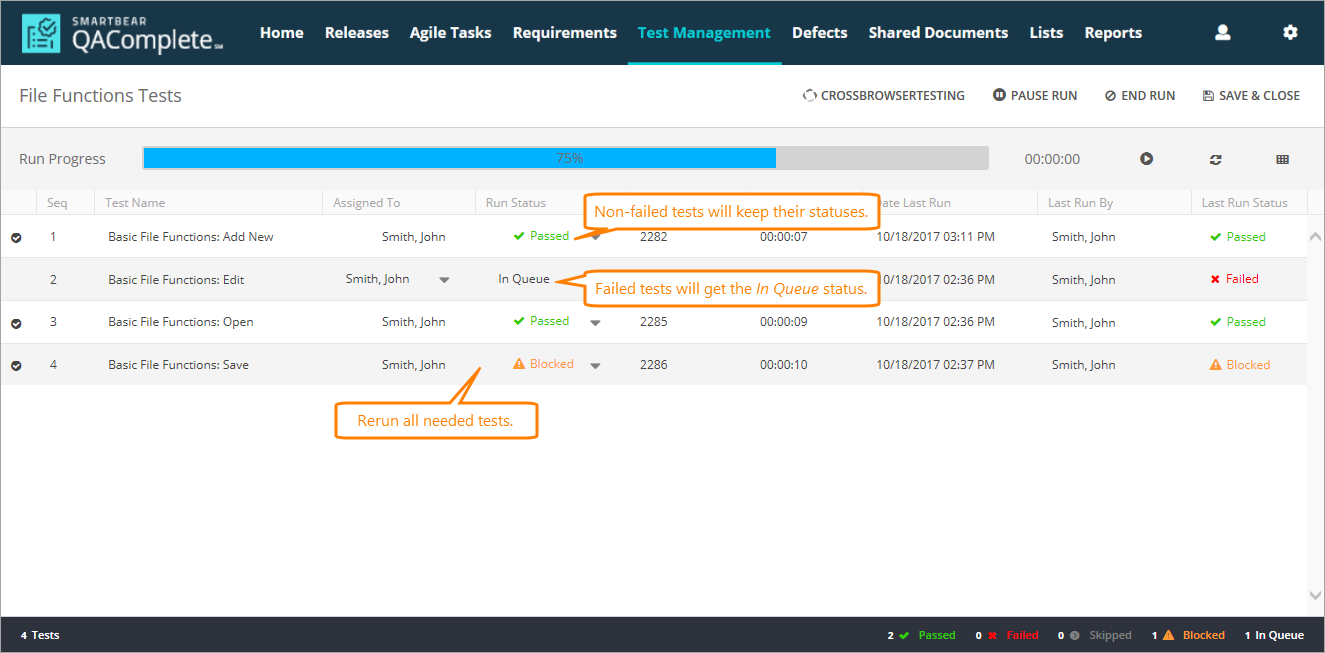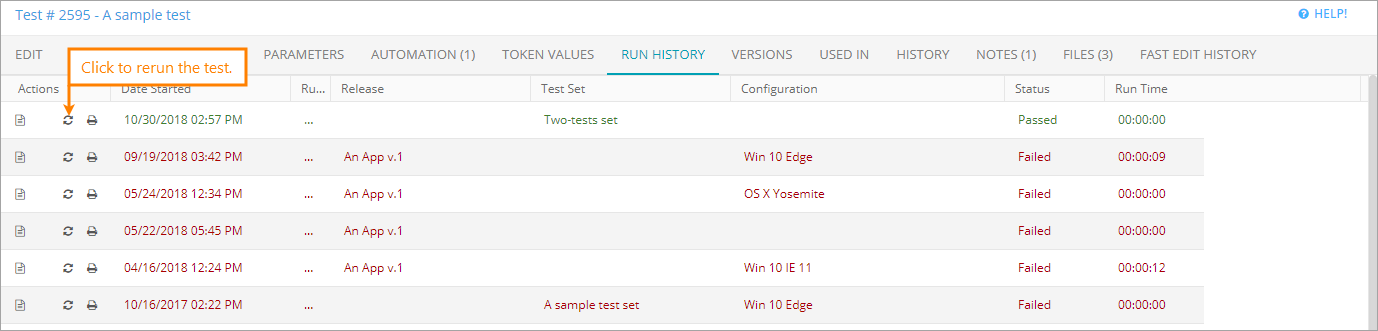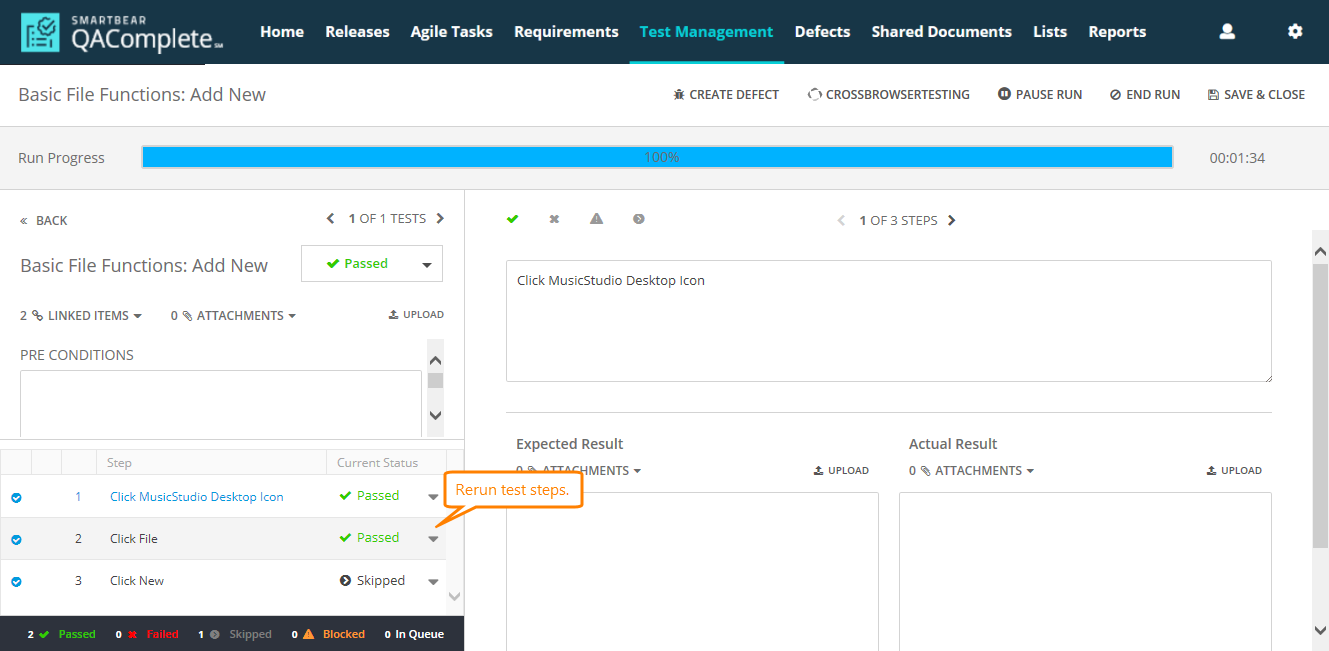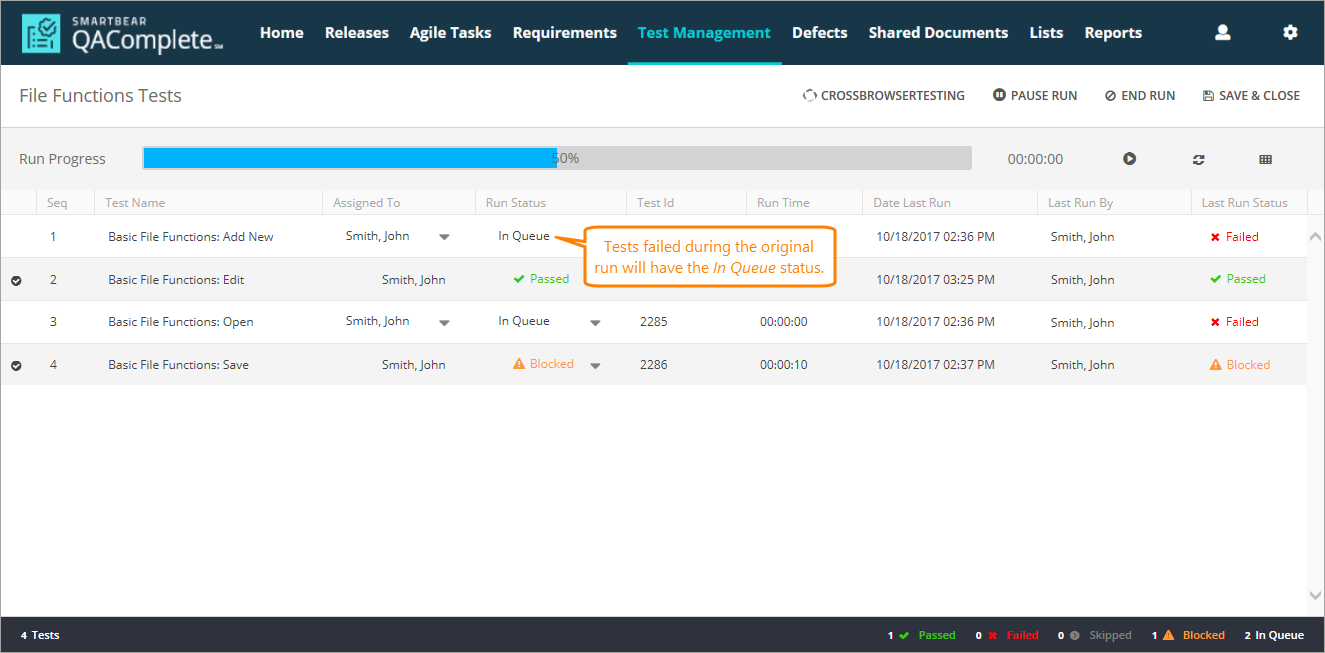After a test run is over, you can initiate a new test run or restart a completed test run. In the latter case, all the parameters and settings (for example, the release and configuration for which the test was run) used in the original test run will be used again.
Restart the test set run
-
Locate the test set run you want to restart. To view the list of test set runs, go to the Test Management > Run History screen or the Run History tab on the Edit form of the appropriate test set item.
-
Click Restart Test next to the needed run:
-
QAComplete will open the Test Runner for the selected test set with the parameters used in the original run:
If some of the tests failed during the original test set run, they will have the In Queue status. The other tests will keep the status they have in the original test run.
Restart the test run
-
Locate the test run you want to restart. To view the list of test runs, go to the Test Management > Run History screen or the Run History tab on the Edit form of the appropriate test item.
-
Click Restart Test next to the needed test run:
-
QAComplete will open the Test Runner for the selected test with the parameters used in the original run.
If the original test run failed, all the steps in the test will have the In Queue status. Otherwise, the steps will keep their status from the original run.
Rerun the needed test steps.
If the test was run as part of a test set, the entire test set will be rerun.
Restart failed tests
If some tests in your test set failed during the run, you can rerun them:
-
On the Test Management > Run History screen or on the Run History page on the Edit form of the appropriate test set, locate the needed test set run.
-
Click Restart Test next to the run.
-
QAComplete will restart the selected test set run. If there are failed tests in the original run, they will have the In Queue status. The other tests will keep the status they have in the original run:
Rerun the needed tests.