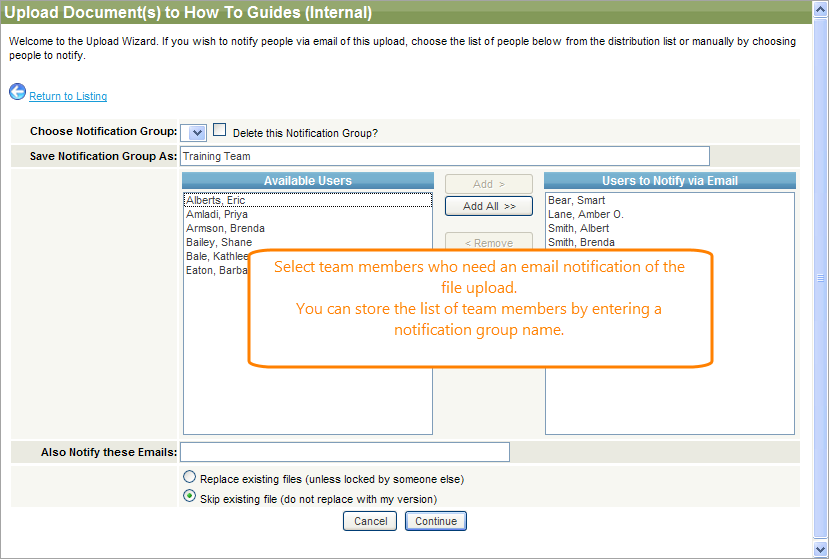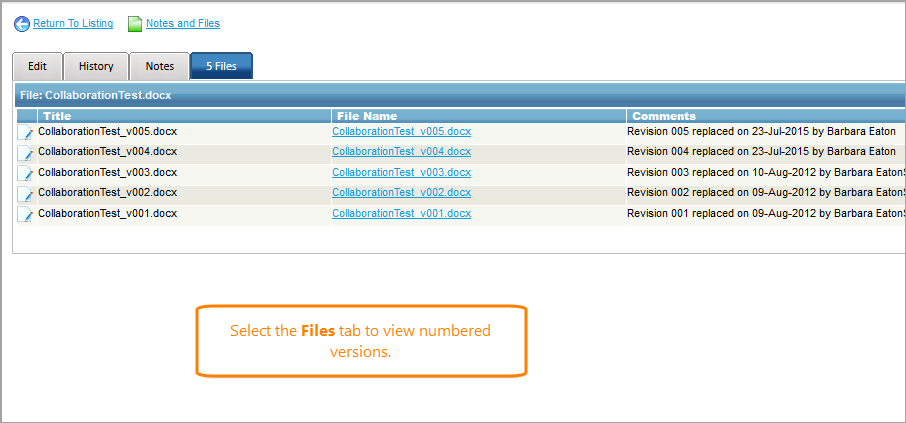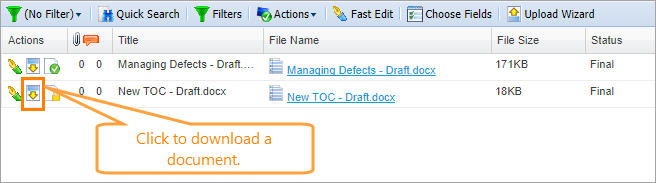Upload documents
To upload documents, click Shared Documents, choose a folder, and then click Upload Wizard at the top of the screen. Windows Internet Explorer users can upload files using the drag-and-drop operation (click Actions > Turn Drag and Drop Upload On).
When you click the Upload Wizard button, the upload form appears:
Click Continue and go to the location where your document is. Enter a title and a description for the document, if needed, then click Submit.
If you are versioning documents, the new versions are attached to the original files and are numbered.
Click the pen icon on the original document and select the Files tab to view the versions.
Download documents
To download a document:
-
Click the Download icon on the row of the needed document on the Shared Documents screen.
- OR -
-
Click the name of the needed file in the File Name column to download it.
Tip: If the extension of your file is supported by your browser, the file will be opened in a new tab.