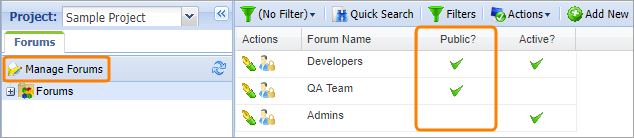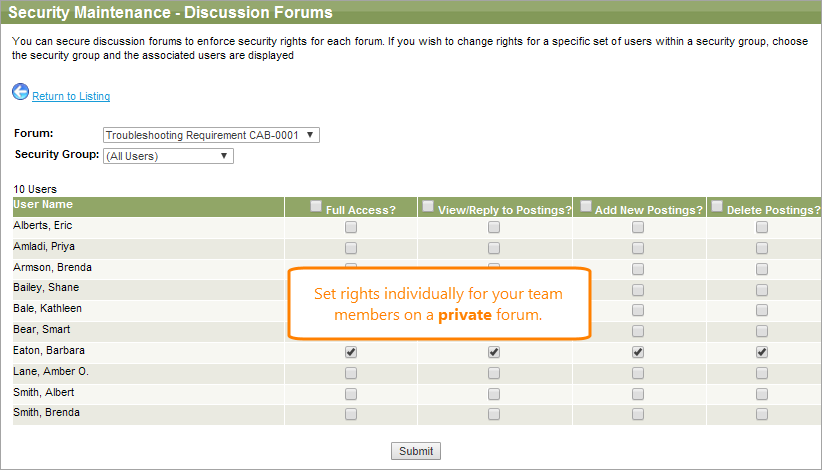When a forum is created, it can be created as public or private.
Go to Shared Documents > Discussions, then click Manage Forums in the Navigation panel to see if a forum is private or public.
-
Public forums automatically grant security to all users that have rights to the discussion forums area.
For example, if you create a new forum and make it public, and you have 2 security groups (one with full rights to discussion forums and the other with read-only rights to discussion forums), it will grant full rights to all users in the security group with full rights and read-only to those in the group with read-only rights.
As new users are added, they are automatically given rights to existing public discussion forums, if they participate in a security group that has rights to the discussion forums feature.
-
Private forums provide full rights to the creator of the forum but do not give security access to any other users for the forums. As new users are added, they are not given any security rights to private forums, but the creator of the forum can grant rights to individuals manually.
You can adjust the user security rights for the new forum in Shared Documents > Discussions > Manage Forums. Here, click ![]() to give any individual read, upload, replace, or delete rights.
to give any individual read, upload, replace, or delete rights.