In QAComplete, access rights to project data are specified for each user by a security group to which the user belongs in the project. Let’s assign the needed rights to a user:
-
Go to Users.
-
Clik edit next to the needed user. And then click on Project Permissions
You will see a list of projects. Choose the Security Group that has the correct permissions for the team member for each project. If you want to restrict the user from accessing the project completely, select (None – Cannot access).
-
In the navigation panel of the > Setup screen, click Project (Open & Create).
-
Find the needed project and click
 Manage Security Rights next to it.
Manage Security Rights next to it. -
Find the user you want to allow accessing the project and assign the needed permissions to the selected user:
-
Click Submit.
The user will be able to access the project data according to the permissions the selected security group specifies.
| Note: | When you create a user, the user gets access to the current project automatically. To prohibit user access to a project, set the user’s security permissions to None - Can not access. |

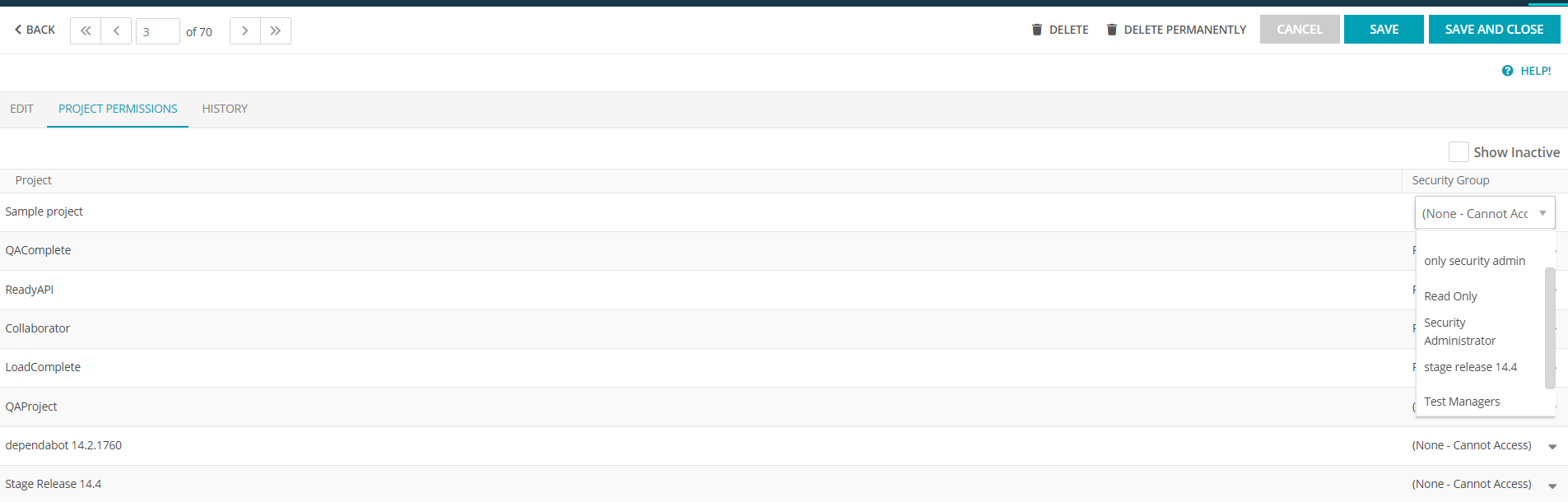
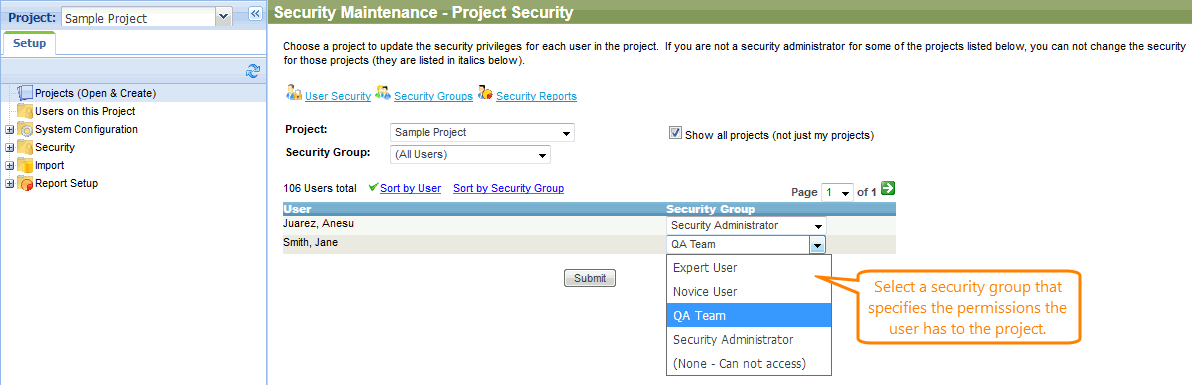
 Prev
Prev