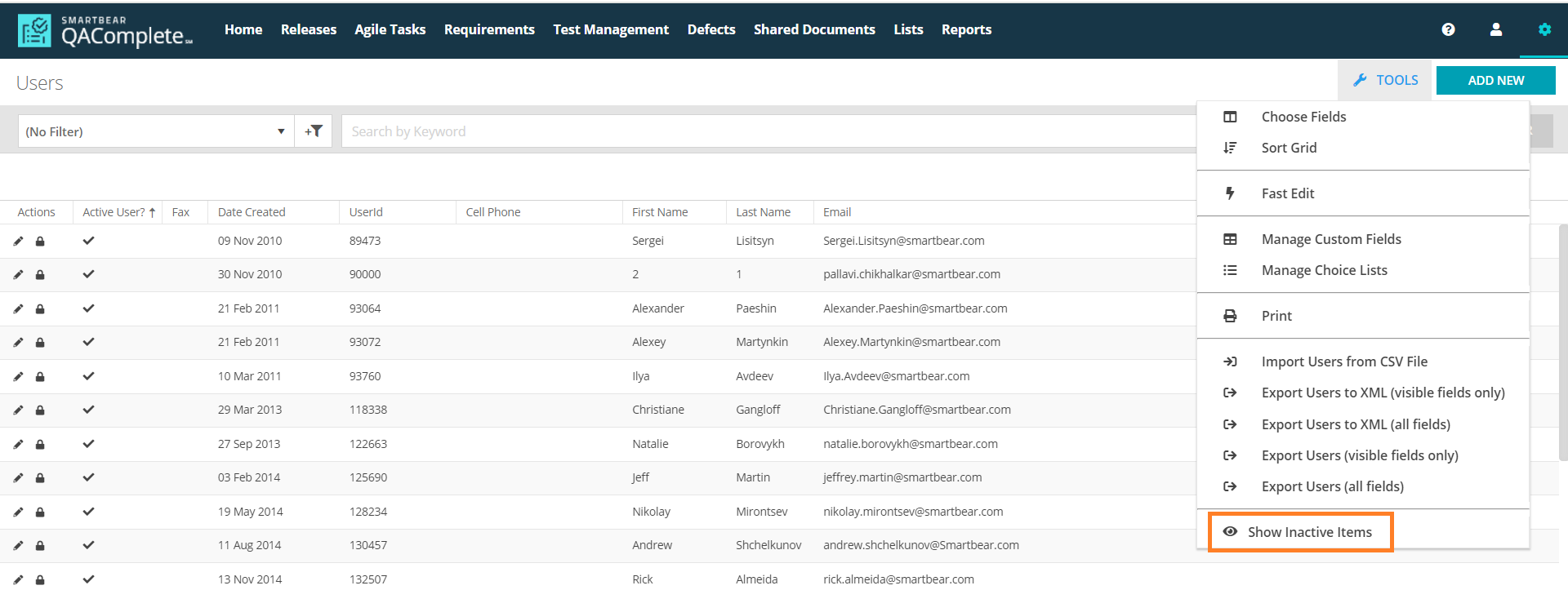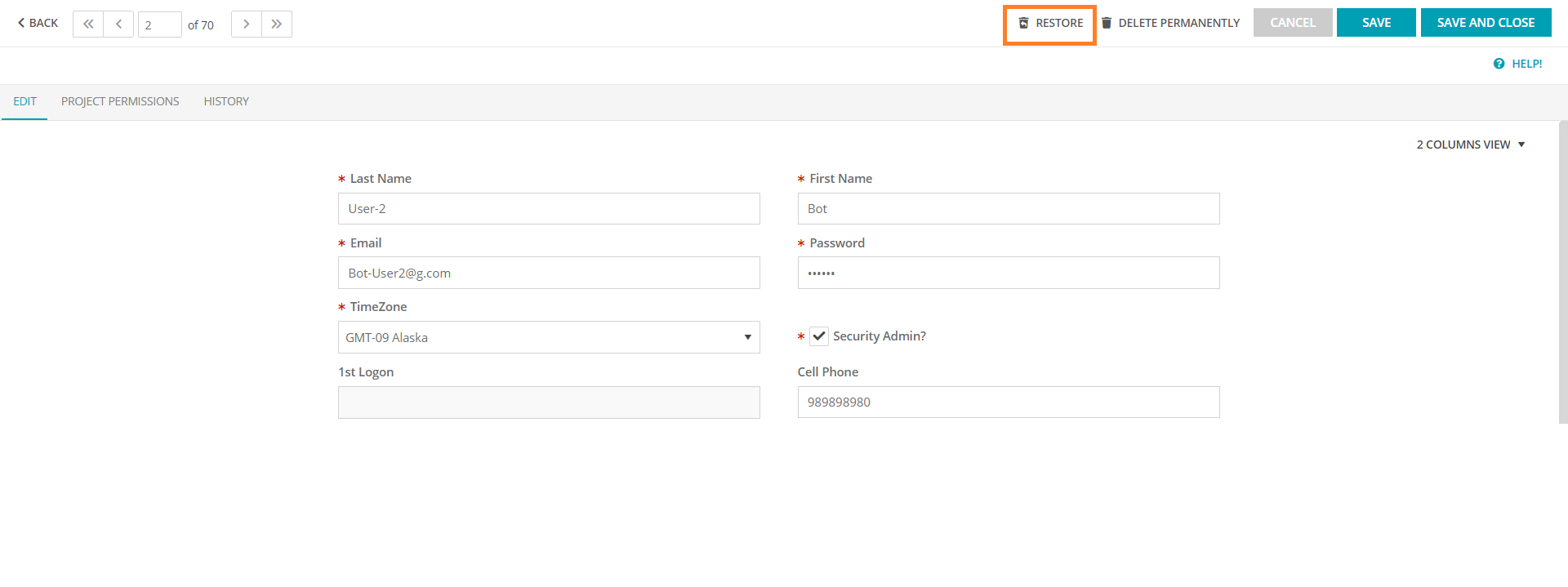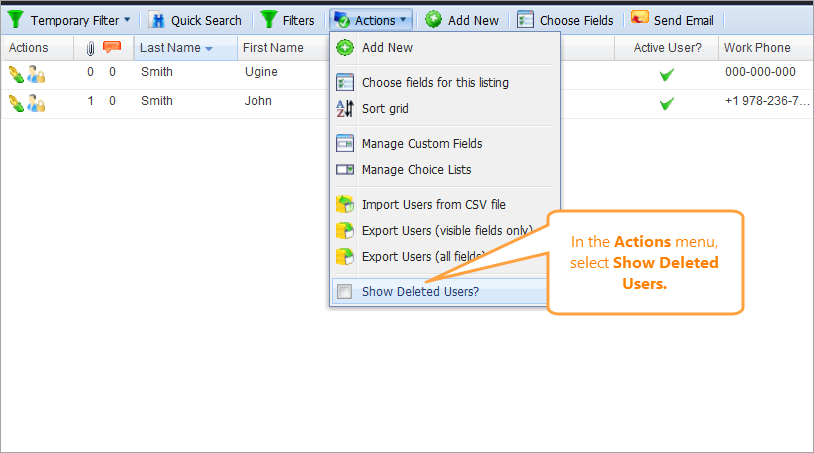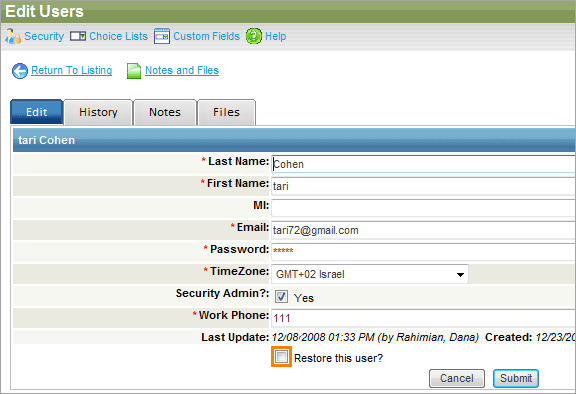If you deleted a user and wish to restore their rights:
-
Go to > Users.
-
Select Tools > Show Inactive Items on the toolbar.
Once this is done, the inactive users will appear on the list of users. You can select the inactive user and edit the record.
 |
Before you make any other changes to the user, you must first restore the user. |
Select Restore this user, and then click Submit.
Once a user is restored, you can edit and make further changes to their record. You can grant necessary permissions to the reinstated user using security groups. This way, you can ensure they have the correct access to the needed projects.
-
Go to > Setup.
-
Select Security > Users.
-
Select Actions > Show Deleted Users on the toolbar.
Once this is done, the inactive users will appear on the list of users. You can select the inactive user and edit the record.
 |
Before you make any other changes to the user, you must first restore the user. |
Select Restore this user, and then click Submit.
Once a user is restored, you can edit and make further changes to their record. You can grant necessary permissions to the reinstated user using security groups. This way, you can ensure they have the correct access to the needed projects.