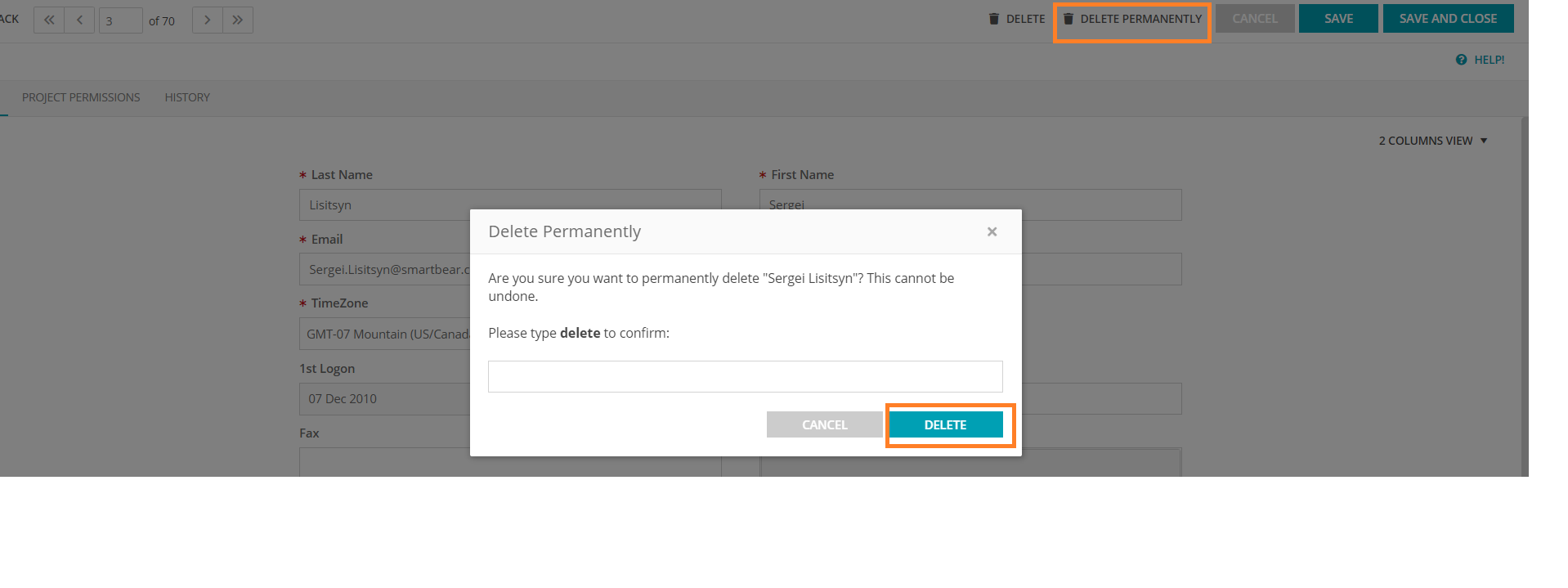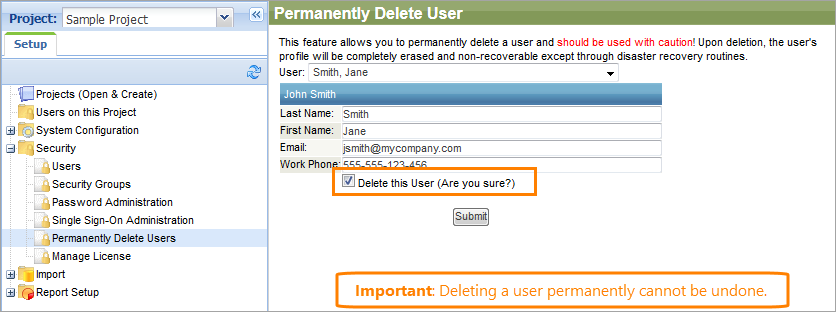|
Use with caution. Deleting users permanently cannot be undone. |
When you perform a soft delete of a user, the user record becomes inactive, and all the user’s rights to access the application are revoked. However, the user record remains in the application database.
There may be a situation when you want to remove the user record completely. You can do it if the appropriate user has never logged in to the application. Otherwise, if you delete a user who has worked with the application, issues may occur. For example, the Owned By and Updated By fields may be empty for some items.
To delete a user permanently:
-
Go to > Setup.
-
Select Security > Permanently Delete Users on the navigation panel on the left.
-
Select the user you want to delete in the User drop-down list.
-
Make sure you have selected the needed user.
-
Select the Delete this User check box.
-
Click Submit.

After you click Submit, this action cannot be undone.