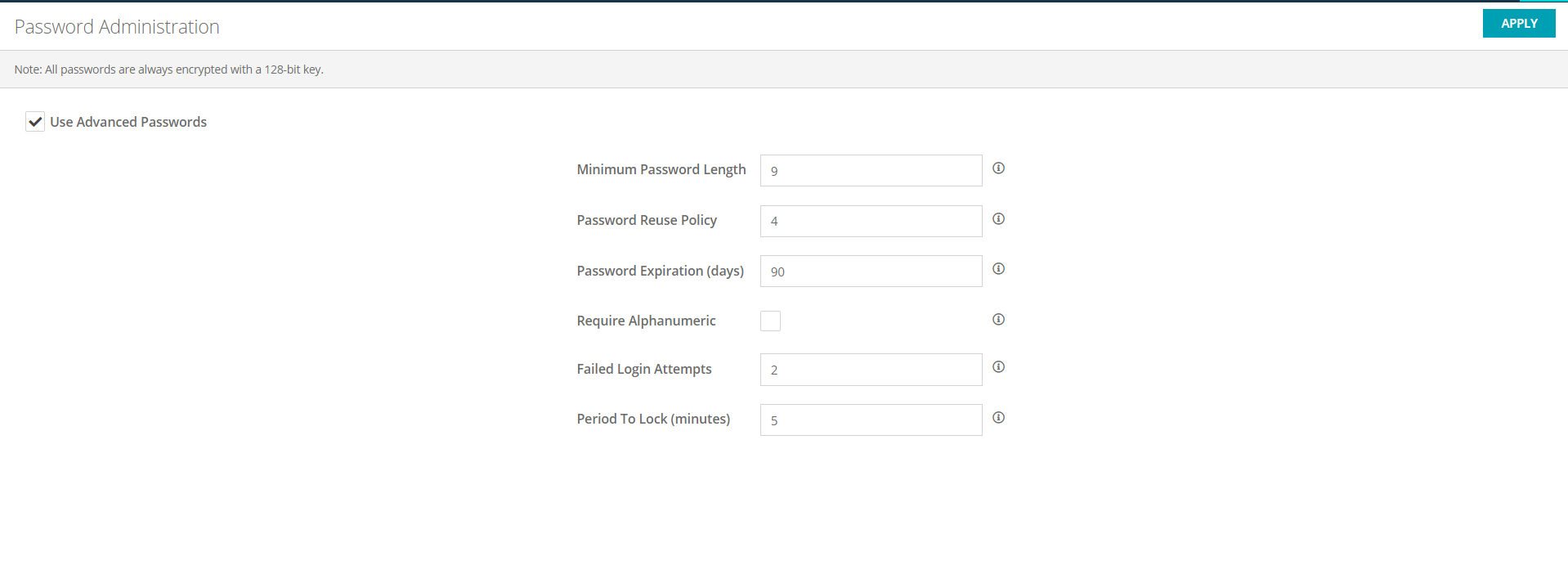As a security administrator, you can enforce stronger passwords using the advanced security settings.
To enable and configure the advanced security, go to > Manage Password .
Select the Use Advanced Security check box. The Advanced Password Settings form will appear, where you can modify the default values.
-
Password Minimum Length – Set the minimum length of passwords. For example, passwords must be at least 8 characters long.
-
Password Reuse Policy – Prevent the reuse of old passwords. Set how many passwords to store, and prevent users from re-using the passwords on this list.
-
Password Expiration – Set the password expiration in number of days. Users must change passwords within this time period.
-
Require Alphanumeric – Passwords must contain at least one character from three of the four categories:
- Latin uppercase letters (A through Z)
- Latin lowercase letters (a through z)
- Digits (0 through 9)
-
Non-alphanumeric character, such as
_ ! +, or other US keyboard characters
Once complete, click Apply to apply your changes.
To enable and configure the advanced security, go to > Setup > Security > Password Administration.
Select the Use Advanced Security check box. The Advanced Password Settings form will appear, where you can modify the default values.
-
Password Minimum Length – Set the minimum length of passwords. For example, passwords must be at least 8 characters long.
-
Password Reuse Policy – Prevent the reuse of old passwords. Set how many passwords to store, and prevent users from re-using the passwords on this list.
-
Password Expiration – Set the password expiration in number of days. Users must change passwords within this time period.
-
Require Alphanumeric – Passwords must contain at least one character from three of the four categories:
- Latin uppercase letters (A through Z)
- Latin lowercase letters (a through z)
- Digits (0 through 9)
-
Non-alphanumeric character, such as
_ ! +, or other US keyboard characters
Once complete, click Save Changes to apply your changes.
| Note: | All passwords are always encrypted at the database level with 128-bit encryption. |