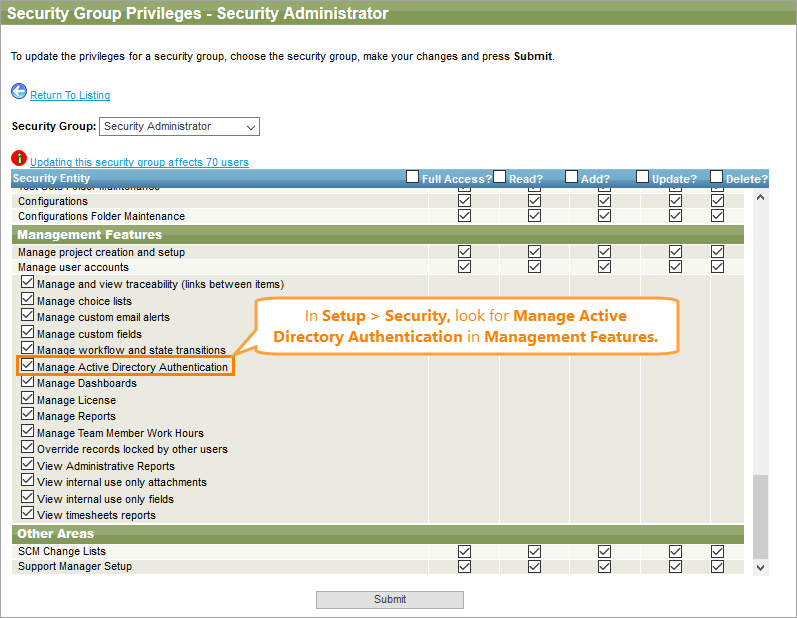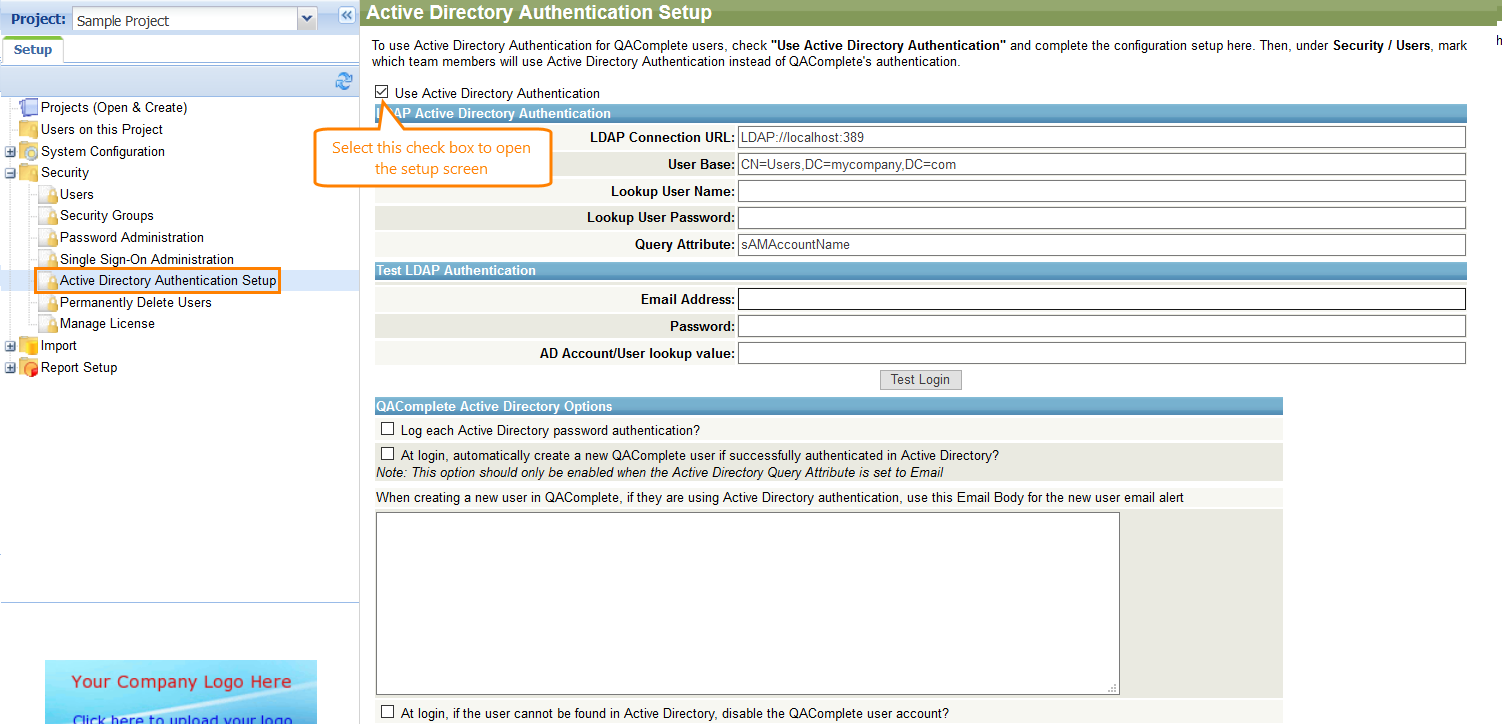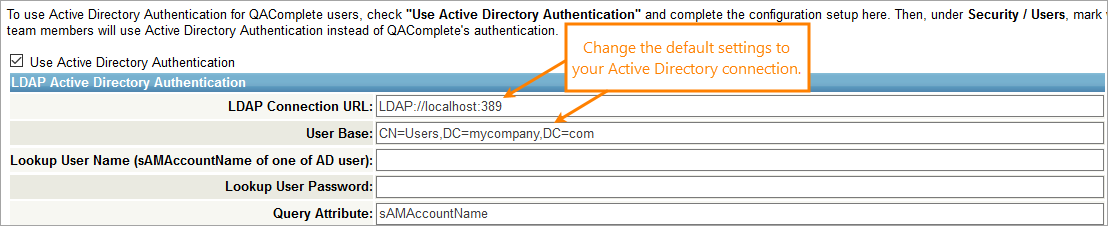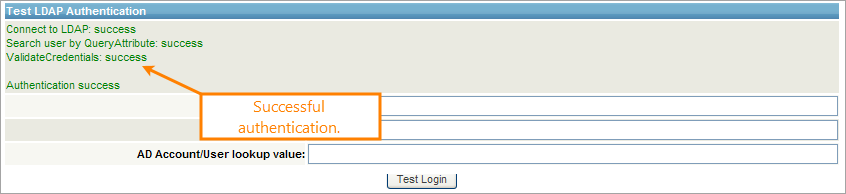This topic describes how to prepare your QAComplete for the Active Directory authentication.
Security
To set up the Active Directory authentication, first decide which security group should control the Active Directory authentication setup.
Go to > Setup > Security > Security Groups, and click the ![]() icon for the desired security group.
icon for the desired security group.
Scroll down to the Management Features section and select Manage Active Directory Authentication.
Select the check box to grant this group permissions to set up the Active Directory authentication.
Setup
Once the needed permissions have been granted, you will see the Active Directory Authentication Setup item in the Security section.
LDAP Active Directory authentication setup
In the LDAP Active Directory Authentication section, enter the connection information you have gathered.
| Option | Description | Example |
|---|---|---|
| LDAP Connection URL |
The LDAP protocol connection URL. For SSL connection: Add s to the protocol.
|
ldap://localhost:389ldaps://localhost:636 |
| User Base | The user base to use for authentication. | CN=usersDC=mycompanyDC=com |
| Lookup User Name | The Active Directory user name to use to authenticate. | |
| Lookup User Password | The password for the lookup user name. | |
| Query Attribute |
The Active Directory attribute you want to use for authentication. Currently, only the user’s email can be used for that purpose. |
sAMAccountNamemail |
 |
Please keep in mind that the user account you are planning to use for authentication must have the Read access to all the properties on the Active Directory server machine. With default Active Directory settings, these permissions are set automatically. |
Test Active Directory authentication setup
You can check out your Active Directory authentication in the Test LDAP Authentication section, which will return detailed messages about the connection and login.
Enter the lookup value for the selected query attribute and password and click Test Login.
Test LDAP Authentication returns information about the connection and the authentication for troubleshooting.