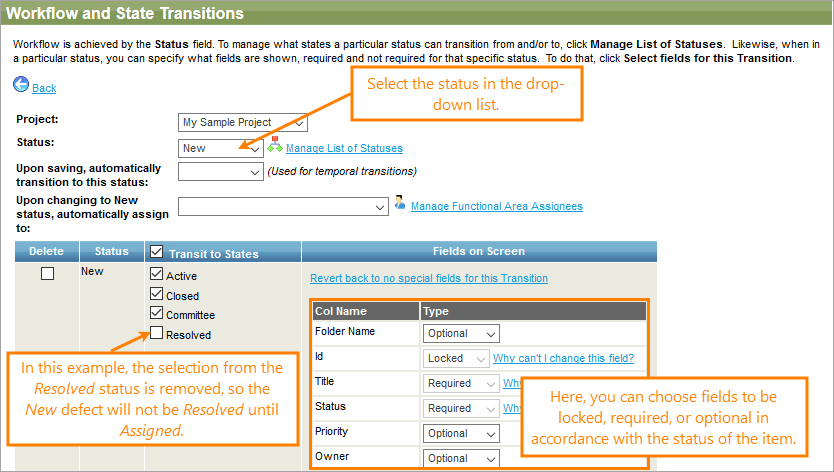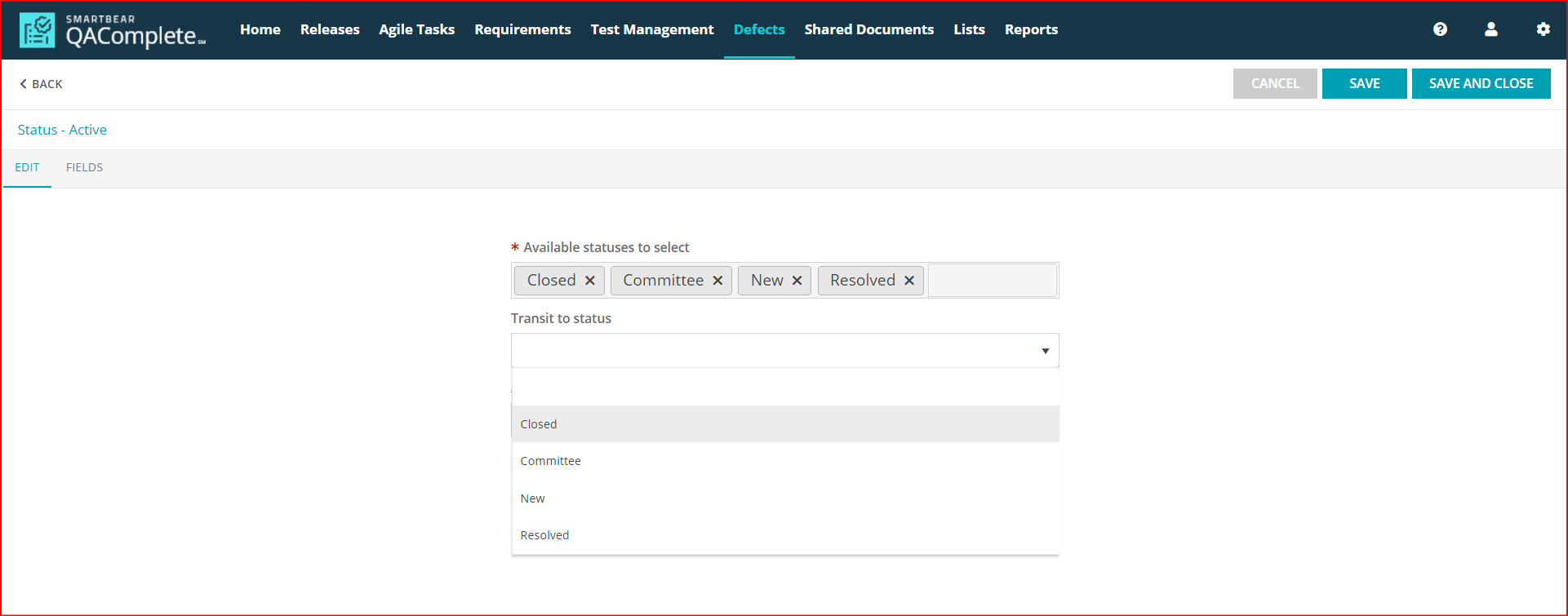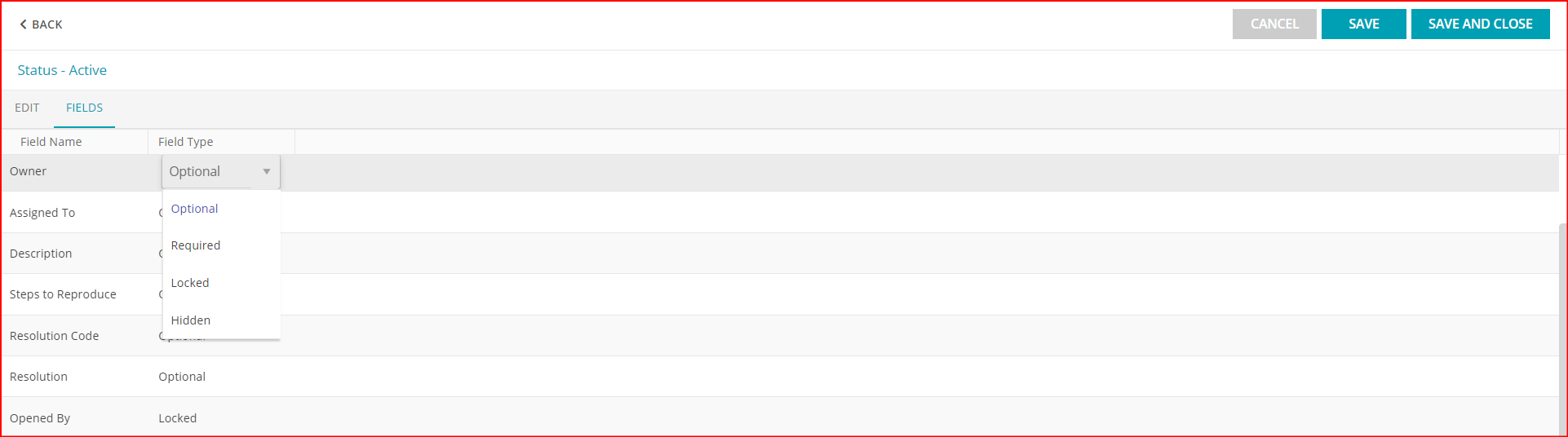There are several ways to access the workflow maintenance:
-
When on any items list screen, click Tools > Manage Workflows.
For example, to edit a workflow for defects:
-
Go to Defects.
-
Click Tools > Manage Workflows.
From here you can set the options to match your workflow you defined graphically:
In the image above, you can see that each item field can be required, locked or optional.
-
Required fields require that the user assign some values to them before saving the item in the specified status. On the Add and Edit forms, these fields are marked with a red asterisk (*).
-
Locked fields usually have values QAComplete automatically assigns, or the values that were assigned to them in preceding statuses.
-
Optional field values can be omitted.
For example, if you follow the workflow demonstrated in the image above and try to create a new defect with the New status, QAComplete will ask you to specify some value in Title field before saving the defect. At the same time, the Id field will be locked, because QAComplete will have automatically set an ID for the new defect.