With the QAComplete automatic backup service feature, you can backup your data and send it to your team members. The backup service will email a link to a zipped file which contains agile tasks, requirements, tests, defects, contacts, and list data in the CSV format.
The access to configuring the automatic backup service is controlled by a security permission in your security group.
To configure the backup:
-
Go to > Setup > Automatic Backup Service.
-
In the Backup Frequency drop-down list, select how often the backup will be done.
Possible values : None - Do not backup data, Daily, Weekly, Monthly.
-
In the Email Backups To field, specify your team members who will receive the backup link.
-
In the Password field, enter a password to protect the CSV files.
-
(Optional) In the Confirmation Email field, enter an email you want to receive the notification about the changes you have applied.
-
Click Submit.
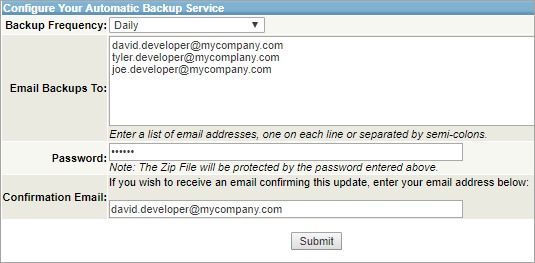
 |
History, attachments, and shared documents are not included due to bandwidth and CSV limitations. The CSV file is the equivalent of the Export to CSV (All Fields) function avaiable to you on the item list screens. |
