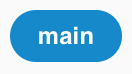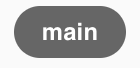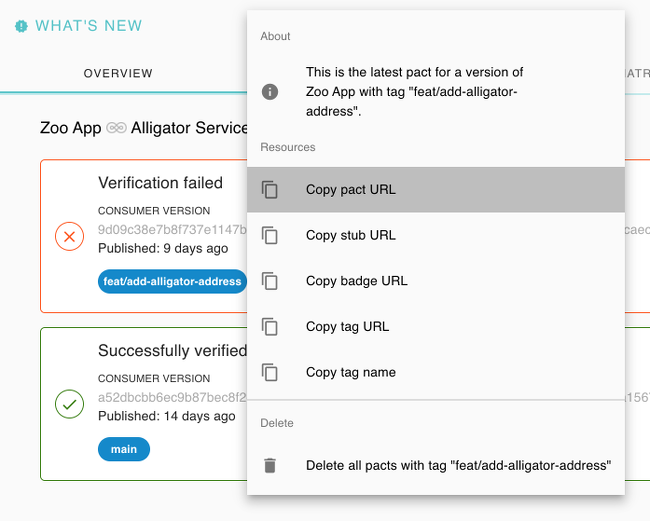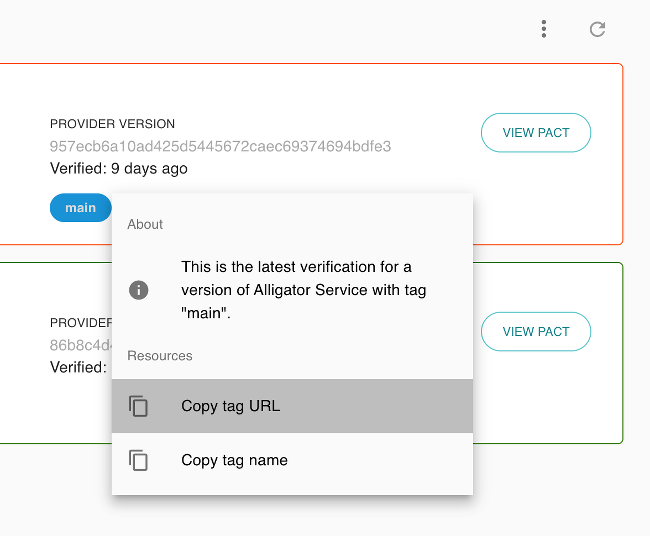Dashboard
Dashboard Layout (On-Premises 1.x.x)
The main PactFlow On-Premises screen has four functional areas.
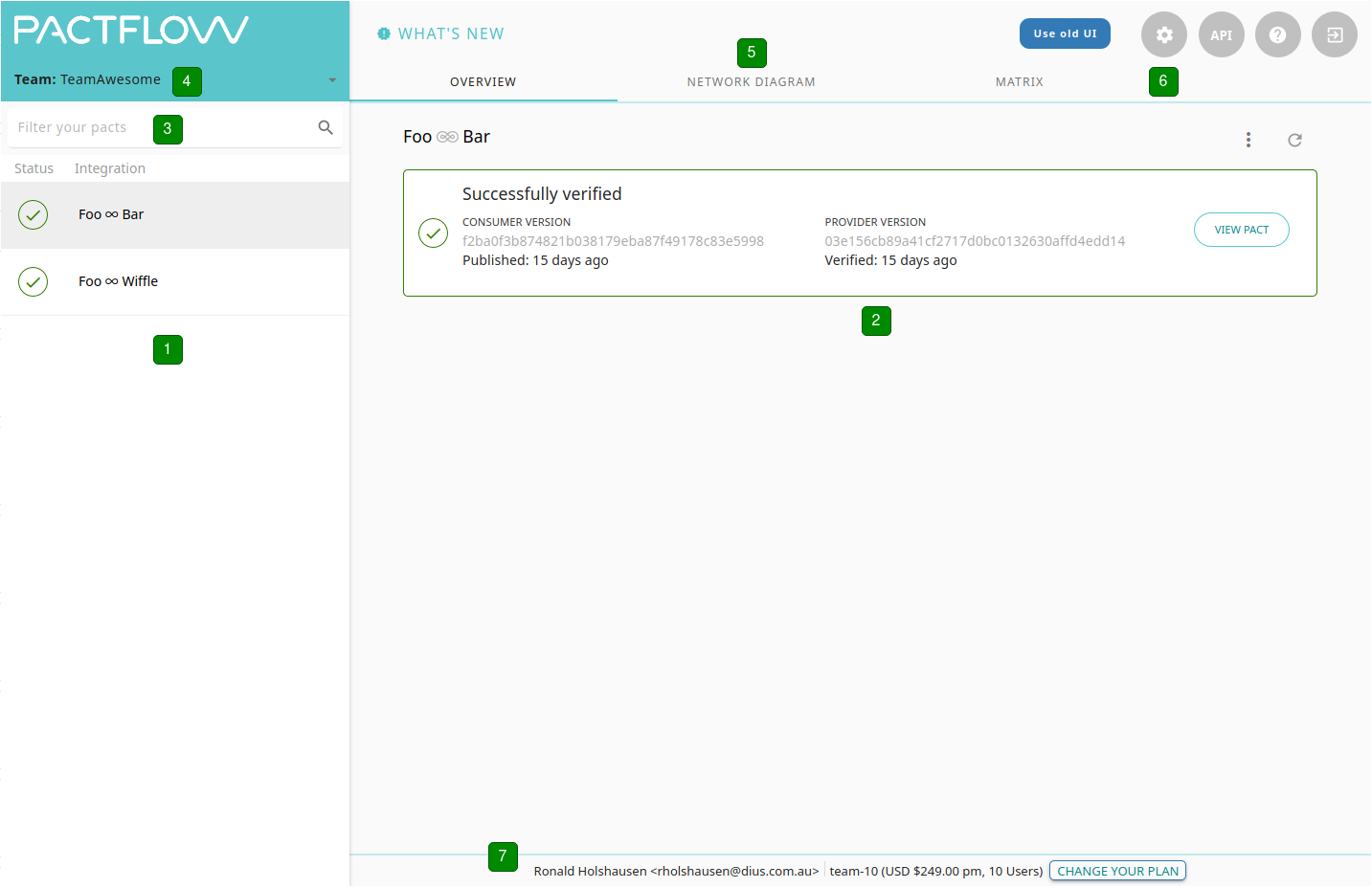
1 - The list of all integrations is displayed on the left panel. Integration here is the pair of a consumer and provider that have a pact. Select an integration to have its details displayed in the center panel. The status icon (see table below) will be displayed for the verification result of latest pact.
2 - The details of the selected integration will be displayed here.
3 - You can filter the list of integrations here by either the Consumer or Provider name.
4 - If you have been assigned to a team, you can select them here. This will filter the list of integrations by the applications that belong to the team.
5 - The tabs at the top provide different views of the currently selected integration.
The Network Diagram will display a graph view of all the integrations that are reachable from the selected one.
The Matrix will display more details of all the pacts and verifications of the selected integration.
The Webhooks will display a list of triggered webhooks for the integration and logs.
6 - The settings (or cog) button will take you to all the setting screens. Here you'll be able to setup API Tokens, webhooks, users and more.
7 - Displays the current logged-in user and subscription status.
Status | Description |
|---|---|
| The pact has a successful verification published for it. |
| The latest verification for the pact had failed. |
| No verification result has been published for the pact. |
| A new version of the pact has been published since the last verification result was received. |
Matrix
The "Matrix" displays a table that shows the verification status of each combination of consumer and provider version from the selected integration.
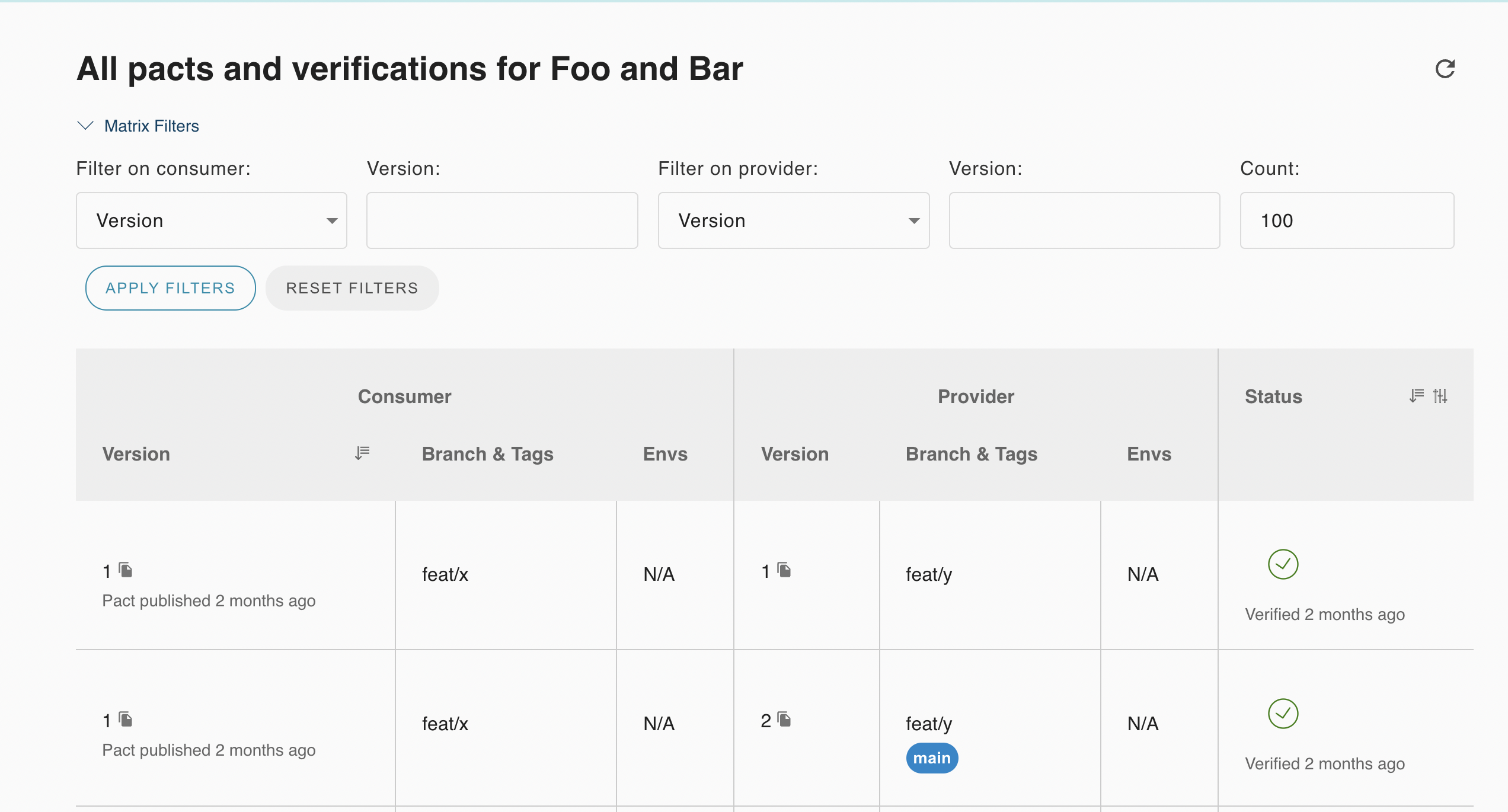
Matrix Filters
Filter the consumer versions and provider versions of the selected integration by version number, branch, environment or tag.
Note
The environment filter option will only be shown to users with the environment read or manage permission.