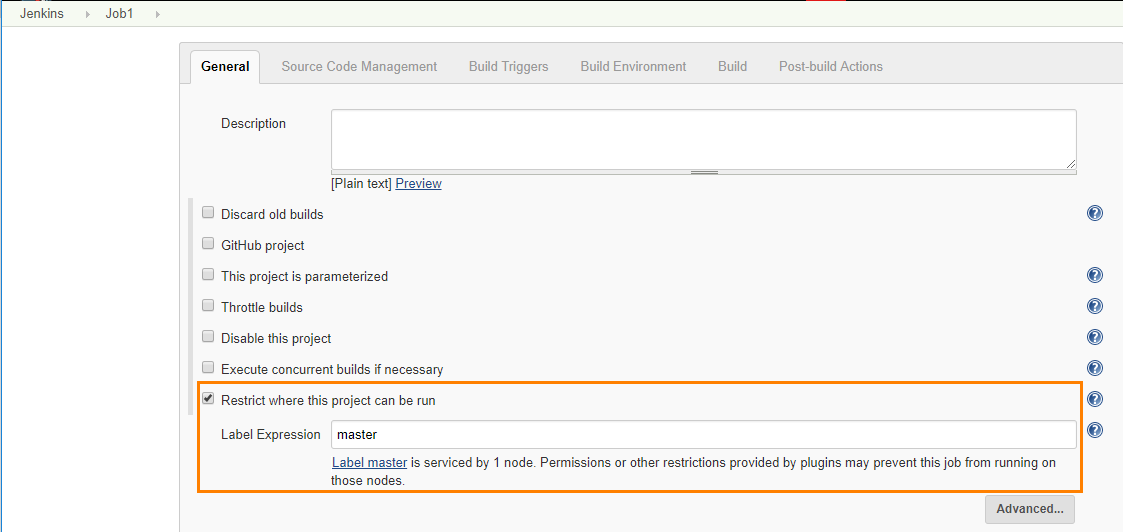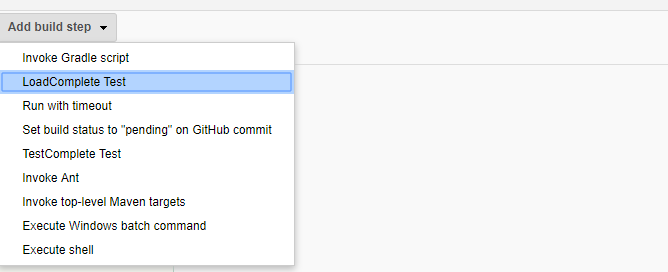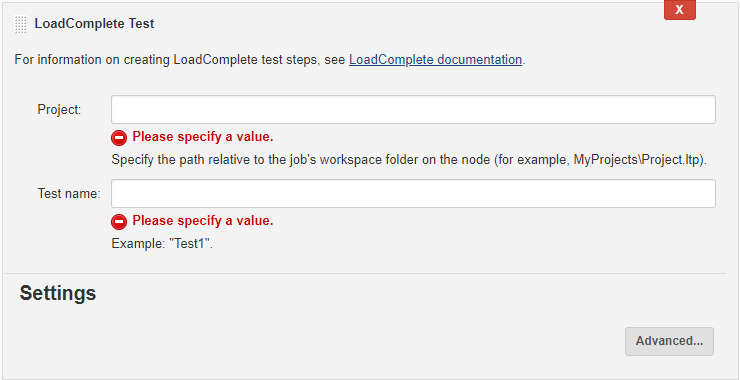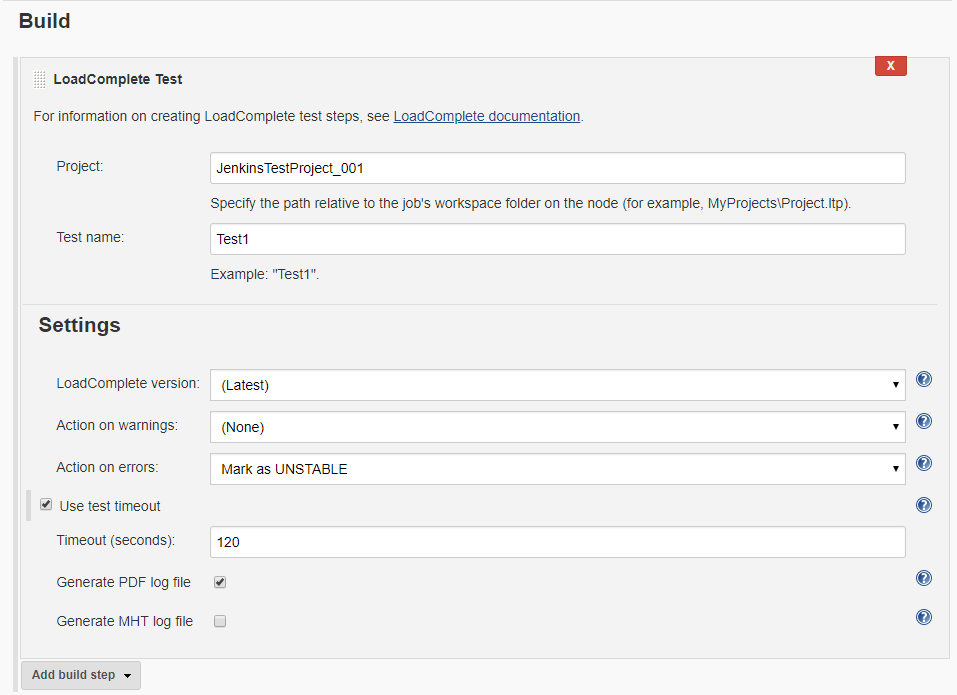To run your LoadComplete tests as part of a Jenkins Freestyle job, use the LoadComplete Test build step:
1. Choose a Node to Run Tests On
The node, on which you will run tests, must have LoadComplete installed. To make sure the job will run only on this node, select the Restrict where this project can be run check box and enter the name of the node, where you will run LoadComplete tests.
2. Copy Test Project Files
Before adding a LoadComplete Test build step, you need to copy the LoadComplete project files to your job workspace. To copy the files, you can use, for example, the Folder Copy operation of the File Operations plugin.
3. Add LoadComplete Test to a Job
-
In the Build section, click Add build step and choose LoadComplete Test from the drop-down list:
The LoadComplete Test build step will appear:
-
Specify the test project in the Project field.
Note: The path should be relative to the job’s working folder on the node. -
In the Test name field, specify the name of the test to run.
-
Click Advanced to configure the following additional settings of the LoadComplete Test step:
Option Description LoadComplete version Specifies the LoadComplete version to be used in case several versions of the product are installed on the node. Jenkins uses the latest installed version by default. Action on warnings Specifies whether Jenkins should mark the entire build as failed or unstable when the LoadComplete test log contains warnings. Action on errors Specifies whether Jenkins should mark the entire build as failed or unstable when the LoadComplete test log contains errors. Use test timeout Specifies the maximum test execution time in seconds. The timeout includes both the startup time of LoadComplete and the test run time. If the test is not finished until the specified period elapses, Jenkins will mark the entire build as failed. Generate PDF log file If this option is enabled (by default), LoadComplete exports test results to a .pdf file after the build is over. You can download this file from the Jenkins page displaying test results. If this option is disabled, LoadComplete does not export test results in the PDF format, but you can still view the results in Jenkins. See Viewing LoadComplete Test Results in Jenkins. Generate MHT log file If this option is enabled, LoadComplete exports test results to a .mht file after the build is over. You can download this file from the Jenkins page displaying test results. If this option is disabled (by default), LoadComplete does not export test results in the PDF format, but you can still view the results in Jenkins. See Viewing LoadComplete Test Results in Jenkins.
Here is a sample setup of a LoadComplete Test build step:
See Also
Integration With Jenkins
Preparing for Running LoadComplete Tests

 1. Choose a Node to Run Tests On
1. Choose a Node to Run Tests On