Before LoadComplete starts a load test, it checks the stations where virtual users will be simulated. It shows the progress of station checking in the Agent Check dialog:
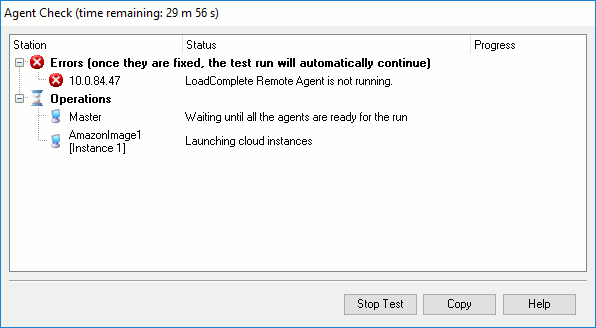
For each station, LoadComplete shows the check status. If all the stations pass the check successfully, the dialog will be closed automatically and the test run will continue.
If any errors occur during the check, the dialog will display information on them. To copy information about the errors displayed in the dialog, click Copy. If you want to contact our Support Team or ask your colleagues for help, you can attach the information on the errors to your message.
LoadComplete waits for 30 minutes until the errors are fixed. If the errors are fixed during this period (the dialog’s caption shows the remaining time), the dialog will be closed automatically. Else, the test will be stopped.
To cancel checking of stations and stop the test run manually, click Stop Test.
After the test run is over, LoadComplete will copy the test logs from remote agents to your master station (the computer from which you control the test run). The Agent Check dialog will show the progress of finalizing the test run and copying the test logs:
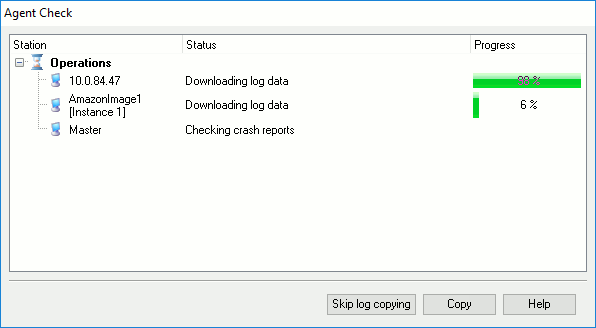
To cancel copying the test logs, click Skip log copying. LoadComplete will stop copying the results from all the computers participating in the test run (including the master station) and show the “Log copying was skipped by the user” message.  The test log will not be available.
The test log will not be available.
See Also
Setting Up Remote Agent Stations
Requirements
Distributed Testing
