Before installing LoadComplete, review the Installation Considerations section and make sure your computer meets the hardware and software requirements.
To install LoadComplete:
-
Close LoadComplete and all the applications that may use LoadComplete files, for example, web browsers, your tested application, and so on.
-
Locate and double-click the LoadComplete installation package in Windows Explorer or any other file manager.
-
Read the license agreement. If you accept the license conditions, select I accept the terms of the license agreement and click Next. Else, click Cancel to exit the installation wizard.
-
On the next page, select the folder to install LoadComplete to:
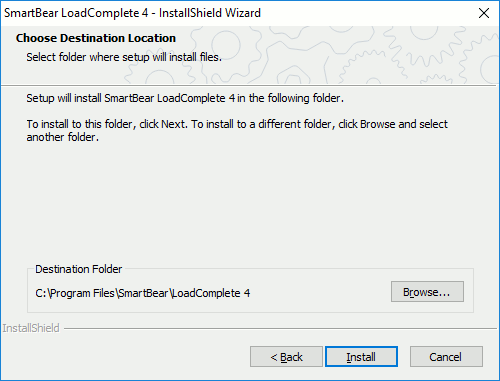
-
Click Install to start the installation. Copying the files and configuring the environment typically does not take much time.
Note: If the specified installation folder contains files, the wizard will overwrite them. It will display a message to warn you about this and to ask for your confirmation to continue. -
After the installation completes, you will need to activate your LoadComplete license:
-
If you installed LoadComplete using the trial package downloaded from our website, LoadComplete displays the Welcome dialog asking you to activate your license. Click Start a 30-Day Trial in the dialog and wait until LoadComplete activates your trial license. After the activation is over, you will see the LoadComplete window.
If the computer, on which you start the trial, has no Internet connection or cannot connect to the SmartBear licensing websites (https://ls1.smartbear.com or https://ls2.smartbear.com, port 443), LoadComplete will not activate the trial license automatically. You will have to activate it manually.
-
If you downloaded the installation package from the My SmartBear portal (https://my.smartbear.com), LoadComplete searches for an active license for the run. If LoadComplete finds a Node-Locked license for a previous version on your computer, it will connect to the SmartBear website to get and activate the new license key automatically (this is possible, for example, if you have an active maintenance subscription).
If LoadComplete fails to find an activated license on your computer, it will display a dialog asking you to activate your license.
For detailed information on the activation steps, see Activating Licenses.
-
See Also
Installing LoadComplete
System Requirements
Licensing LoadComplete
