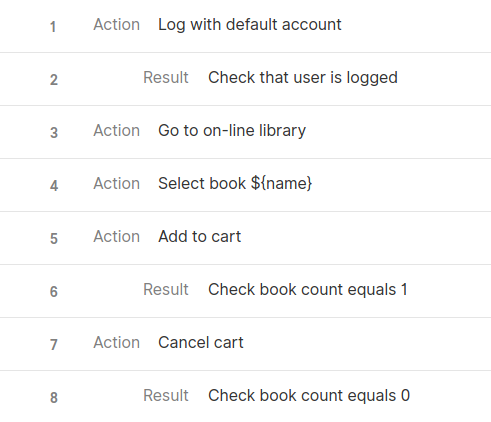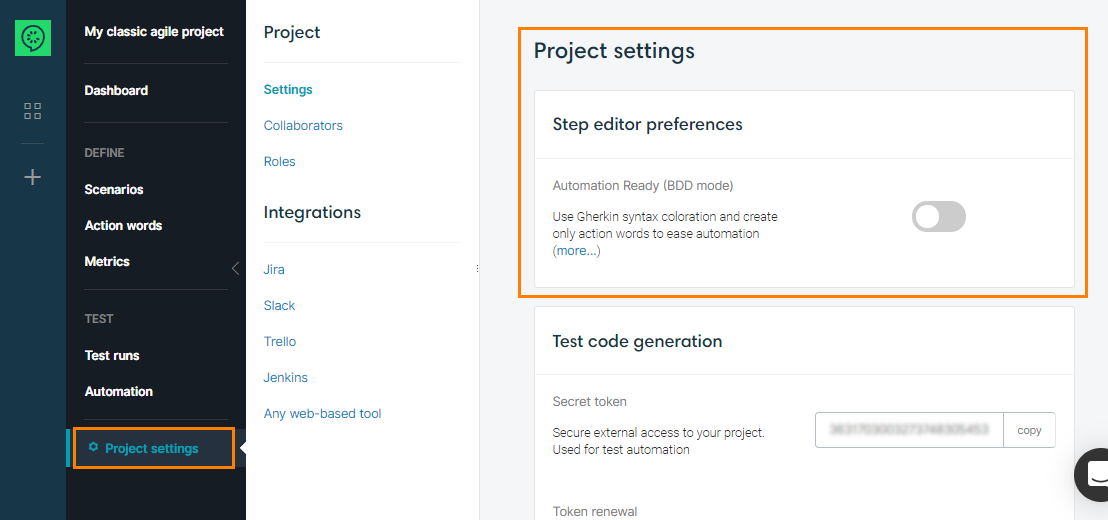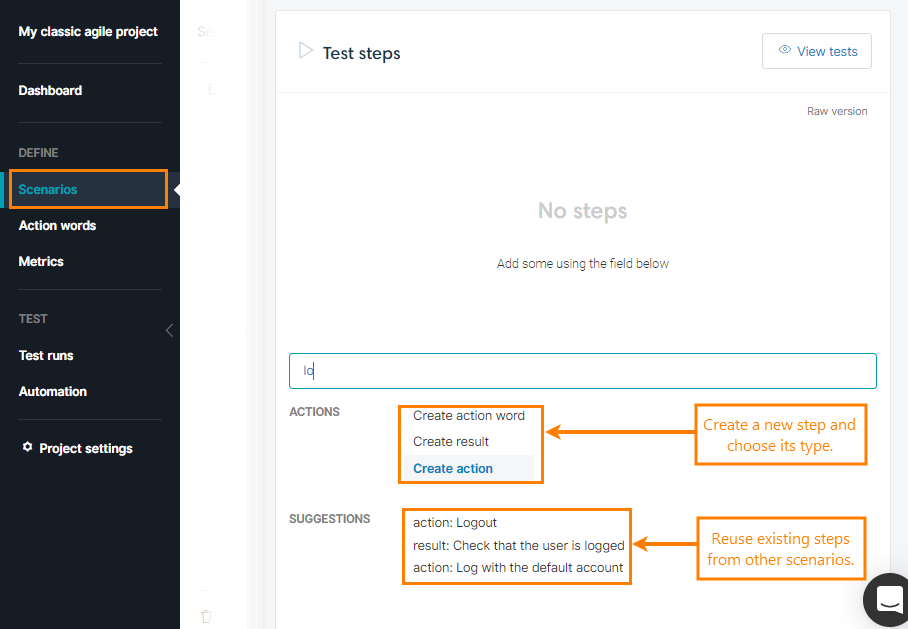|
This page describes the obsolete format of test scenarios that is used when the BDD mode is off. By default, this mode is on for new projects, so you will not see the described functionality until you turn off the setting. We keep the info below for existing users for reference purposes. |
If you do not need to automate your tests and you don’t want to benefit from the refactoring capabilities of the action words, you can choose to use classic action/result steps:
 |
You won’t be able to automate your tests if you don’t use action words. |
Let’s activate classic format
You turn off the BDD mode in the project settings:
When this option is deactivated, you can use result/action step in scenario page.
Step editor
Now, you can use 3 types of step in you scenario:
-
an action : “Log in with default account”.
-
a result : “check that user is logged in”.
-
an Action Word : See Use action words section.
The step editor comes along with a powerful suggestion capability that enables you to reuse existing steps and streamline the design of scenarios.
Datatable
You can add a datatable to your scenario. It will enable you to generate several tests with different datasets for a given scenario.
Each column name of the datatable can be used in the steps as a variable.
If the step is an action word call (see Use action words section), you can use it in the argument fields. CucumberStudio will detect automatically that you want use an existing variable and will use =columnName format.
If the step is an action/result step, you can use it with the following syntax: ${columnNane}.