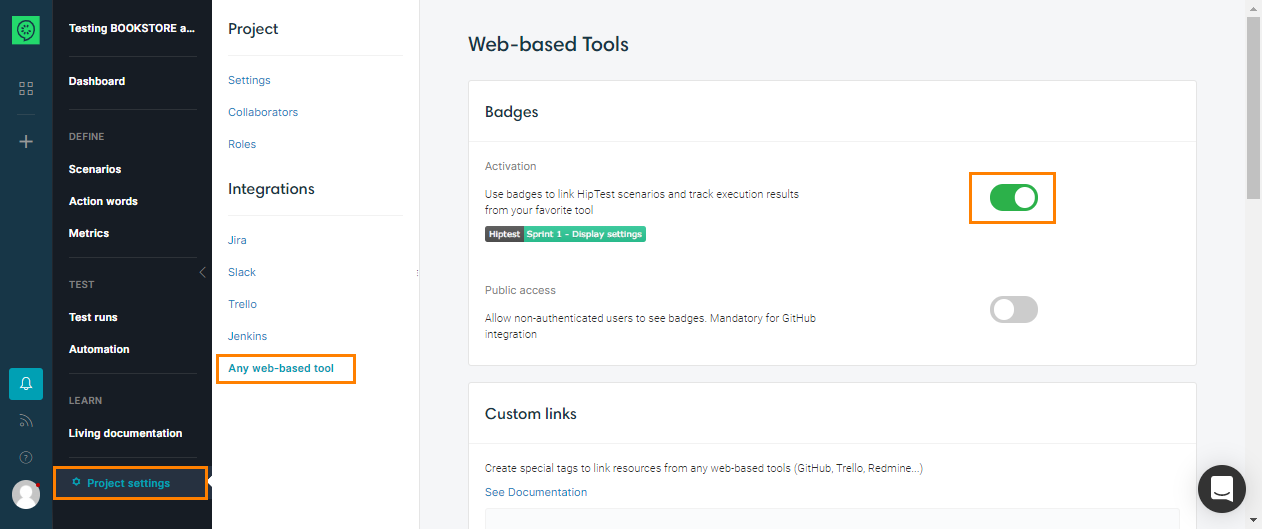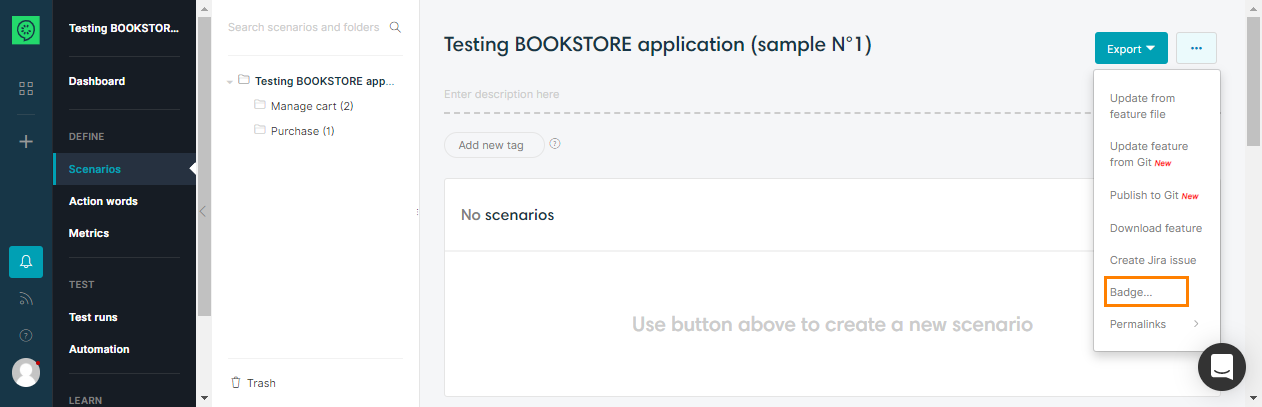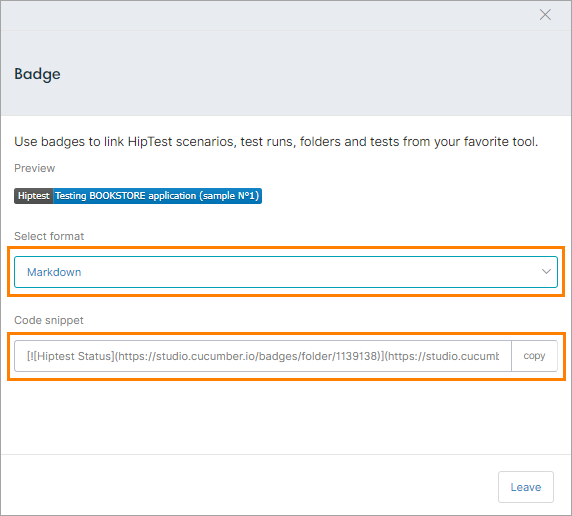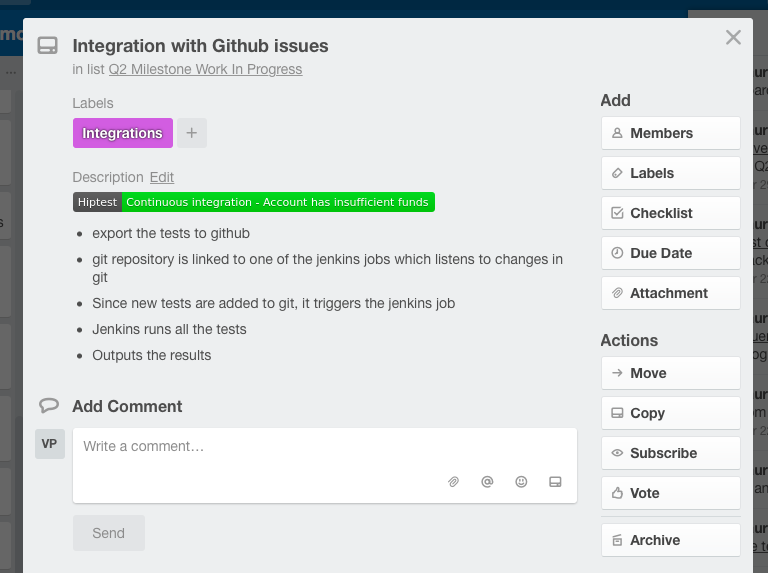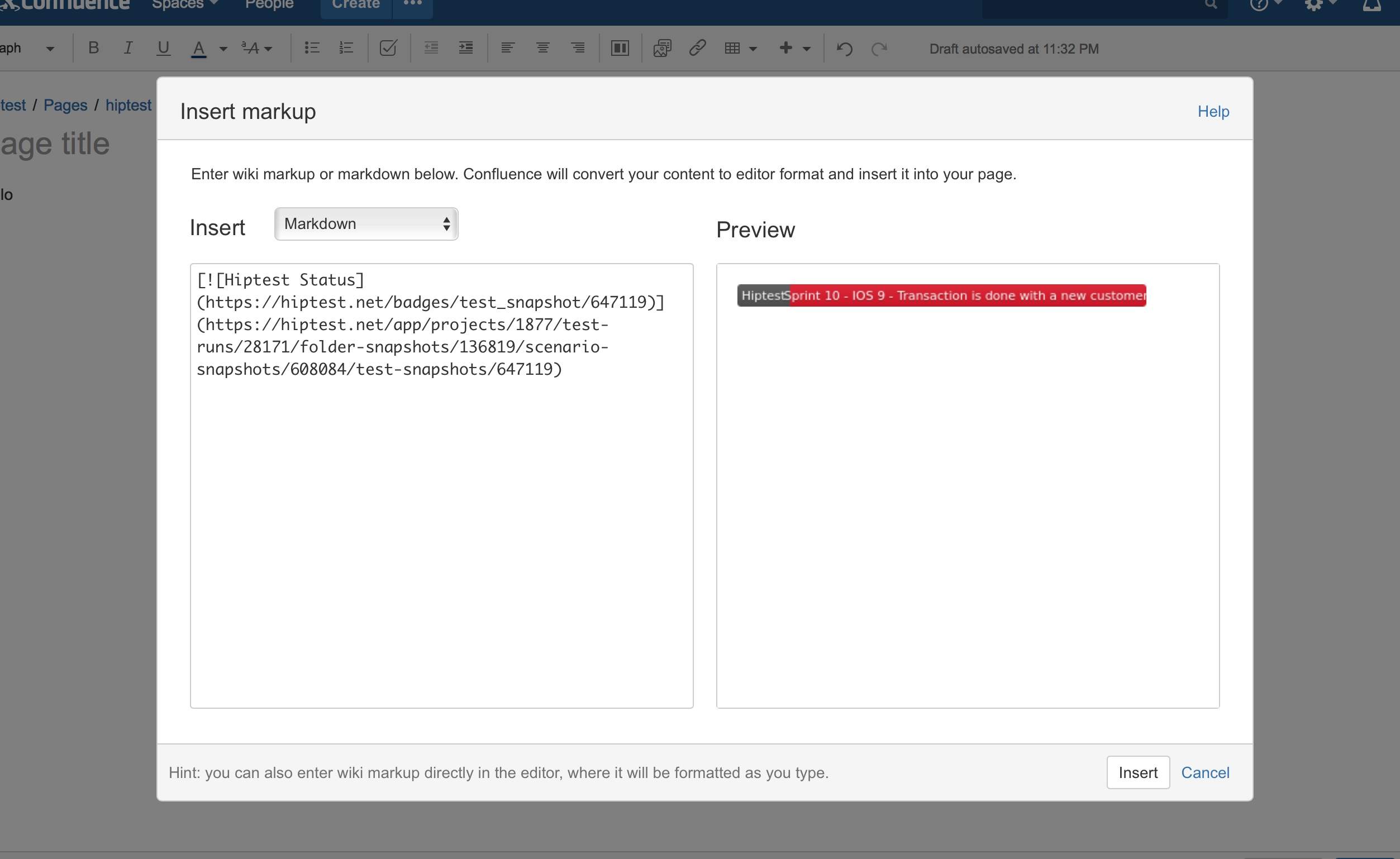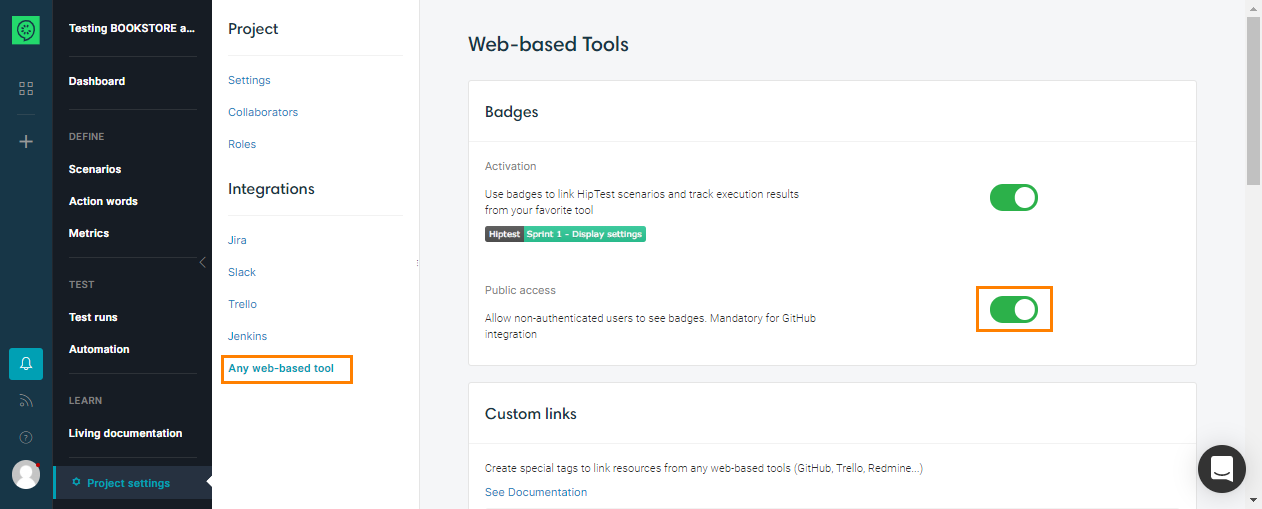CucumberStudio has a generic way to integrate with tools such as Trello, GitHub or any web-based platform.
This is done by using badges, which can be generated for scenarios, test runs, folders and tests.
1. Enable badges
The first step is to enable the badges for your project. Go to the settings and click on the checkbox to enable them:
2. Copy the badge to your tool
Open the element that you want to link and click on the Badge button in the menu:
Select the format used by your tool and click on copy, this will paste the code to your clipboard.
Then open the place where you want this badge to be used and paste it. For example, this is how it looks in a Trello card:
Here is another example with Confluence. In this case, insert a markup in markdown format in the Confluence page. Then copy the badge using the markdown syntax and paste it in the markup editor:
Troubleshooting
The badge integration should work out of the box in most cases. There is some caveat:
-
The badge does not display correctly: maybe the tool you use do not support Markdown or HTML formatting. Drop us an email so we can add more output formatting.
-
The badge displays “unknown” with a grey background: this happens when you are not logged in CucumberStudio. Log in with the same browser, refresh your page, you should see the title of the item you linked and its status. You can also enable the option to let unlogged-users to see the badges.
-
Badge is always blue: you linked a folder or a scenario, not an item coming from a Test run. For those, we always display the badge blue without any status.