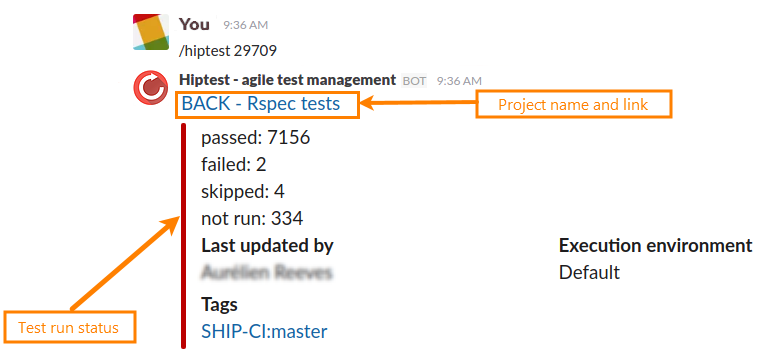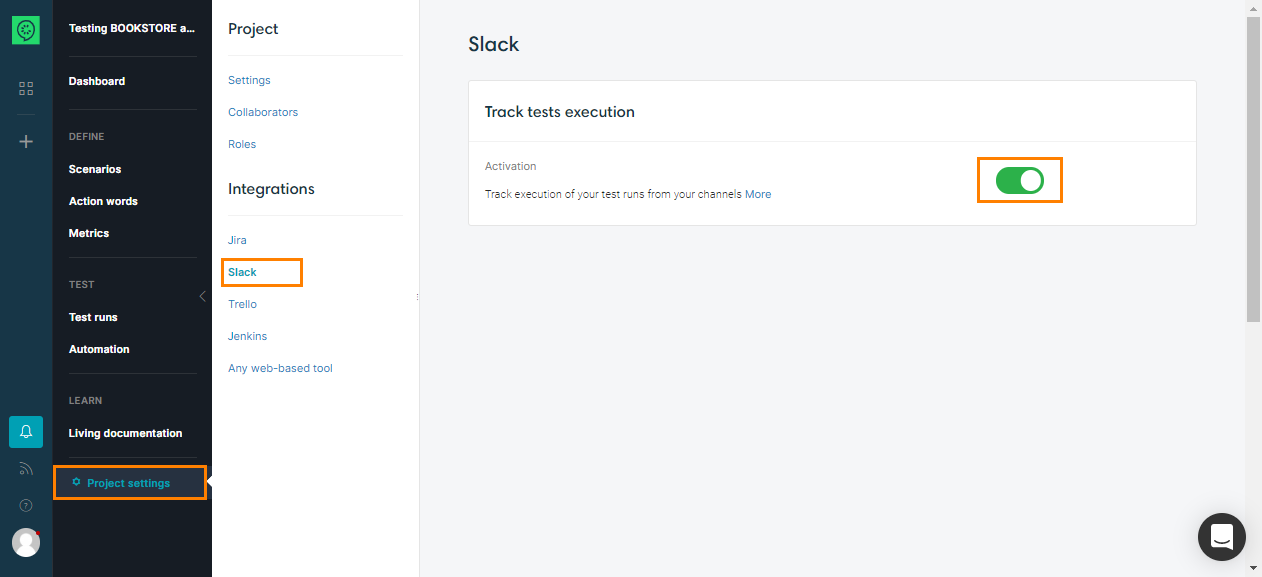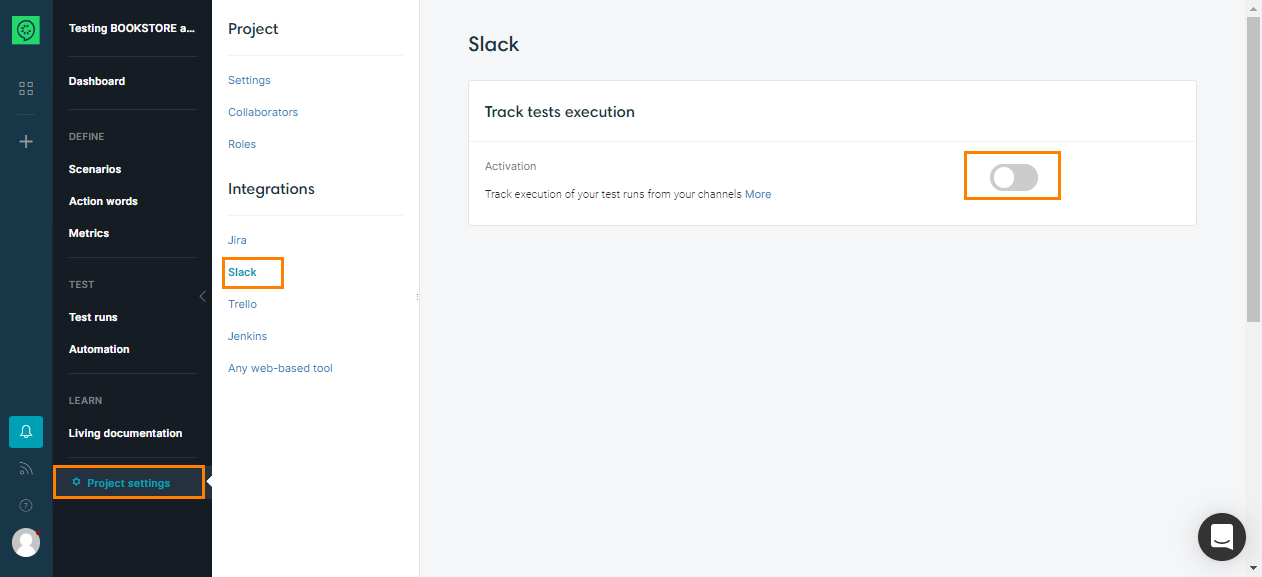Features
If you would follow the status of your test run on your Slack team, it’s possible by the hiptest command after having install the app. You just write /hiptest and the test run id.
For example : /hiptest 42 (where /hiptest is the Slack command and 42, the test run id) reply on your channel:
As you can see, the test run status is related to the statuses of the executed tests. For example, if at least one test fails, the test run will be marked as failed.
You can find the test run id in the url of your test run page.
For example:

Activate Slack on your project
To add this CucumberStudio command on your Slack team, you must activate Slack on your project. To do that, go to your project settings page and activate the toggle in the Slack integration section:
Then you need to allow CucumberStudio to access your Slack team. After, you will be automatically redirected to your project settings.
Deactivate Slack
To deactivate Slack from your project, just go to your project settings page and deactivate the toggle.