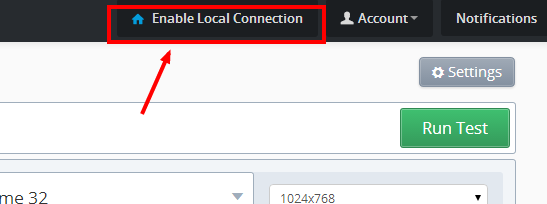This page relates to the legacy version of the tunnel that has been introduced to CrossBrowserTesting. If you use the new tunnel version, see Local Testing — Secure Tunnels.
We have a local connection option which allows you to test sites behind your firewall, or to access web pages that are saved locally on your machine. In just a few seconds, you can establish a connection which allows you to do live testing or screenshots against any of the internal sites you have access to.
To run a Local Connection, launch the dialog in the app:
An encrypted tunnel is created between your machine and crossbrowsertesting.com. This connection is initiated on your PC when you start a local connection.
Requirements and limitations
Outbound SSH requests to port 443, SSL on crossbrowsertesting.com must be allowed via your firewall. Your firewall administrator should be able to implement these rules for you.
Local Connections for real iPhone 8
http://local/ is currently blocked for real iPhone 8 devices. There are two workarounds to use local connections:
-
Set a hostname in your hosts file to route traffic to 127.0.0.1, and then access that URL.
For example, if your hosts file has the linetesting 127.0.0.1, then you can access localhost in a test via http://testing/. - Launch a test using your local IP address. For example, if you are hosting a server on your computer and your local IP address is 192.168.0.100, then you can access your server in a test via http://192.168.0.100/.
See Also
Testing on a Local Machine
Using the CrossBrowserTesting Local Connection Chrome Extension