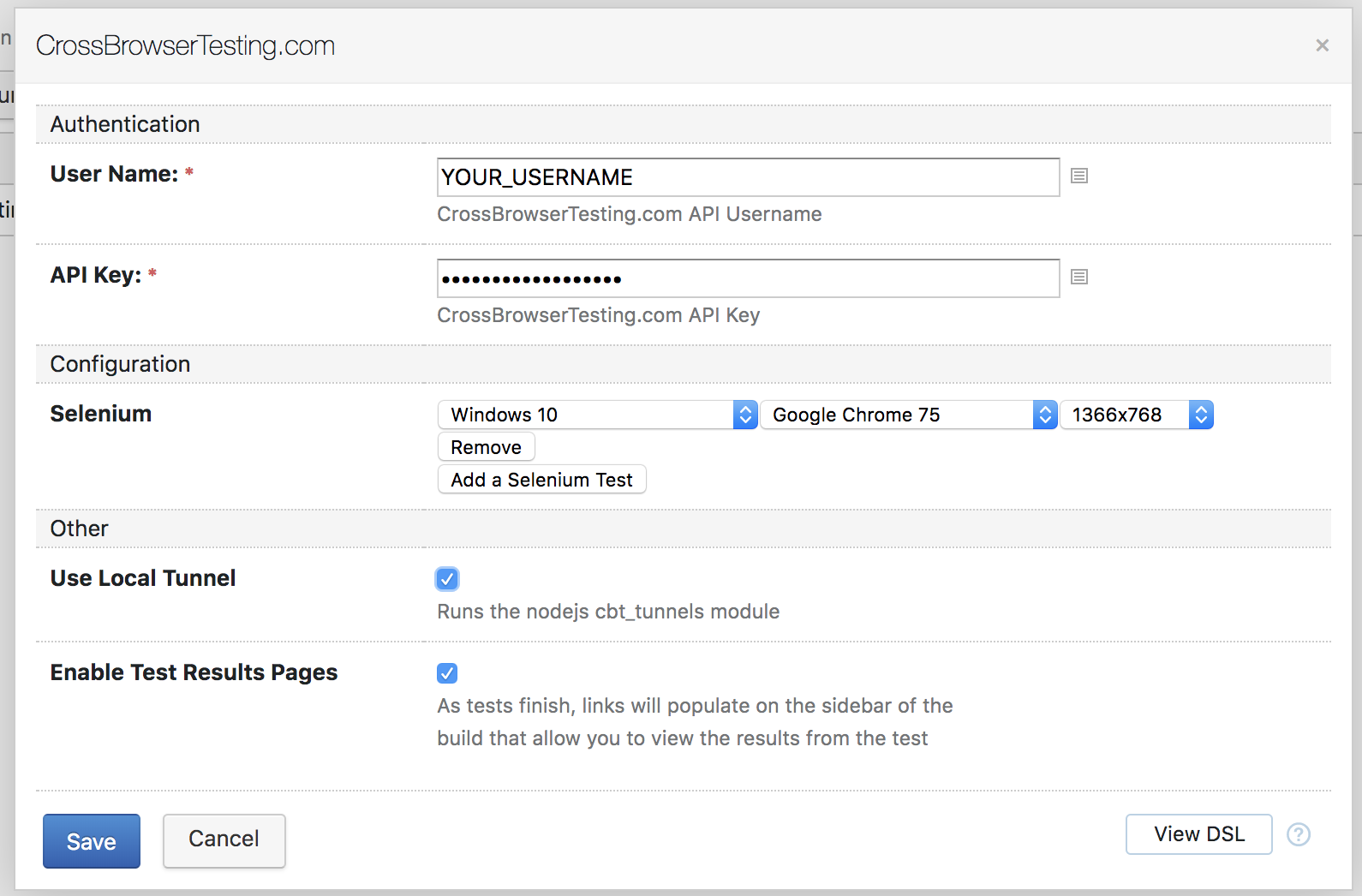For this document, we provide example tests located in our TeamCity plugin GitHub Repository.
TeamCity is a powerful continuous integration tool. In this guide we will use TeamCity along with our TeamCity Plugin for testing using the Selenium WebDriver and the Python programming language.
Set up TeamCity
-
Visit the TeamCity download page and select the appropriate file version based on your Operating System.
-
After the TeamCity Application is installed, run the following command from the terminal/command prompt:
runAll.sh start/runAll.bat start -
Navigate to http://localhost:8111 or http://localhost (Windows) and finish set up by creating a user.
Install our TeamCity plugin
-
Download the CBT TeamCity plugin zip file.
-
From the Administration page, click the Plugins List link.
-
Click the Upload plugin zip button.
-
Add the zip file of the CrossBrowserTesting Plugin. Click Save.
-
Restart the TeamCity server.
-
Download CBT TeamCity plugin zip file.
-
Save the downloaded zip file into your <TeamCity Data Directory>/plugins directory.
-
Restart the TeamCity server.
Run a test
| Note: | You will need to use your Username and Authkey to run your tests on CrossBrowserTesting. To get yours, sign up for a free trial or purchase a plan. |
-
Start a new project.
-
Download and install the Python Runner plugin for TeamCity.
-
Select Add build step from the Build Steps page.
-
Select Python from the Runner type list and paste the following python script in the Python script source box:
Python
import unittest
from selenium import webdriver
from selenium.webdriver.common.by import By
from selenium.webdriver.support.ui import WebDriverWait
from selenium.webdriver.support import expected_conditions as EC
import requests, time
import os
class SeleniumCBT(unittest.TestCase):
def setUp(self):
self.username = os.environ.get("CBT_USERNAME")
self.authkey = os.environ.get("CBT_APIKEY")
self.api_session = requests.Session()
self.api_session.auth = (self.username,self.authkey)
self.test_result = None
caps = {}
caps['name'] = os.environ.get("CBT_BUILD_NAME")
caps['os_api_name'] = os.environ.get("CBT_OPERATING_SYSTEM")
caps['browser_api_name'] =os.environ.get("CBT_BROWSER")
caps['screen_resolution'] = os.environ.get("CBT_RESOLUTION")
caps['record_video'] = 'true'
try:
self.driver = webdriver.Remote(
desired_capabilities=caps,
command_executor="http://%s:%[email protected]:80/wd/hub"%(self.username, self.authkey))
except Exception as e:
raise e
def test_CBT(self):
try:
self.driver.get("http://crossbrowsertesting.github.io/selenium_example_page.html")
time.sleep(10)
self.assertEqual(self.driver.title, 'Selenium Test Example Page')
self.test_result = 'pass'
except AssertionError as e:
self.drvier.quit()
# log the error message, and set the score
self.api_session.put('https://crossbrowsertesting.com/api/v3/selenium/' + self.driver.session_id + '/snapshots/' + snapshot_hash,
data={'description':"AssertionError: " + str(e)})
self.test_result = 'fail'
raise
self.driver.quit()
# Here we make the api call to set the test's score
# Pass if it passes, fail if an assertion fails, unset if the test didn't finish
ifself.test_result is not None:
self.api_session.put('https://crossbrowsertesting.com/api/v3/selenium/' + self.driver.session_id,
data={'action':'set_score', 'score':self.test_result})
if __name__ == '__main__':
unittest.main() -
Select Add build feature from the Build Features page.
-
Select CrossBrowserTesting from the Build feature list and configure.
-
Click the Run button and view your results.
Environment variables
The CrossBrowserTesting TeamCity Plugin passes your build step information to your Selenium scripts as environment variables. The exact syntax will vary depending on your scripting language.
| Variable | Description |
|---|---|
CBT_USERNAME |
The username used on CrossBrowserTesting for Selenium Testing. |
CBT_APIKEY |
The API key used on CrossBrowserTesting for Selenium Testing. |
CBT_BUILD_NAME |
The TeamCity Project's name. |
CBT_BUILD_NUMBER |
The TeamCity Project’s current build number. |
CBT_OPERATING_SYSTEM |
The apiname of the selected Operating System. |
CBT_BROWSER |
The apiname of the selected Browser. |
CBT_BROWSERS |
An array of JSON objects containing the "operating_system", "browser", "resolution", and "browserName" of each configuration specified. |
CBT_RESOLUTION |
The name of the selected Screen Resolution. |
Use a local connection
If you would like to test behind your firewall or access non-public sites, you can use our local connection tool directly through our TeamCity plugin. Simply check Use Local Tunnel check box. (The CrossBrowserTesting Node.js Tunnel must be installed globally).
Conclusions
By following the steps outlined in this guide, you are now able to seamlessly integrate TeamCity and CrossBrowserTesting. If you have any questions or concerns, please feel free to reach out to our support team.