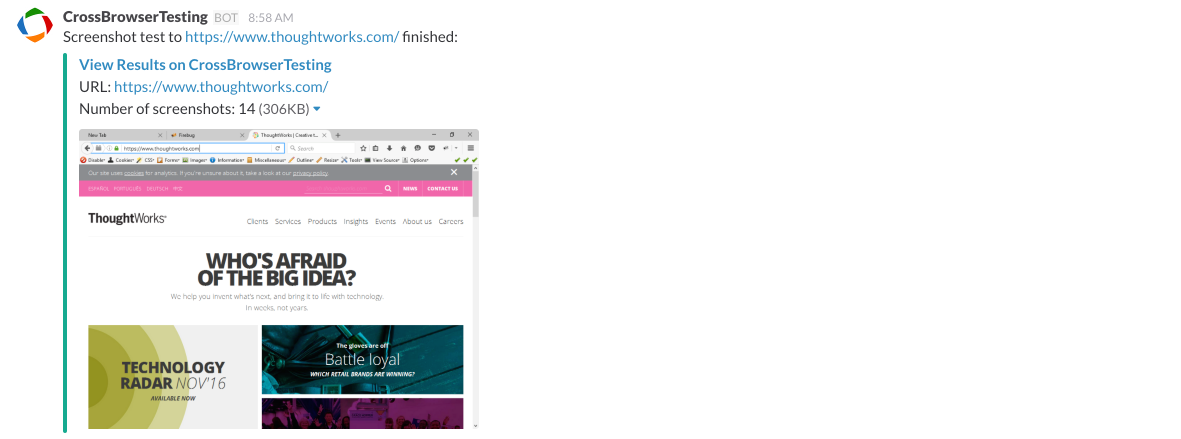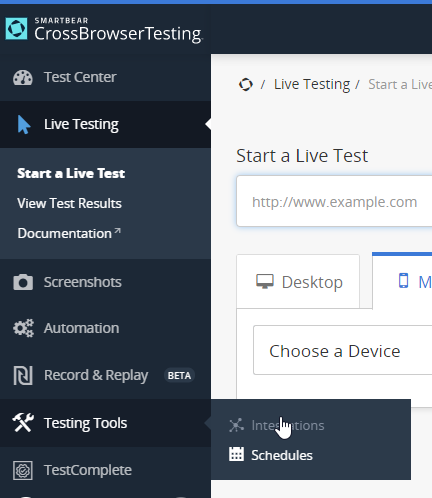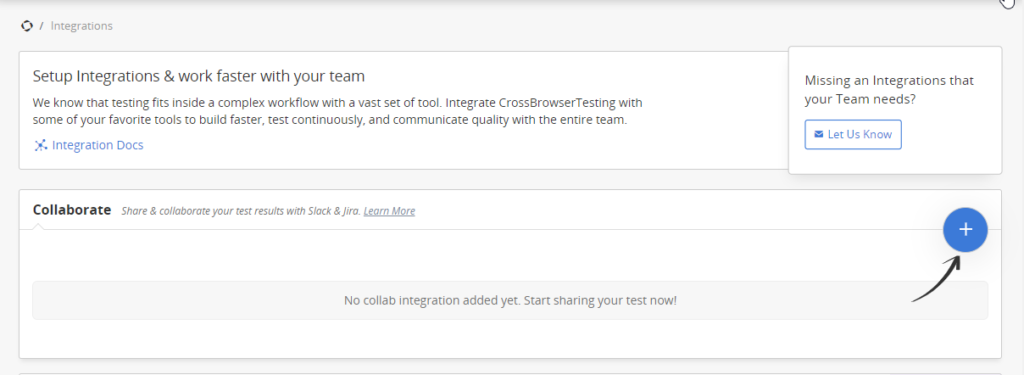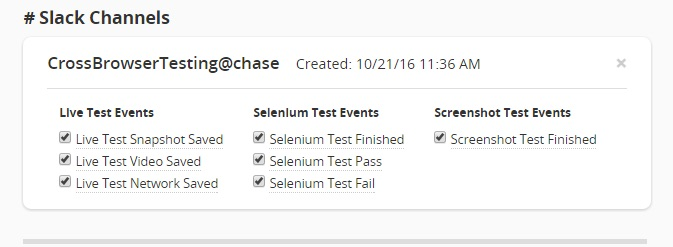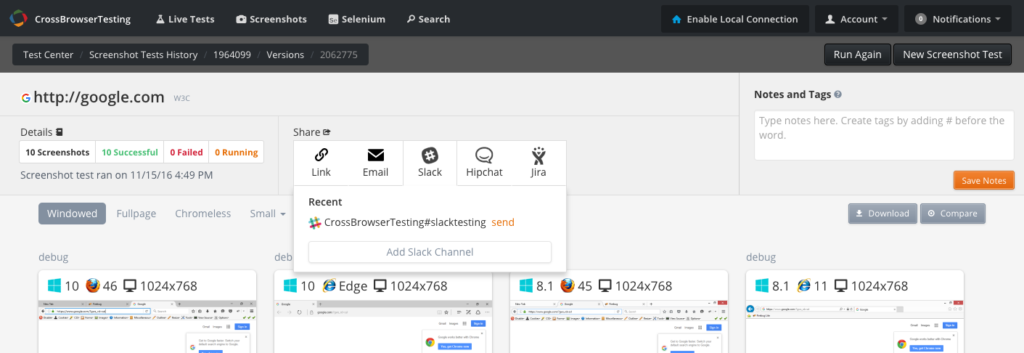Our Slack integration allows users to automatically trigger, or manually share, test results to one or more Slack channels. Details of the test and a screenshot (if applicable) is published to the channel with a public link for quickly reviewing the results by other members of your team.
Installation
Once logged into the CrossBrowserTesting, go to the Integrations page by clicking on Testing Tools in the sidebar.
Now we can add an integration to your account. Options will appear after clicking the Plus button in the Collaborate section:
Clicking "Slack" will redirect you to slack.com/sign-in where you can enter your team domain and select the channel you'd like to send your results to. You will then be redirected back to our App for completion of the installation where you will see the integration listed under Slack Channels.
Use
Once you've authorized the channel for the posts to be sent to, you should see options for which automated notifications will be sent to this Slack channel. By default, all automated triggers are assigned, so simply uncheck any options you would rather not be posted to Slack. You can turn off all automated triggers and instead use the manual share option only.
To share test results manually, you will see the Slack integration on any test result page within our app:
Start testing! All of the options you have enabled will automatically send links to the public results upon their completion. Everyone who has access to the channel can now see the results of your QA efforts as they happen. Let us know if you have any feedback on the integration. We're happy to add features that our users request.