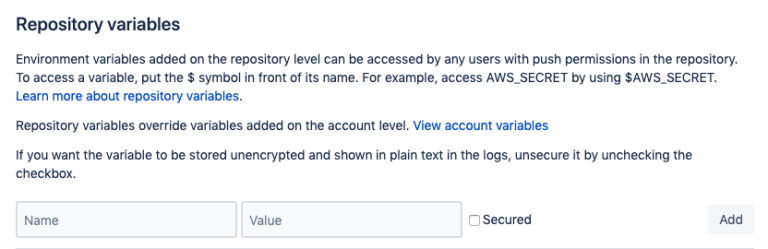This is an example of how you can use CrossBrowserTesting Automated Testing with Bitbucket pipelines to test a local development server. Python and Flask are used in this example but this can be done in a variety of languages and frameworks.
Bitbucket pipelines works by creating a Docker containers. Inside these containers you can run commands (like you might on a local machine) but with all the advantages of a fresh system, custom configured for your needs. To learn more about Docker containers you can go here: More about Docker Containers.
Requirements
-
Bitbucket account.
-
This repository.
-
CrossBrowserTesting username and authkey which can be found here: CrossBrowserTesting Credentials.
Setup
Setting up CrossBrowserTesting with Bitbucket pipelines is quite simple, we'll be up and running in a few quick steps!
-
Start by creating a new repository for your project.
-
Clone this repository:
git clone
https://bitbucket.org/crossbrowsertesting/cbt_bitbucket.git -
Enable Bitbucket pipelines in your newly cloned repository. Go to: Settings > Pipelines Settings > Enable Pipelines.
-
Add repository variables to your repo using your CrossBrowserTesting Credentials:
-
Go to: Settings > Pipelines Repository variable.
-
Add CrossBrowserTesting username:
CBT_USERNAME | add_username_here. -
Add CrossBrowserTesting authkey:
CBT_AUTHKEY | add_authkey_here.
-
Now every time you you push a commit the test will automatically start under the Pipelines tab.
Build configuration
image: python:3.7.3
pipelines:
default:
- step:
script:
- apt-get install unzip
- pip install flask
- pip install selenium
- pip install requests
- python app.py /dev/null & #Start up webserver in background
- bash ./local_connection.bash #Get local connection package from CBT
- ./cbt_tunnels-linux-x64 --username $CBT_USERNAME --authkey $CBT_AUTHKEY --kill flag.txt /dev/null & #Start local connection
- python CBT_test.py #Run test to check webserver
- bash ./kill_local_connection.bash #Kill local connection
Lets see what this is doing
-
We are creating a container with Python 3.7.3 installed.
-
Next we get the required packages that we need:
-
Unzip(Used to unzip local connection package from CrossBrowserTesting). -
Flask(Simple webserver). -
Selenium(Create webdriver for automation testing). -
Requests(Send HTTP requests to CrossBrowserTesting).
-
-
We spin up a Flask server on port 5000.
-
We get the local connection package from CrossBrowserTesting and run it using our credentials. Local Connection Service.
-
We run a simple test to connect to the website and check the page title.
-
Finally we create the flag.txt file to then kill the local connection.