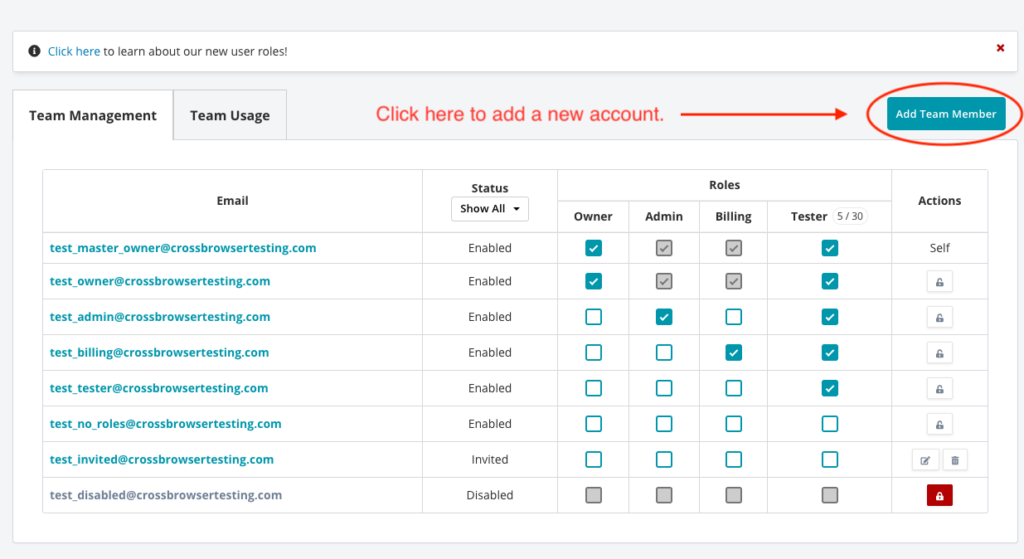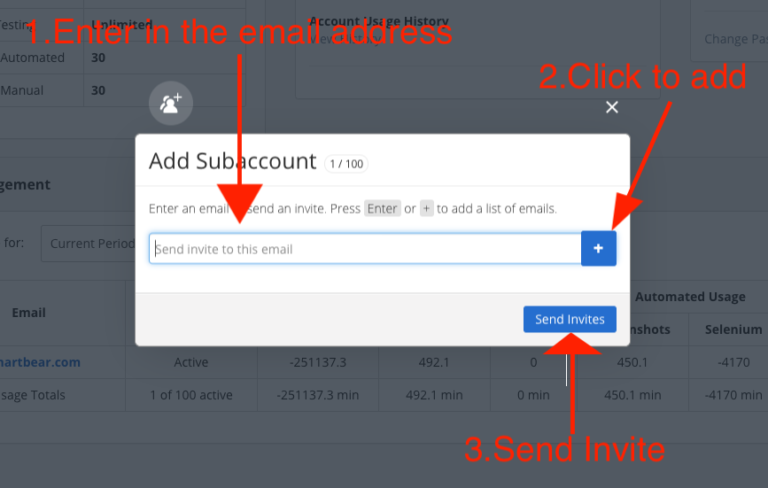The account management panel allows you to assign your named licenses to the individual users that will be accessing the service. This guide will show you how.
The account panel allows you to:
-
Add a Team Member.
-
Manage Existing Members.
Add a team member
Access the account panel
-
Login to CrossBrowserTesting and click your email address at the top of the app.
-
Click the Add Team Member button.
Register a new account
-
Enter their email and add click the plus button.
-
Click the Send Invites button.
This dialog box allows you to register a new account on CrossBrowserTesting and then automatically adds it as a team member.
Once the account has been created, you will be returned to the Account page where you will see the account has been added to your panel.
Manage existing members
User permissions
Individual user permissions can be set with the user roles interface. Learn about the user roles here.
Disable and enable a member
You can disable a team member if you have the "admin" role. This will prevent that user from being able to login or use the service but keeps a reference to their account. This is a good choice when someone leaves the company and should no longer have access to the system.