This topic explains how to install the Collaborator plug-in for Rational Team Concert.
 |
Since version 11.3 Collaborator requires Java 8 but shipps a special Rational Team Concert Plug-In that uses Java 7. Rational Team Concert 6.0.1 and later require Java 7. Whereas, Rational Team Concert 4.x - 6.0 (prior to 6.0.1) require Java 6, and RTC 2.x - 3.x require Java 5. Therefore to integrate Collaborator and Rational Team Concert you will need to install a specific version of Rational Team Concert Plug-In. To integrate with Rational Team Concert 2.x - 3.x you also need to downgrade your Collaborator (both Server and Client components) to CodeCollaborator/PeerReview Complete version 6.5.x (as only these versions supported Java 5). |
-
Download the update site .zip package with the plug-in from our web site:
-
For Rational Team Concert Server version 6.0.1 and higher download the most recent version of Rational Team Concert Plug-In.
-
For Rational Team Concert Server versions 4.x - 6.0 (prior to 6.0.1) download the Rational Team Concert Plug-In version 8.4.8406.001.
Note: For more information about different versions, see Version Compatibility Table in Overview. -
-
Create new ccollab-update-site subfolder in your Jazz Team Server installation folder. Extract files from the downloaded .zip archive to the <$JAZZ_ROOT>/ccollab-update-site folder. For example, the folder name can be like C:\Program Files\IBM\JazzTeamServer\ccollab-update-site.
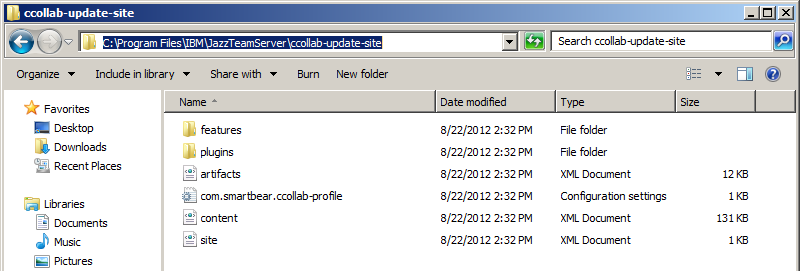
-
Copy the com.smartbear.ccollab-profile.ini file from this folder to the <$JAZZ_ROOT>\server\conf\ccm\provision_profiles folder.
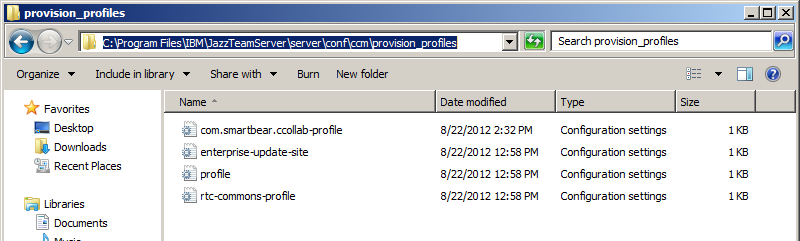
-
Now you need to reset your Jazz Team Server:
-
Open the following web page in your web browser:
If you use Rational Team Concert 4 or later:
 https://$Your_Jazz_server/jts/admin?internal#action=com.ibm.team.repository.admin.serverReset
https://$Your_Jazz_server/jts/admin?internal#action=com.ibm.team.repository.admin.serverResetIf you use Rational Team Concert 3 or earlier:
-
On the page, click Request Server Reset. This will command Rational Team Concert to load the Collaborator plug-in next time the Rational Team Concert service restarts.
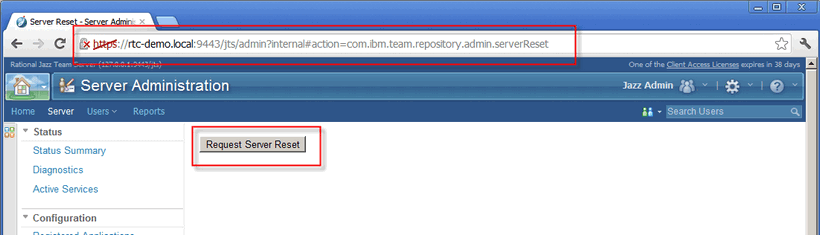
-
-
Restart the Jazz Server. To do this:
-
Select Stop the Jazz Team Server from Windows' Program Files menu, or run the shutdown.bat file in the Jazz Install directory.
-
Run the server by selecting Start the Jazz Team Server from the Program Files menu:
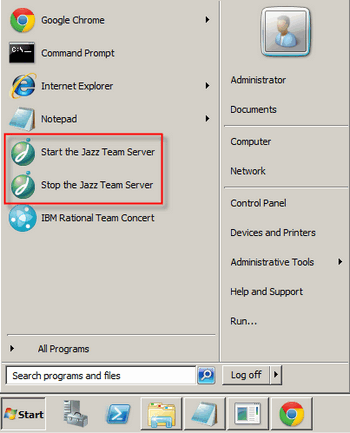
-
-
Check whether the plug-in is loaded:
-
Open the Component Status page:
-
Click the refresh icon next to the Component Status item in the left-side menu to update the page after it loads.
-
Check that the com.smartbear.collaborator.rtc.process.ICollaboratorService service is active.
-
Now click Provision Status in the left-side menu:
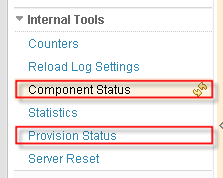
-
Search for smartbear on the page and make sure that the plug-in has been installed and initialized.
Provision Status page: Checking whether the plug-in is installed
CRJAZ0300I This feature is being installed: "com.smartbear.collaborator.rtc.process.feature_NN.N.NNNNN.NNN".
CRJAZ0299I Installing bundle from the URL "file:/<JAZZ_ROOT>/server/conf/../../ccollab-update-site/plugins/com.smartbear.collaborator_NN.N.NNNNN.NNN.jar".
CRJAZ0299I Installing bundle from the URL "file:/<JAZZ_ROOT>/server/conf/../../ccollab-update-site/plugins/com.smartbear.collaborator.rtc.common_NN.N.NNNNN.NNN.jar".
CRJAZ0299I Installing bundle from the URL "file:/<JAZZ_ROOT>/server/conf/../../ccollab-update-site/plugins/com.smartbear.collaborator.rtc.process_NN.N.NNNNN.NNN.jar".
CRJAZ0299I Installing bundle from the URL "file:/<JAZZ_ROOT>/server/conf/../../ccollab-update-site/plugins/com.smartbear.collaborator.rtc.component_NN.N.NNNNN.NNN.jar".
where NN.N.NNNNN.NNN stands for the version number of Collaborator plug-in.
Provision Status page: Checking whether the plug-in is started
CRJAZ0307I Starting the bundle "com.smartbear.collaborator_NN.N.NNNNN.NNN".
CRJAZ0307I Starting the bundle "com.smartbear.collaborator.rtc.common_NN.N.NNNNN.NNN".
CRJAZ0307I Starting the bundle "com.smartbear.collaborator.rtc.process_NN.N.NNNNN.NNN".
CRJAZ0307I Starting the bundle "com.smartbear.collaborator.rtc.component_NN.N.NNNNN.NNN".
where NN.N.NNNNN.NNN stands for the version number of Collaborator plug-in.
-
Other Configuration Actions
After you installed the plug-in, you need to configure it. See Configuring the Collaborator Plug-In for Rational Team Concert.
