Right-click on any Working Sets, Projects, Folders, or Files and select either Add to Review from the Team menu.
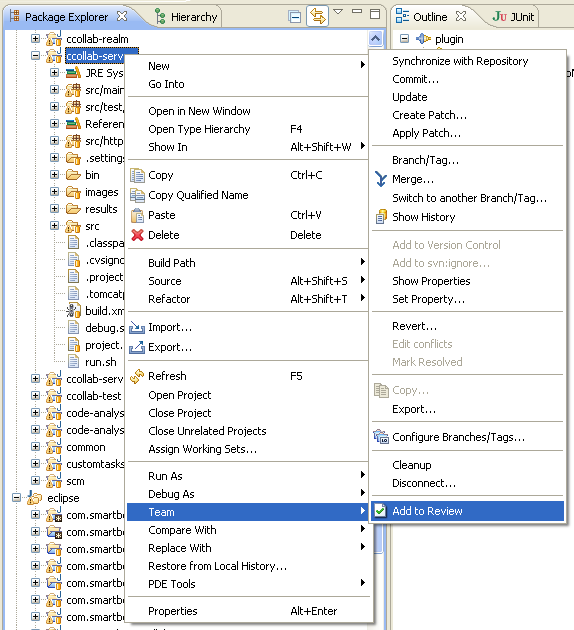
Clicking Add to Review will launch the Add to Review Wizard. The wizard will include a page that shows the list of resources you selected, allowing you to select exactly which ones you want to upload:
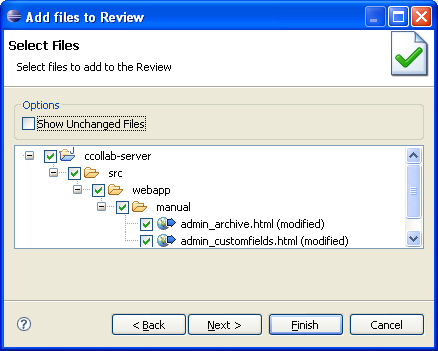
Any files you selected specifically will appear here. If you picked groups of files (that is, directories, projects, and so on), that are managed by AccuRev, ClearCase, CVS, or Subversion these will be scanned for modified files, and those modified will be in the list. Check boxes allow you to pick more or fewer files than you originally selected.
The Show Unchanged Files option allows you to select files which have not been modified.
 |
The Team > Add to Review command uploads local copies of selected files. Once uploaded, they will be no longer synchronized with the SCM. To denote this, the Eclipse Plug-in displays an "Unsupported SCM System or Client" warning when you try to upload the local copies of files. |
To upload files to a review and keep them synchronized with the SCM:
- in CVS, add them from the Synchronize view.
- in Perforce, add them from the P4 Pending Changelists view or from the P4 Submitted Changelists view.
- in Subversion, add them from the Synchronize view or from the History view.
Finishing the Add to Review Wizard will upload your files to the Collaborator Server.
