To use Collaborator with Rational Team Concert, you need to configure your Collaborator server and its clients. Follow these steps:
-
Install RTC service to your Collaborator server. This service is installed by default during Collaborator server installation. If have disabled this service earlier, launch server installer in update mode and enable the Install RTC service advanced option during installation.
-
Download the "Rational Team Concert Plain Java Client" libraries that match your Rational Team Concert version to your Collaborator server computer from the https://jazz.net/downloads/rational-team-concert/ web site.
-
Extract the files from the downloaded .zip to some temporary directory.
-
Delete the following .jar files from the temporary folder. This will prevent conflicts with libraries that the Collaborator server already uses.
The .jar file names may include version numbers. Delete the files that matches the names below, regardless of the version number in their name:commons-ioorg.apache.commons.codecjavax.servlet
-
Stop the Collaborator server.
-
Copy the extracted .jar files from the temporary directory to <Collaborator Server>/tomcat/shared_lib. Create the shared_lib folder if it does not exist.
-
If you plan to use RTC integration from Command-Line Client or from Visual Studio Extension, then delete one more file from the temporary directory with the extracted .jar files.
You need to delete theorg.apache.log4jfile (regardless of the version number in its name) and copy the remaining .jar files to <Collaborator Client>/lib. -
Start the Collaborator server.
-
Open the Collaborator Web Client. Select Admin from the main menu. This will open the Administration settings page.
-
Choose Version Control from the menu on the left. Switch to the Version Control Servers tab and scroll to the Configure a new version control server section (it is at the bottom of the page).
-
Create a new configuration for Rational Team Concert:
-
Select "Rational Team Concert" from the SCM System drop-down list and click Create:
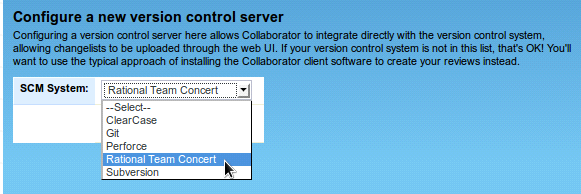
-
Specify the new configuration's settings:
Title
The configuration name. It identifies the configuration in Collaborator.
Server URI
The address of your Rational Team Concert server. Typically, this is a Public URI of the server. If the Public URI is inaccessible to you for some reason, you can specify the server's IP address.
Admin user name, and
Admin password
The user account and password that Collaborator will use to connect to the Rational Team Concert server.
Note: This account must have administrator permissions in Rational Team Concert. Add reviewers
Specifies whether Collaborator will track addition of new entries (users) to a work item's Approvals list and adds the appropriate users to a review's Participants list. See How Integration Features Work.
Remove reviewers
Specifies whether Collaborator will track deletion of entries (users) in the Participants list and update the work item's Approvals list accordingly. See How Integration Features Work.
Update assignments
Specifies whether Collaborator updates the State attribute of a user in a work item's Approvals list when that user completes, cancels or rejects the review. See How Integration Features Work.
-
Click Save after you specified the settings.
-
Click Test Connection to verify that the connection between Collaborator server and your Rational Team Concert server is established successfully and is trusted. For example, you might need to generate and/or accept trust certificates and so forth.
-
The Client Configuration Mapping section defines correspondence between files uploaded by the various Collaborator clients and this server-side Rational Team Concert configuration.
Specify Java-style regular expressions to map changelists uploaded from our client tools to this Rational Team Concert server:
Team repository
The URL of your Team Concert repository.
Component and
Component UUIDParameters of your Team Concert project. To view them:
- In Eclipse, in Project Explorer, right-click the project and select Properties from the context menu.
- In the subsequent Properties dialog, select Jazz Source Control from the tree on the left. Find the parameter values on the right:

-
Press Save to apply mapping configuration and enable server-side integration with this Rational Team Concert repository.
-
Other Configuration Actions
In addition to configuring the Collaborator server, you also need to install and configure special plug-ins for Rational Team Concert. For complete information on this, see topics of the Configuring Servers and Plug-Ins section.
