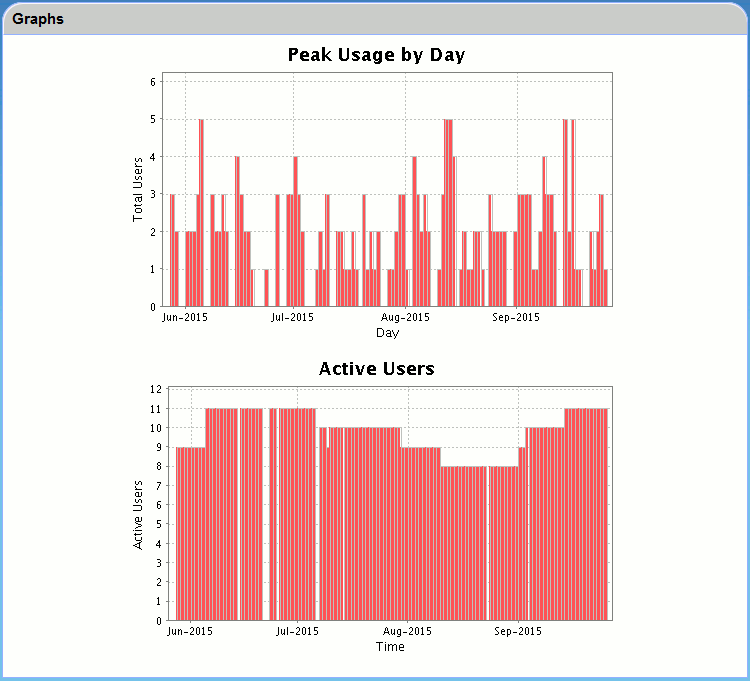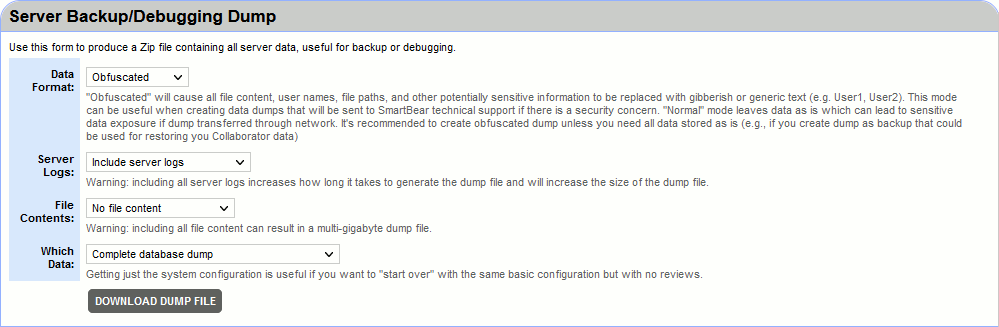Collaborator system status reports can be found on the System Status page.
Graphs
The Peak Usage chart plots the maximum number of simultaneous users, measured by day. The Active Users chart displays the total number of users during the day.
This is most useful when determining the number of floating seats necessary to handle your Collaborator traffic. In the example above, 5 floating seats would be sufficient.
To learn more about Collaborator licenses: difference between fixed-seat and floating seat licenses, how Collaborator server counts license consumption and so on, see Collaborator Licensing.
Server Backup/Debugging Dump
This tab allows you to create and download a whole system dump:
It contains the following settings:
-
Data Format:
-
Obfuscated – Modifies the data to conceal sensitive information. This mode can be useful when creating data dumps that will be sent to SmartBear technical support if there is a security concern.
-
Normal – Leaves the data as is which can lead to sensitive data exposure if dump transferred through network. This mode can be useful when creating data dumps for server backup and migration.
-
-
Server Logs:
-
Include server logs – Select to include server logs in dump.
Note: If you are creating a dump file to send to technical support, it is important to include the server logs. -
Do not include server logs – Select to not include server logs in the dump file.
-
-
File Contents:
-
No file content – Select to not include file content.
-
Include all file content – Select to include all file content. This causes a longer download.
-
-
Which Data:
-
Complete database dump – Select for a whole system dump.
-
System configuration only - no review data – Select to save the system settings only.
-
Once you have filled out the form, click Download Dump File to download the database dump file. This is a ZIP file containing all your database data in a platform- and database-independent XML format, plus additional files that describe your server environment.
To learn more about creating system dumps, see Server Backup and Migration.
System Information
Other tabs of the System Status page contain multiple server parameters which can be useful when debugging problems. These tabs will be mainly used to gather system information for our technical support.